Visiting Dr Fred’s mansion, battling Nazis in Atlantis, or fighting against zombie pirates might seem like nothing more than memories after the golden age of graphic adventure games. The emulator ScummVM can run those old favorites on modern computers, with versions for Windows, Mac, and Android. Here we explain how to configure it and, while you’re at it, download a few free games so you can enjoy a rush of nostalgia.
ScummVM can run many dozens of classic games from iconic studios like LucasArts, Sierra, and Westwood, among many others. You just need to get the original files of the game in question and then do a simple program setup process. The best thing is that over the years some of these titles have been distributed as freeware by their creators, as in the case of Dreamweb, Beneath a Steel Sky, Flight of the Amazon Queen, Drascula, and Lure of the Temptress. We’re going to use the latter one to explain how to use ScummVM.
ScummVM on Windows and Mac
- Download and install ScummVM. During the process it will just ask you for the language to be installed and the filepath where you want to save it.
- Before running the program you have to get the game ready. To do so, download it and unzip all the files into a folder. It’s advisable to use your C:\ drive and not to use long file names. In our case, we’re going to copy the files to the folder C:\videogames\lure.
- Then go to ScummVM, where you’ll see a big empty space in which all your installed games should appear. Right now we’re going to click the Add game button. You’ll need to search for the folder where the program itself is saved in your file browser, and then click to accept.
- If you’ve done it right, the program should automatically detect what game it is, the language it’s in, and its version (floppy, CD, etc.). For now, don’t tick any other options, and click to accept.
- Now the game will appear in the list, but first you can customize the graphics and soundtrack from Options. What you’ll be most interested in is the Graphics section, where you can specify if you want to view the game in full screen, maintain the aspect ratio, or apply some special graphics filter. (I prefer not to.) The pixel is such a beauty!
ScummVM on Android
The operation and configuration of the version for Android devices is exactly the same as for desktop computers, with the obvious advantage of being able to use the touchscreen for actions originally designed to be done with the mouse. The only trouble arises from the need to install extra plug-ins for each of the games. You’ll find all of these on Google Play.
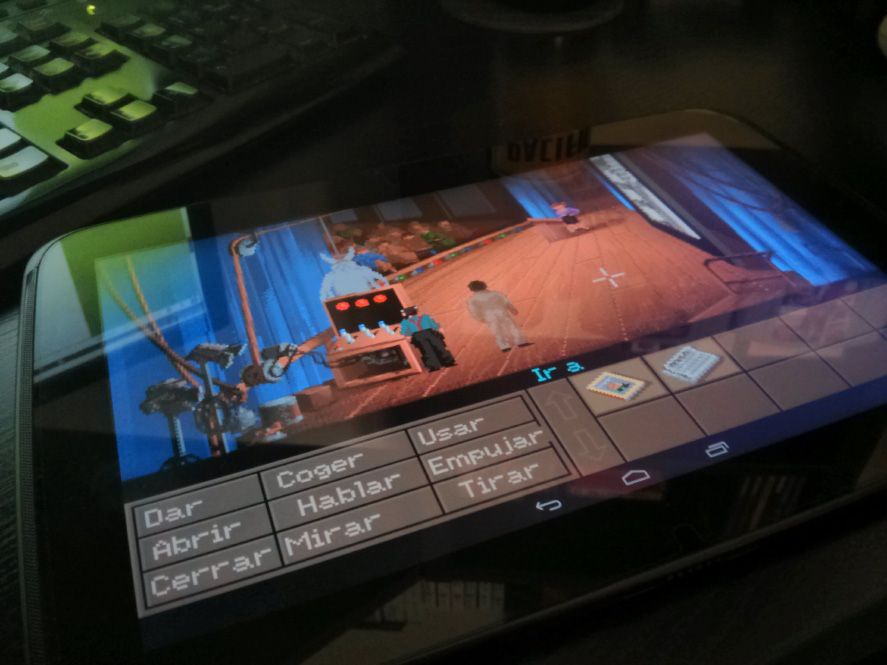
After this, when you click to add the game from the app you’ll need to search your file tree in your internal memory or SD card to find game files, meaning you’ll need to download them directly to your device or copy them from a PC via a USB cable or any other transfer method you like to use.

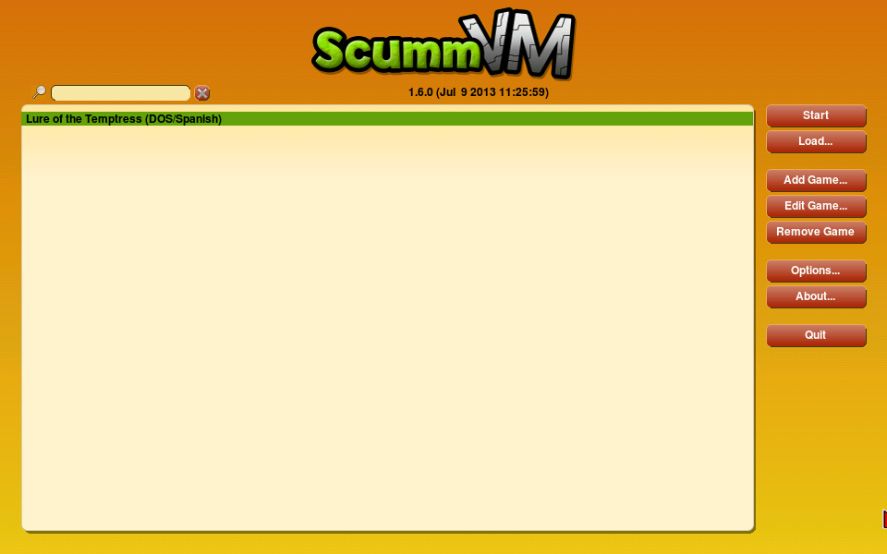
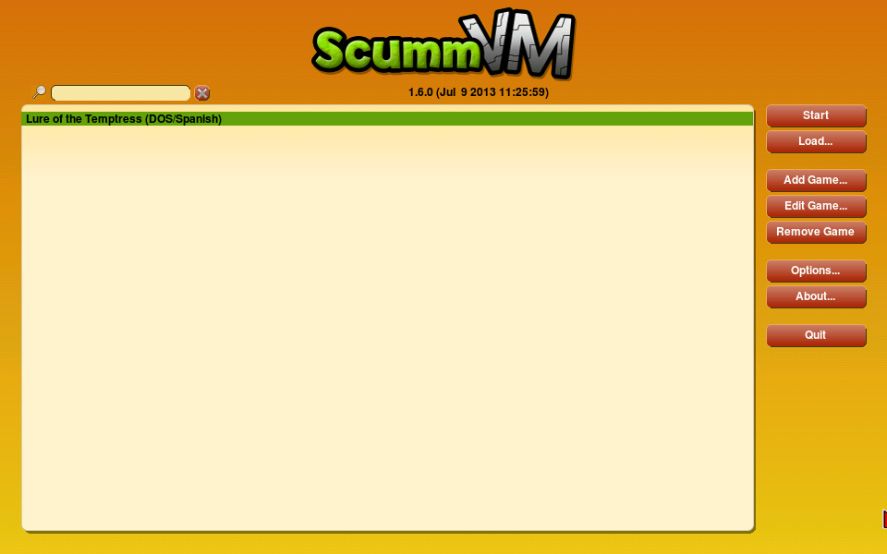









[…] meaning they can be played completely legally at no cost. We’ve discussed on the blog how to configure ScummVM on Windows and even how to run the port for Android. All there for you on a […]
Quite easy to learn game. I noticed that a lot of action, good graphics.