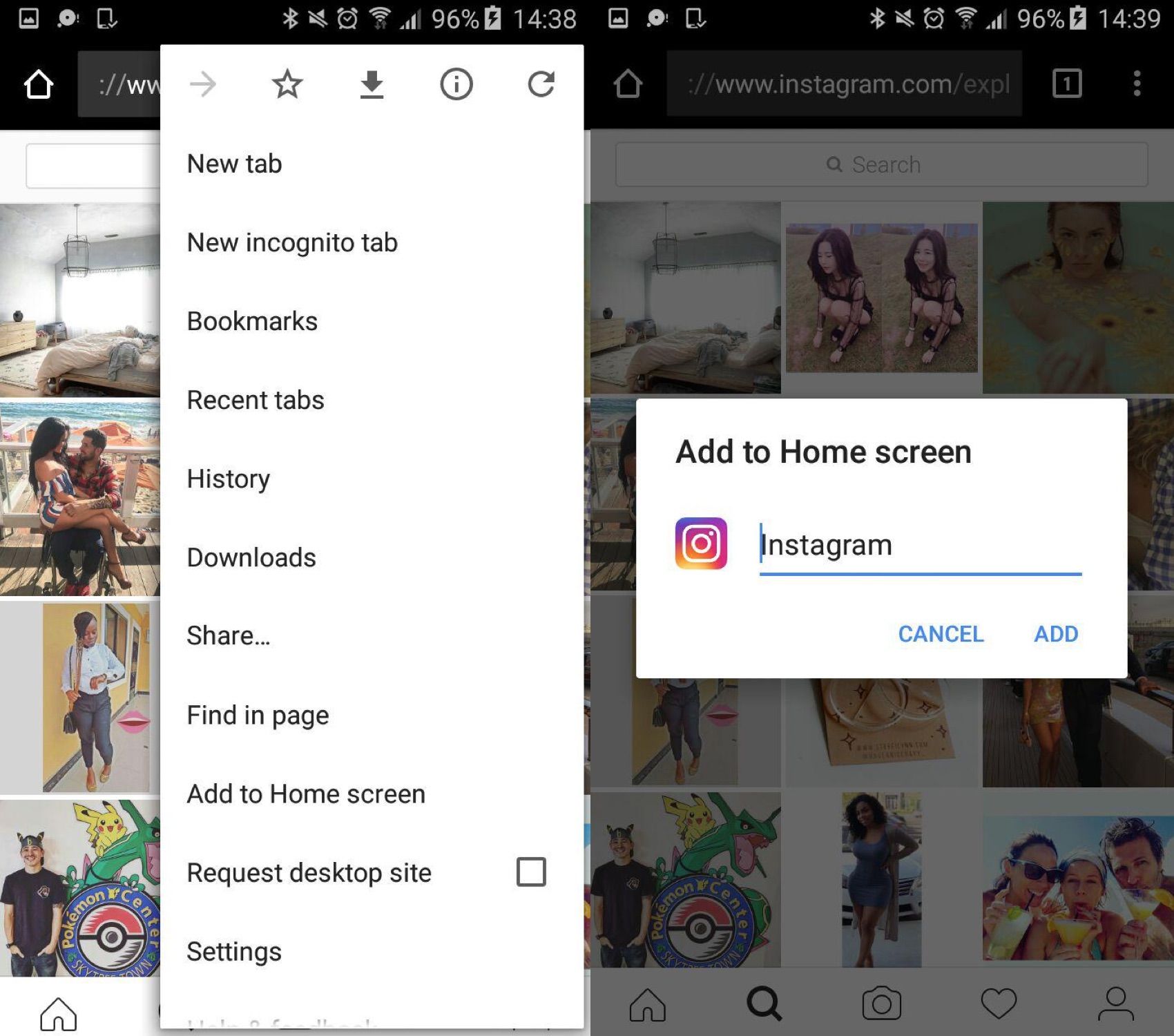Letting people upload pictures to Instagram from a desktop computer has always been on the app’s to-do list. Though there were already some rather unorthodox methods available for doing exactly that (god bless emulators) only now has the official web client added this feature. Still, to be able to do it you have to make a small tweak to Google Chrome or whatever other browser you use that lets you view webpages in mobile mode.
OK, full disclosure: the new feature in this update to the web client is for exclusive use from mobile devices. You simply have to go to http://instagram.com and you’ll find the camera icon on the bottom bar just like in the official app. If you open that URL from a desktop computer – whether it’s Windows, Mac, or Linux – you won’t see the bar. Luckily, there’s a easy way to get around that.
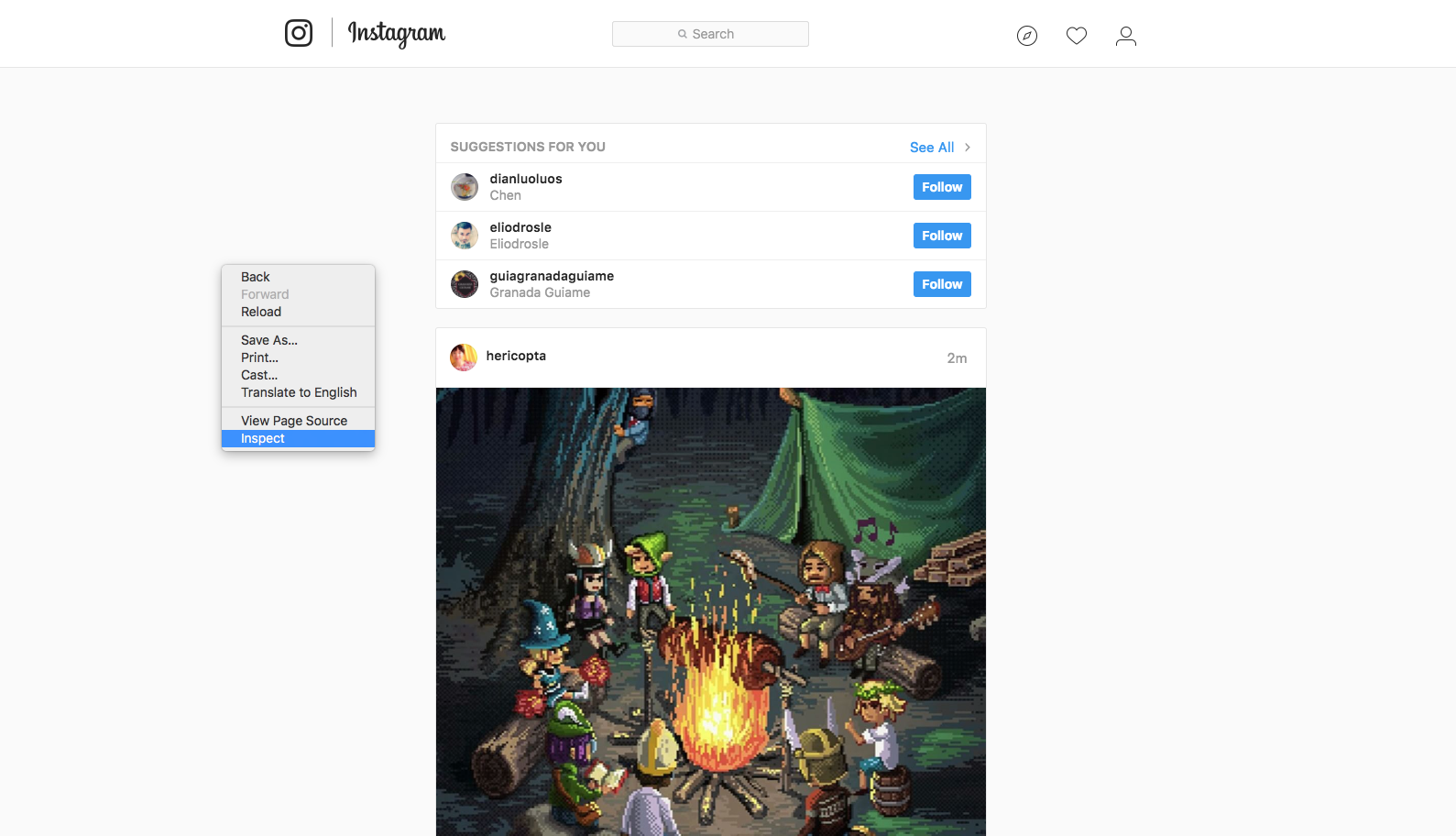
If you right-click from Chrome on any part of the Instagram site, you’ll get a context menu where you can open the browser console to inspect the page source code. Don’t freak out as we’re not going to do anything weird here. At the top left of the menu that appears there’s a little icon with a phone and a tablet behind it – when you tap it you’ll see the site as if you were browsing from a mobile device (you can even pick what kind of device from the drop-down tab by the boxes with the pixel dimensions up top). Once you’ve made it to that point you can upload any pic or video and apply a filter or effect as usual before posting it.
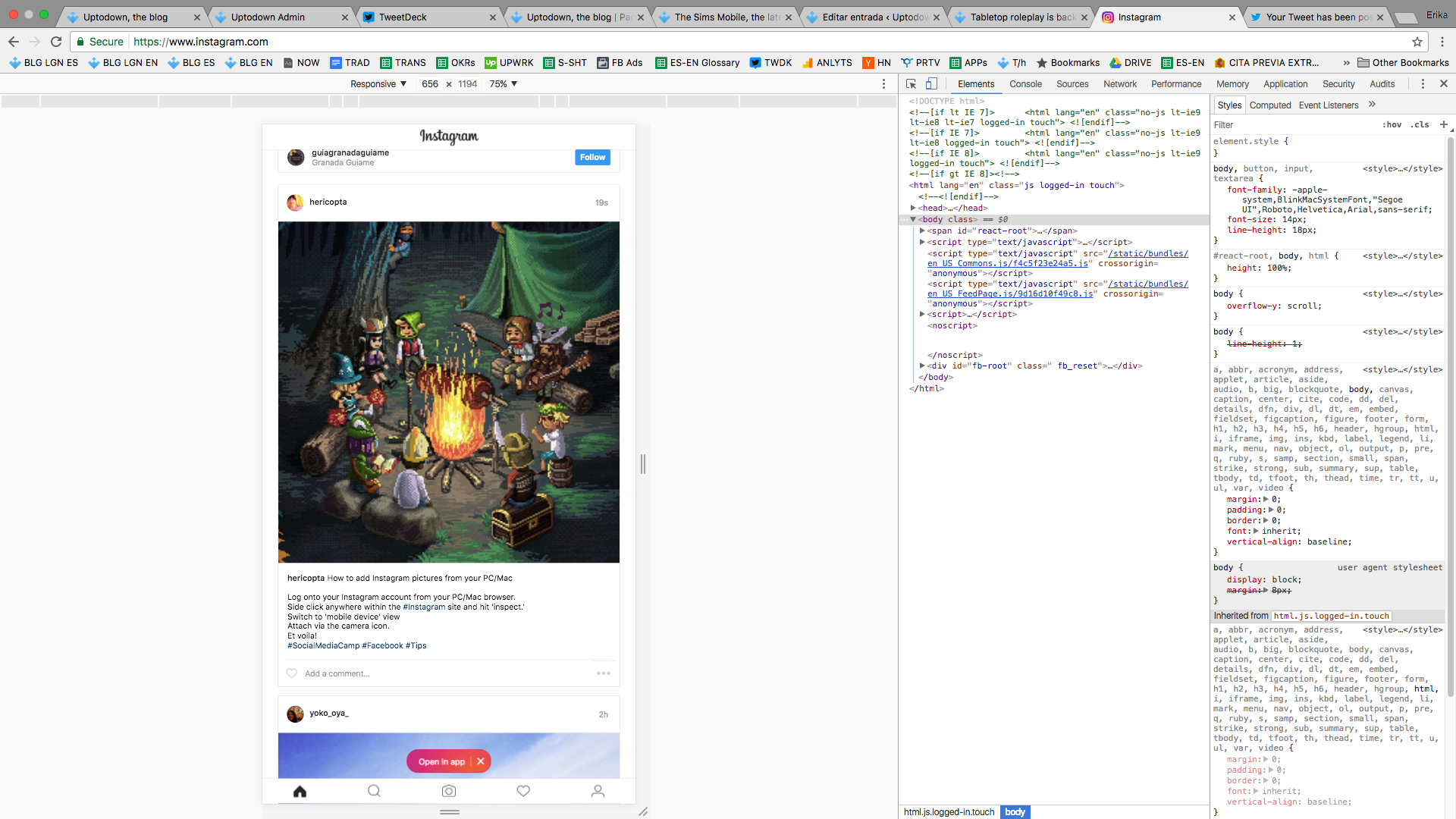
This new feature has another interesting possibility applicable to your mobile device. Since the site is actually a fully functional webapp, you can get rid of the app and just use the web client instead. To do that, just open the site on your Android, and if you open the context menu at the top right you can tick an option to “Add to Home screen,” which will add a shortcut with your Instagram icon and when you tap it you’ll go into the mobile version of the site, sans navigation bar.