There are many launchers out there with intricate menu systems and complicated settings that you can use to convert your computer into a master emulation machine. Whether to use a PC as the brain of your arcade machine or connect it to a TV to control everything via a gamepad, mGalaxy is one of most user-friendly emulator launchers out there and is easy to install and configure.
The program can run in full-screen mode, offering a comprehensive, divided menu from which you can access the list of ROMs for the different platforms that you’re going to emulate. You can browse through it while seeing screen shots and additional information for each title. What you have to keep in mind is that mGalaxy does not include the emulators themselves, meaning you have to download those separately and associate them with the program.
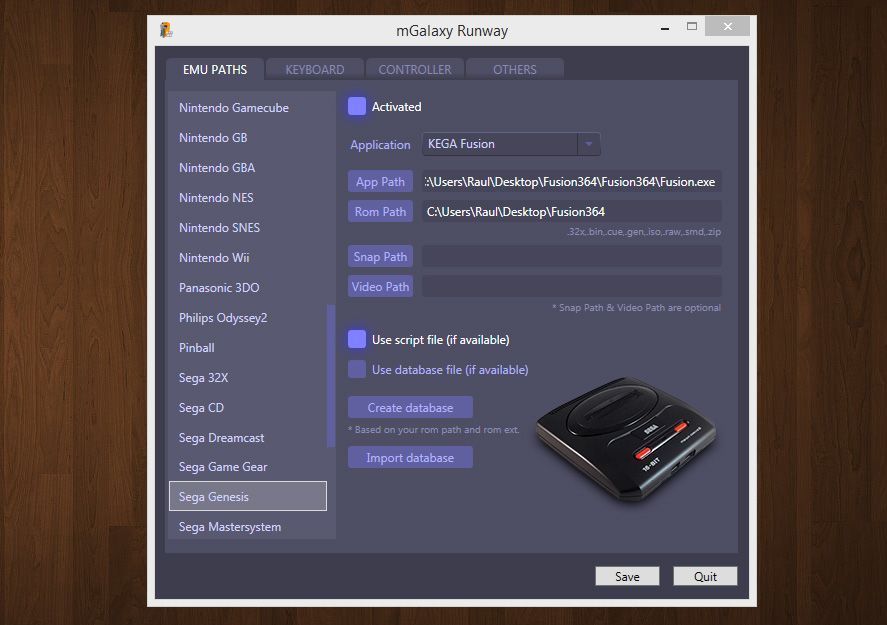
Setup is done from a settings panel independent of the launcher itself where you can configure the controls (it accepts all sorts of gamepads via USB and is even compatible with control mapping like I-Pac), as well as the emulators and filepath for the .exe file for each. It includes several preconfigurations for the most common emulators of each console. You just have to select the folder from which the ROMs should be taken and another to store the screenshots that will later be used as preview images in the launcher and then—ready. These are the steps to be taken to configure each emulator:
- Download and install the emulator in question to a particular folder.
- Run the mGalaxy_Runway.exe setup tool.
- Select the console that you want to emulate.
- Click on the “Activated” option.
- Select the filepath of the emulator and of the ROMs for it.
- Click on the “Save” button and launch mGalaxy.
It’s also a good idea to launch each emulator separately before running it in mGalaxy to configure aspects specific to each program with regards to resolution and video filters. Nevertheless, and with rare exceptions, mGalaxy will launch the program and will superimpose it over the menu in full screen without having to calibrate anything.
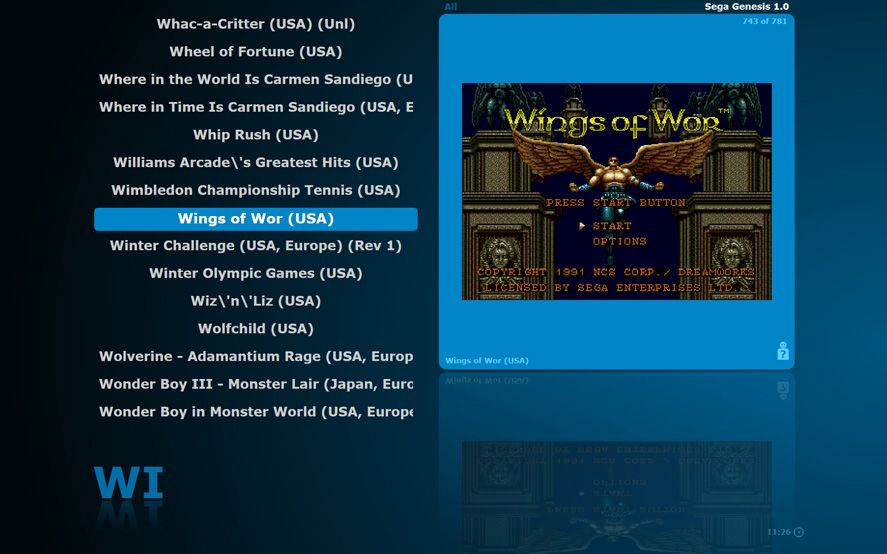
In the program’s official forums you can download configuration scripts with compatibility lists for the games on each platform, which you’ll have to copy to the folder /mGalaxy/mGalaxy_Data/<name of console>, as well as the basic information about each that you can view when browsing through the different sections while you search for the game.
In short, within a few minutes you’ll have your functional launcher ready, which you can customize as desired thanks to options like setting certain titles as favorites and accessing them from a special menu. Once each emulator is configured and the routes to the ROMs provided, you can make mGalaxy run when you start up your computer so you can always have your definitive emulation machine ready to connect to a TV or an arcade machine. Or even use the machine exclusively for this task.









