When an app on your phone or tablet starts acting up or giving you problems, what do you do? The most immediate solutions are to restart the device, uninstall the app, and delete temporary files like the ones stored in cache. This last option can also help you to free up storage space on your phone, but it’s important to distinguish between the cache and the data stored by the app. In any case, we don’t recommend deleting the data completely, as it usually stores essential information for the app to function correctly.
To give you a clearer explanation of these two concepts and offer you the best solutions, we’re going to take a look at the differences between app data and cache and how to delete the temporary files of the apps installed on your smartphone or tablet.

What is the difference between cache and data?
An app’s data contains all the user information that the app needs to function. For example, account information, settings and preferences, or in the case of games, game saves and progress.
If it’s a messaging app, it includes all the chats, messages and shared multimedia content. That’s why, as we said a few lines above, deleting data should be a last resort if an app gives you problems, because once you do it, the app will return to its initial state.
On the other hand, the cache is a type of ultra-fast memory that temporarily stores the data of certain operations. This way, the processor doesn’t have to repeat them every time an app is used, resulting in improved device performance.
This means that, for example, if an app has images or other common elements, they’ll be saved in the cache so that they don’t have to be downloaded every time the app is opened.
How to clear temporary files from the Apps cache
Manually
Some of the apps that accumulate the most temporary files are WhatsApp, Telegram, Instagram, Facebook, Google and browsers. But don’t worry, because manually deleting the cache of any of these apps is relatively simple.
Regardless of your phone manufacturer, on Android you’ll find the option in your general device settings which is usually: Settings > Storage > Apps or Settings > Apps and notifications.
Once there, you’ll see a list with all the apps that you have installed and you just have to choose the app in question.
A new menu will open and there, you’ll go to the “Storage and cache” section. Tap on “Clear cache” and that’s it, the temporary files of the chosen app will be deleted.
Using dedicated tools
Instead of clearing the cache manually every time you notice that an app fails or your phone isn’t performing at 100%, you always have the option to use tools known as optimizers or cleaners. In this case, we recommend our own tool: uBooster. It’s a free Android app that lets you delete unnecessary files from your device automatically.
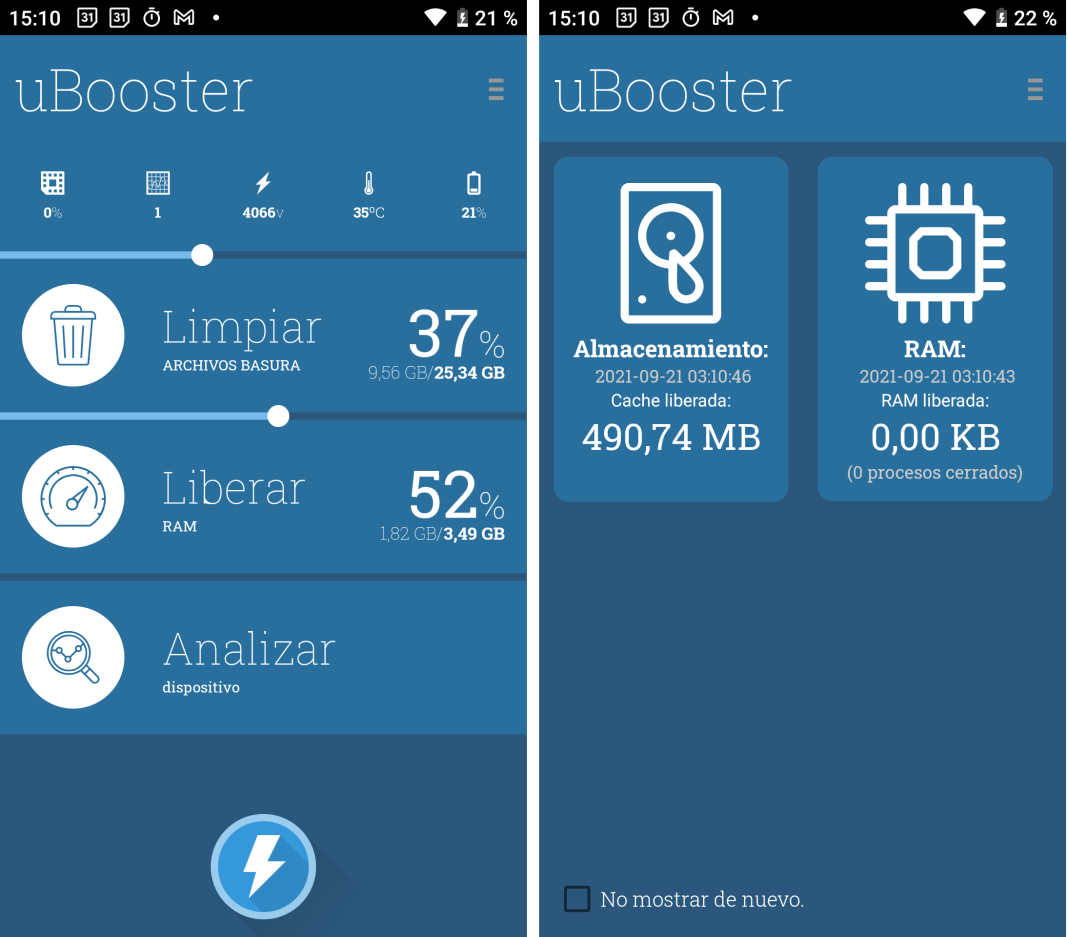 The main advantages of using Ubooster are its speed and how easy it is to use. It performs a complete system analysis in just a few seconds and offers a report indicating which processes it has closed and the amount of space freed up by each of them.
The main advantages of using Ubooster are its speed and how easy it is to use. It performs a complete system analysis in just a few seconds and offers a report indicating which processes it has closed and the amount of space freed up by each of them.
It also includes additional information to show you the percentage of CPU used, the device temperature and the battery status.
To use these types of apps that clean your phone’s app cache, you just have to install them on your device and they’ll periodically perform system scans to detect anything that’s unnecessary (like temporary files) and delete them to improve performance and increase the amount of RAM available.









