Android is a system that offers a bunch of possibilities, but there is one feature that it doesn’t include in its native form: to record the screen. Whatever the reason is for you to want to record your smartphone’s screen, there are many easy ways to do it. Here are the best apps to record your smartphone’s screen. The list includes apps that were included by the manufacturer in the system as well as those developed by third parties.
Whether you’re recording a tutorial and you need to explain something using your smartphone, you’re having a contest on your social networks, or you’d like to record a round of your favorite Android game to make sure your friends know you’re the best, having that option is really useful. There are many reasons to record your smartphone’s screen and a bunch of alternatives that let you do so without having to use specialized and complex apps.

How to record your screen
Although Android includes native recording tools in your smartphone (it can be done using ADB commands, but this isn’t the best options for beginners) there are many customization layers that do. Some Samsung, Huawei or Xiaomi smartphones let you record your screen, with the added bonus that you can record the device’s internal sound as well the microphone, this is an option that not all apps include.
- Samsung includes the so-called “Game Launcher”, a tool that’s integrated into the system that, among other things, lets you record the screen by specifying different parameters: the resolution, bitrate or the aspect resolution can be easily defined.
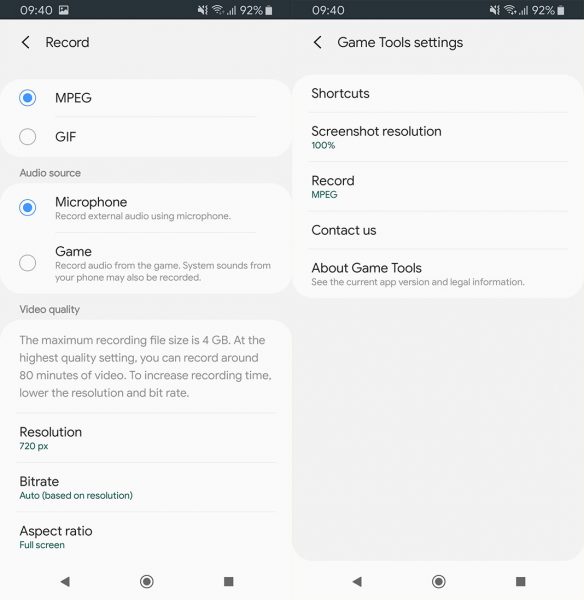
- Xiaomi includes their “Screen Recorder” in a lot of their smartphones. You simply have to access the smartphone’s tools and tap on the app to start recording the video.
- If you have a Huawei then go to Adjustments> Smart Assistance> Direct Accesses and Gestures> Record screen. Once there, you’ll view the gestures you need to perform to start recording the screen automatically.
However, if your Android doesn’t include a native tool to record your screen, there are external apps that can help you out.
Apps you can use to record your smartphone’s screen
AZ Screen Recorder
This is one of the most complete apps to record anything that goes on in your Android without having to root. The only requirement is that you have Android Lollipop 5.0 or greater installed, regardless of the brand.
AZ Screen Recorder is a really simple and user-friendly app. Once it’s downloaded, you’ll access the pie menu which you can use to configure the adjustments, access the videos stored or start recording the screen. If you tap on the red icon, AZ Screen Recorder will start recording your screen, regardless of the app you open. You can also control your recording time thanks to the dynamic notification that appears on the bar located on the upper side of the screen.
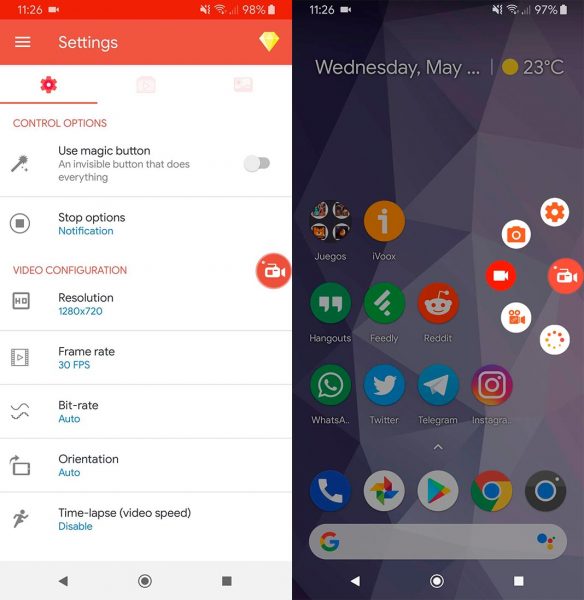
Whenever you’re ready to stop recording, just slide the taskbar downwards and tap on the stop button. You’ll then see a thumbnail of the new video that can be shared, edited, stored or eliminated.
You can access the settings to modify the video’s resolution, image frequency or orientation. Plus, you can activate a quick or slow timelapse as well as choose an audio source for the recording [Download]
Game Screen Recorder
If you want to record your smartphone’s screen while you’re playing a specific game, then Game Screen Recorder is for you. This app actually specializes in recording games.
Once you download an app, you can start recording the game. All you have to do launch the game through Game Screen Recorder using your smartphone, not from the app drawer like you normally would. Launch the game using the app’s interface and tap on the “Rec” button to start recording. You can get rid of the button or leave it visible on your screen during your round, depending on your preferences.
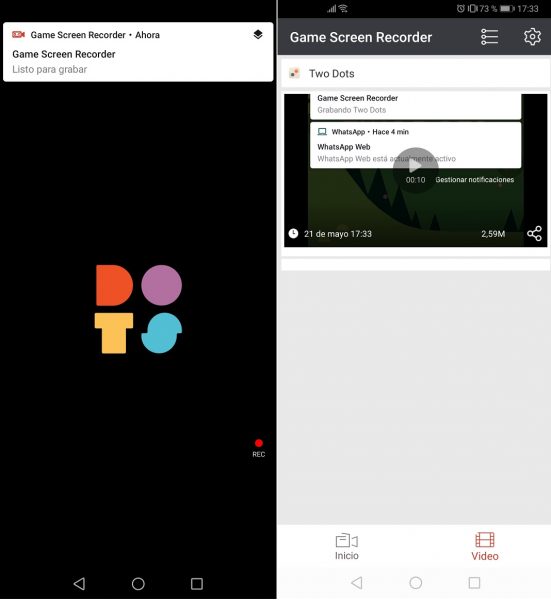
You can record all your rounds using Game Screen Recorder and you can choose whether or not you want to record your voice. You can also activate or deactivate the microphone but you can’t record the smartphone’s internal audio. There’s also an option to simultaneously record using your frontal camera while you record your smartphone’s camera.
Much like the previous app, you can modify a lot of the options available in Game Screen Recorder. You can choose different types of resolution or frames per second. There’s also an option to choose the video’s orientation, speed up or the recording or the time. [Download]
Screen Recorder
A simple app to record everything that goes on in your smartphone. It’s super useful because you can edit the videos and make them look however you want. There are no recording limits and you can record for hours if you’d like. Plus, it registers if your smartphone moves as well as record the audio using your smartphone so videos, apps, and games will be recorded perfectly.
This is a simple and user-friendly app. All you need to do is install it, tap on the red button to start recording and slide the notification menu to stop recording. One of the best parts is that you can also pause the recording by shaking the smartphone or simply turning off the screen.
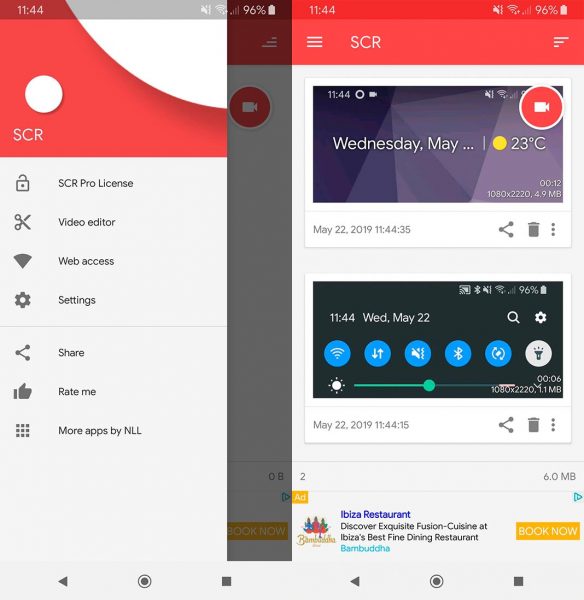
The app also lets you edit your video and get rid of parts that you don’t want to include as well as create several GIFs. This feature is great if you need to create simple and short tutorials that can be shared in your social networks. Just keep in mind that if you don’t want the app to include watermarks or you want to record the internal audio, you need to get the Pro version. [Download]








I want Pubg mobile lite latest version which recently launched in india version 0.12.0