The arrival of Messenger Lite in 2016 was a relief for frequent Facebook users. After all, the traditional Messenger app uses TONS of resources, so its lite version has become a must-have app for many of us. This is especially true for those of us with a mid to low range smartphone, or anyone who doesn’t have the best Internet connection. This lightweight version may not offer all the same features as Messenger, but now, we can finally use video calling in Messenger Lite.
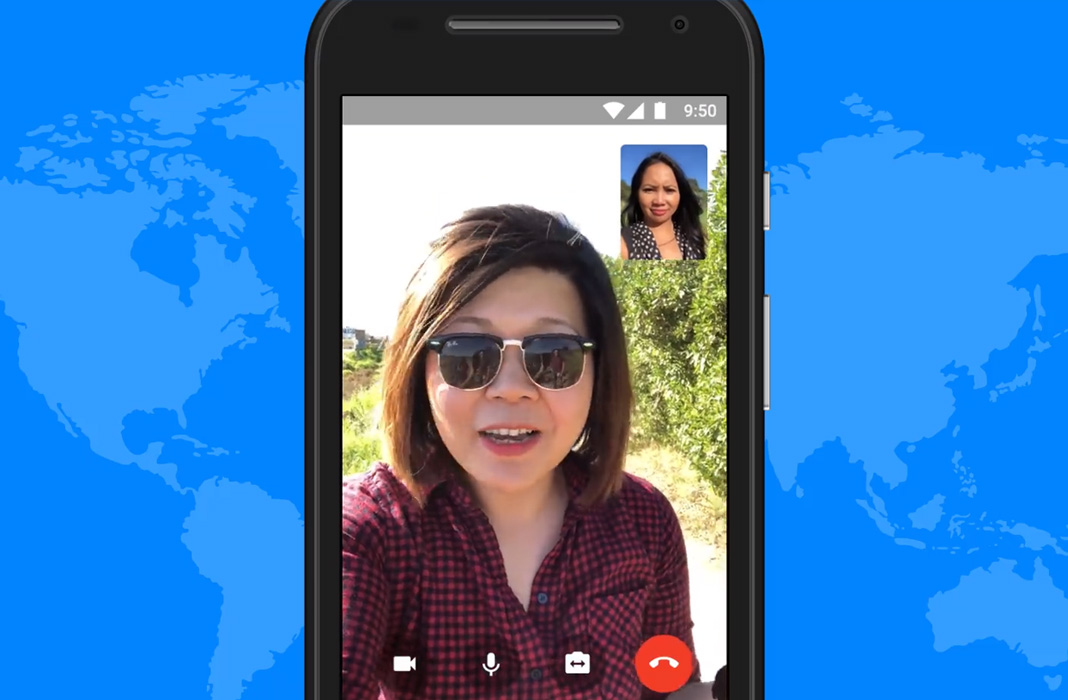
The arrival of video chat on Messenger Lite has been a pleasant surprise, to say the least. Everyone’s biggest concern with this reduced version is that the app will start getting loaded with features that increase its size and start using resources. The problem is that technology is in charge and video calls have become the standard in most communication apps. This is the reasoning behind adding the feature to Mark Zuckerberg’s lightweight version of the messenger app.
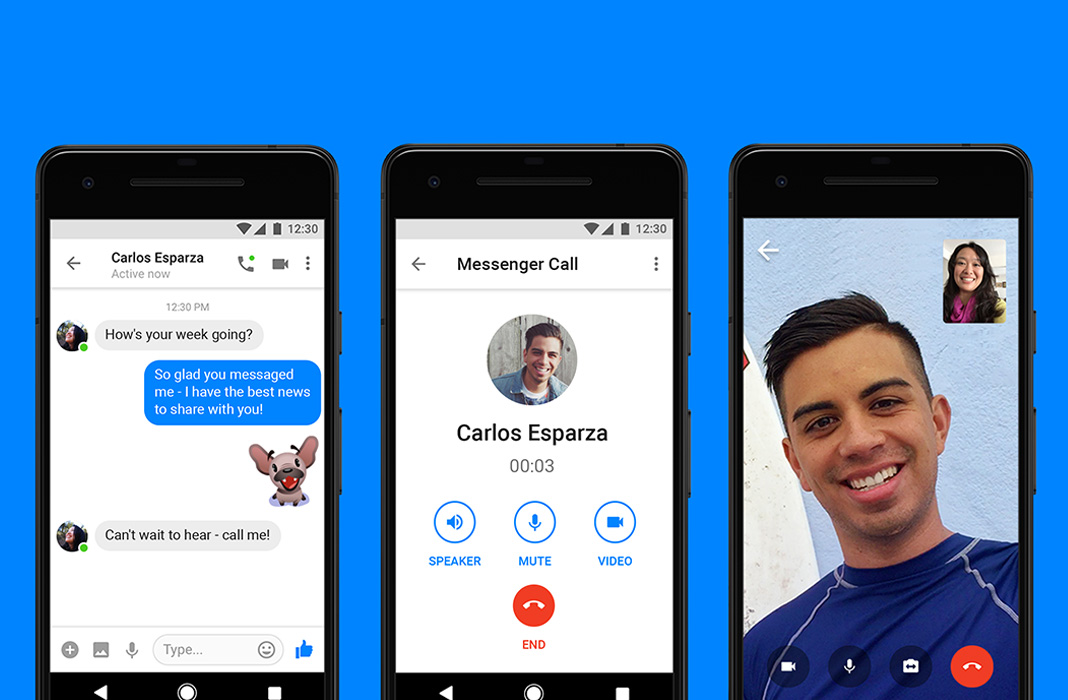
The way it works is simple: all you have to do is tap the new video call icon that you see in the upper right corner of any chat. If the other person accepts the call, you can start chatting via video. You’ll see the your own image in the upper right part of the screen and the bulk of the screen will be taken up by the person you’re chatting with. Plus, if you’re already in a normal voice call in Messenger, you can easily turn on the video by simply tapping the new video button on the screen.
In Facebook’s blog, they explained that the decision to add video chat to Messenger Lite was based on the enormous popularity of the feature in the original app. According to Facebook, in 2017 there were 17 billion video calls in Messenger, twice as many as in 2016. We’d imagine this number will continue to grow in 2018.
The best news about this new feature is that Messenger Lite will continue to take up less than 10 MB, so we don’t have to worry about it turning into another resource hog like the original Messenger app. For now, anyways.
Messenger Lite for Android on Uptodown [APK] | Download

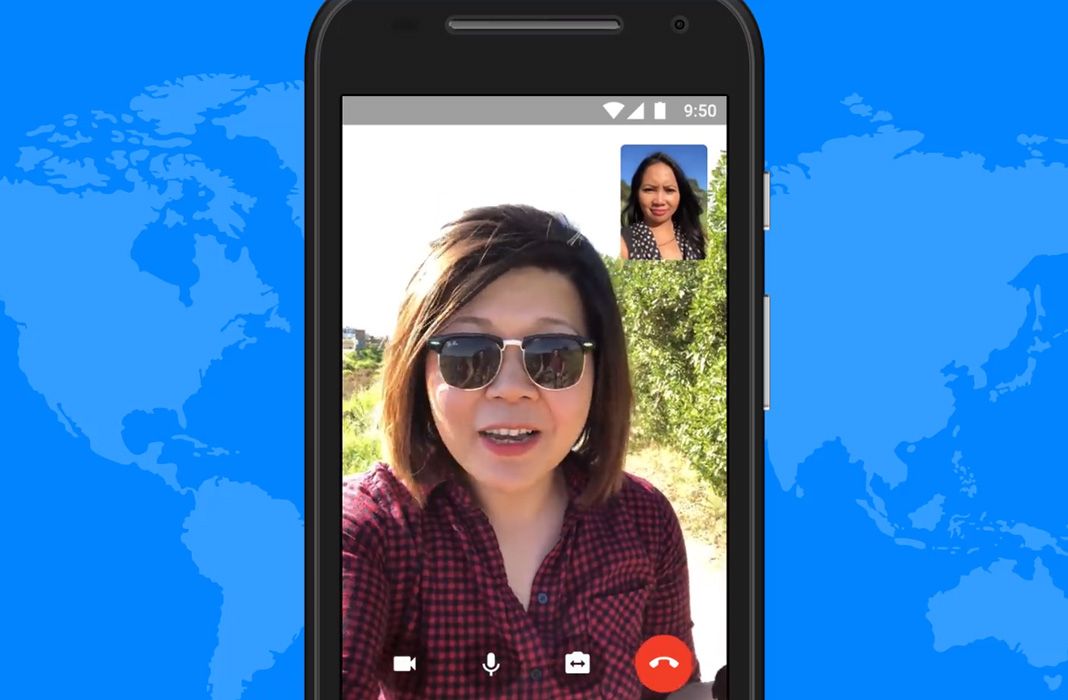











how do u ues this?