Protecting the health of your computer is not a difficult task when you have the right tools. It’s always better to turn to an all-in-one like this Emsisoft Emergency Kit, which brings together into a single suite a malware search scanner, virus removal tools, a registry cleaner, a drivers manager, and a port analyzer, among many other features. And the best thing is that it’s a portable program that you can take with you anywhere on any USB unit.
After running the start.exe command found within the folder you selected during installation, you’ll access the main menu, which will take you to different modules that make up Emergency Kit. In addition, by copying the contents of that folder onto an external USB drive, you can also run the program from any other computer, even if you haven’t previously installed it.
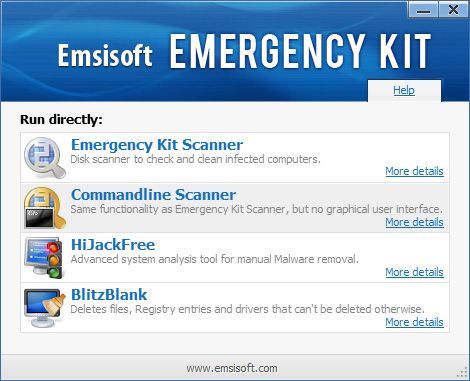
Emergency Kit Scanner
This is the basic analyzer to scan your hard disk for all types of malicious software, from viruses and trojans to spyware, adware, or dialers. Before beginning the process you can select the level of the search, from a simple computer startup analysis or a scan of all disk files. Once the process is completed, you can delete or quarantine any infected files.
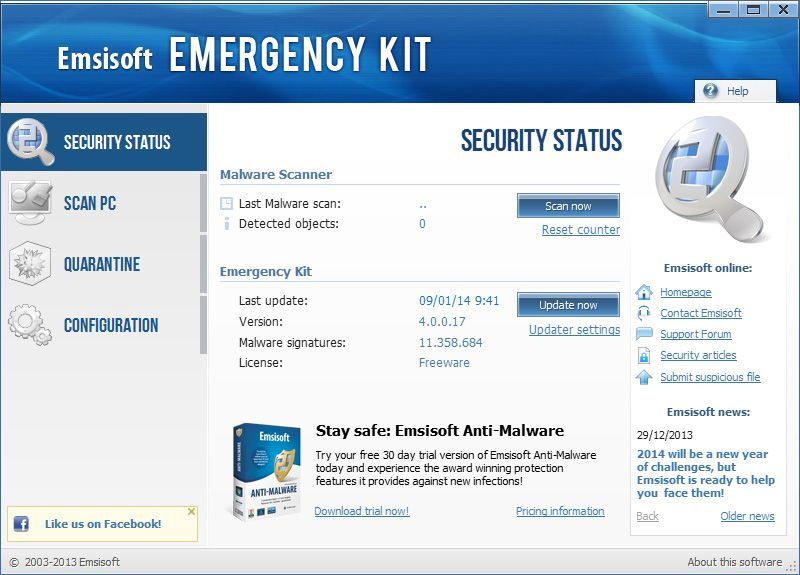
Command Line Scanner
This is a variant of the aforementioned Kit Scanner but with no graphic interface, which means that you can launch it from the command line by using a series of parameters to calibrate the type of analysis you want to run. This method is ideal for use in infected machines and can be lauched without having to pass through the Baroque internal functioning of Windows, which is more likely to be affected by malicious software.
To run it, you’ll need to access the command line (cmd.exe in the Run section of Windows) and write:
a2cmd.exe /f="c:\" /m /t /c /a /q="c:\quarantine\"
HiJackFree
This tool, heir of the mythic HiJackThis, lets you make various manual changes to certain operating system configuration settings in order to protect yourself from certain kinds of malware. Its main functions include:
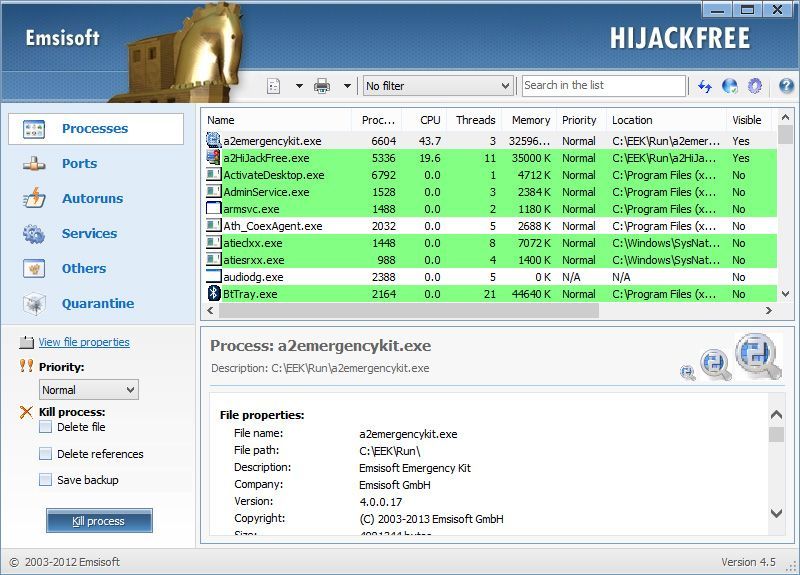
- Process management: You can see all running processes, as well as pause them, end them, or restart them.
- Port management: Gives you a list of all the ports in listen mode at a particular time and the programs that are utilizing them, so that you can always control which software is accessing the network.
- Autoruns management: You can select which programs you want to run automatically on startup, as well as flag those that seem suspicious. You can also change registry entries (though this option is limited to expert users who know what they’re doing with a computer’s insides).
- Windows services management: These services are also a series of software elements in the form of drivers and controllers that run when you start Windows, and that are often a good place for malicious software to hide. From here you can pause and delete those services deemed “suspicious” based on their name and description.
- Other elements: Again, this one’s just for advanced users: you can edit the ActiveX controllers that are running, your active browser add-ons, and the Hosts file that Windows stores to blacklist different IP addresses.
BlitzBlank
It often happens that you can’t complete a process that you want to run without restarting Windows. A common example of this is when you want to delete a file or folder and can’t because the file is in use at that moment. With this tool you can “program” actions to be done automatically when you restart your operating system.
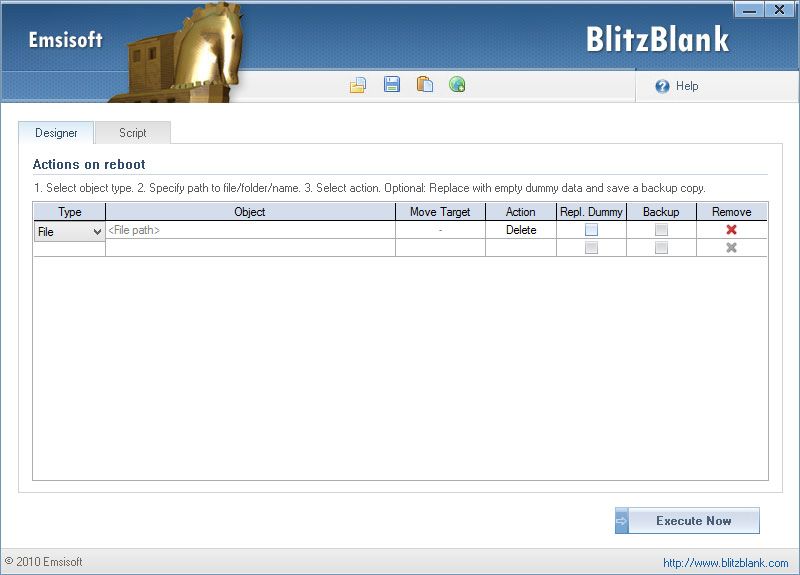
The way it works is very simple and is based on programming the particular command that you need using a series of drop-down options, selecting the type of element to be manipulted, the filepath where it’s found, and the particular action to be done (delete, move, or copy).






Awesome post.