There are several methods to run a portable maintenance mode so you can carry out repairs and maintenance on your ailing computer, should you not have the recovery info or original operating system disk for it. One of these methods, PE Builder, is a useful tool that lets you generate an ISO image, USB file, or DVD with a compressed version of Windows that includes several preinstalled maintenance programs.
What is Windows PE?
This is a version of Windows based on the Vista kernel, born as an environment to be used by manufacturers on new computers with no installed operating system to configure the system and carry out certain administrative functions. While in appearance and operation this looks like a mini-Windows, its operations are very limited and it only allows you to run certain software.
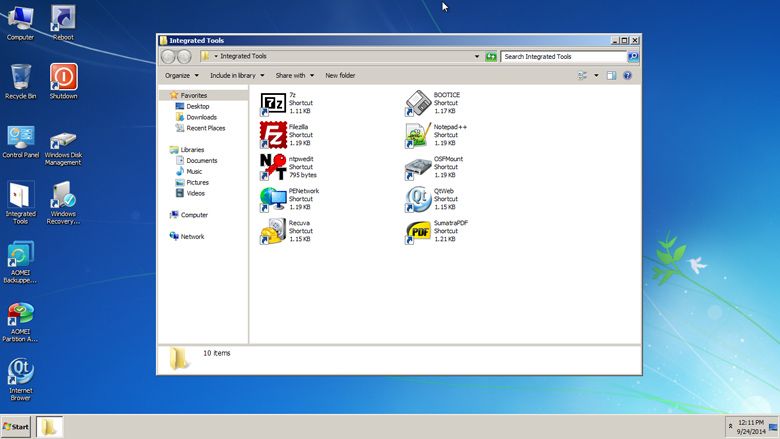
What the free tool PE Builder does is create a launch system in an external unit that utilizes Windows PE. This is generated based on the already-existing files on the operating system of the computer where you’re running it, meaning it requires no original system disk or backup copies, and works perfectly on any computer running on Windows Vista onwards, although at the moment it’s not compatible with Windows 8.1.
How to install PE Builder
After downloading and installing the computer on your computer, when you run it you’ll need to use the install wizard to customize the launcher. PE Builder generates a custom version of Windows PE that includes a file explorer, the taskbar, the start menu, and even network functions.
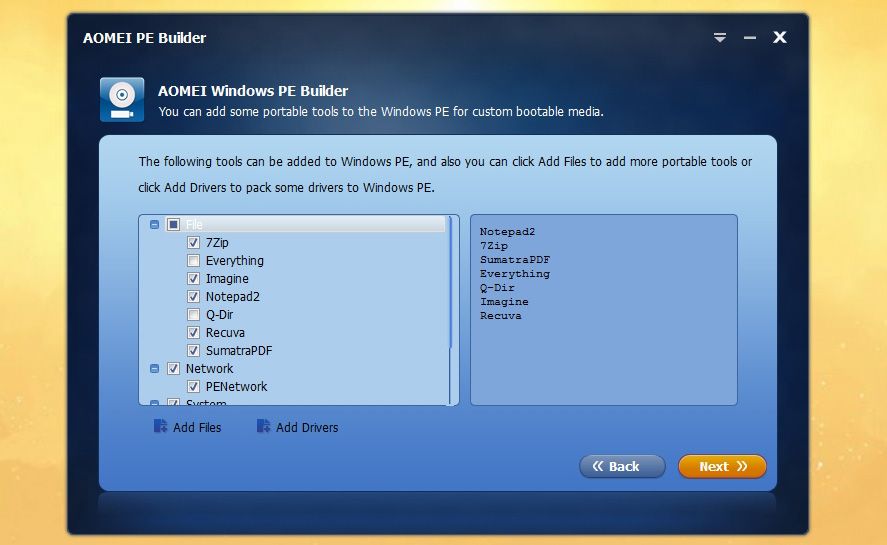
It also includes by default two AOMEI tools aimed at maintenance tasks: the partition manager Partition Assistant Standard and the backup tool Data Backuper. In addition, the install wizard lets you choose to include a few other equally useful third-party programs divided into different categories:
- File management: 7-Zip, Everything, IrfanView, Notepad++, SumatraPDF, Q-Dir, and Recuva.
- Network: PENetwork, Filezilla, and QTWeb.
- System: OSFMount, BOOTICE and NTPWEdit.
After you select the programs to install and the output format (CD/DV, USB unit, or ISO image), it will proceed to create the startup system. Depending on which programs you’ve added, in a few minutes you’ll have your disk ready.
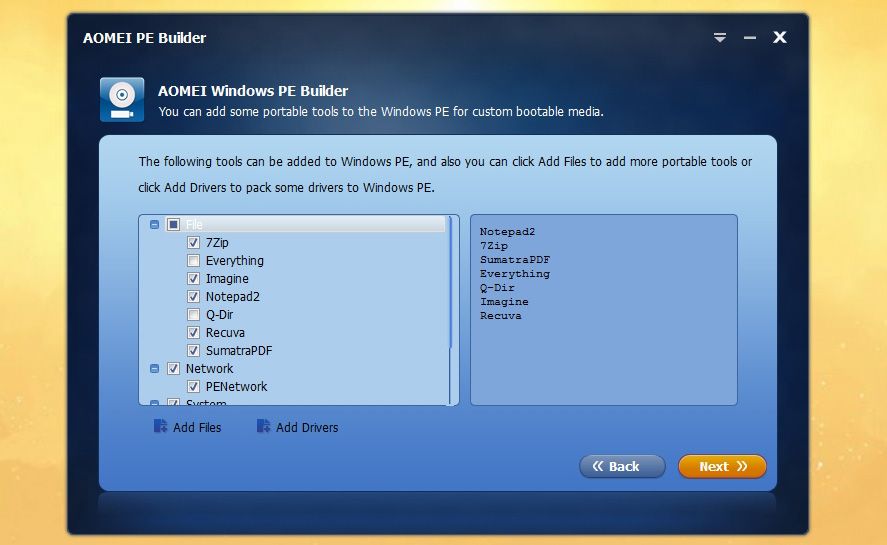
Alternatives
We’ve already talked on the blog before about how to create a “live” version of Windows using the WinToUSB tool, although in that case you will need an original Windows disk as well as the Windows To Go system included in Windows 8.
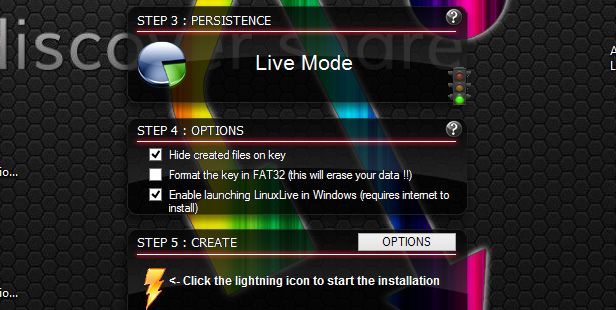
Nevertheless, the most sensible thing to do in such situations is to turn to Linux, since most of its distros have a Live CD mode that allows the system to launch without being installed, and even has persistence options if you use a volatile storage system or specialized software like LinuxLive USB Creator.









