We’ve already explained before on this blog how to install an operating system from a USB stick, but today we’re going to take this a step further. You probably already know that the installation disks for many Linux distributions include a Live-CD so you can use the distro without having to install it. Today, on a similar vein, we’re going to learn to save a portable version of Windows and work with it from a pendrive using the WinToUSB program, which also lets you store data and save your preferences for repeat use.
To do the process you’ll need a Windows ISO image or DVD in any of its versions, a pendrive with at least 8GB of space if you want enough room to install programs later, and the WinToUSB program.
You have to keep in mind that certain versions of Windows could cause certain problems when you do this process if there are no compatible related drivers. It’s most advisable to use Windows 8/8.1 Enterprise, since it has the Windows To Go system specially created for Microsoft to work on external units.
- Install and run the WinToUSB.
- The first thing you have to choose is the source from which you’ll get the OS file, with options to choose either a USB drive or a disk. In addition, once selected, you can choose the different versions to be installed.
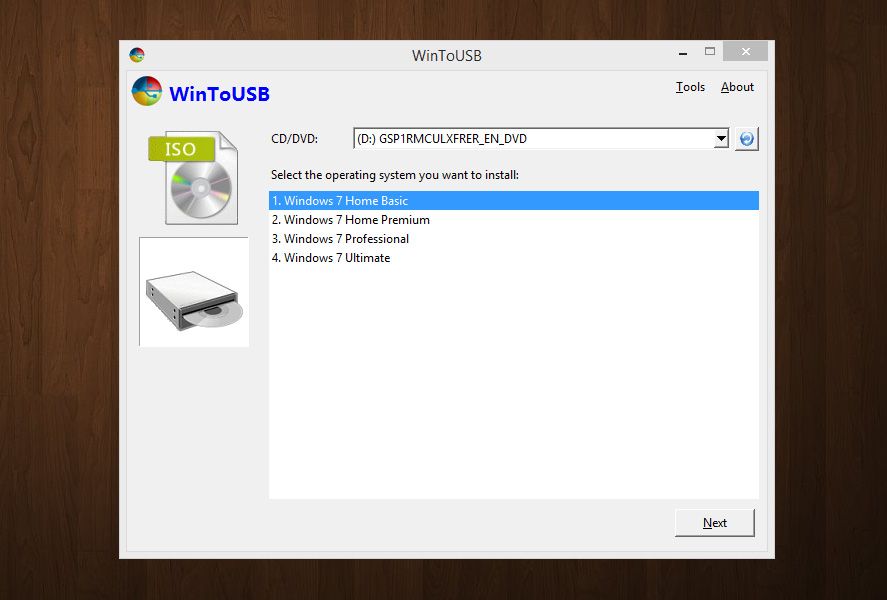
- Now you’ll select the destination unit where you want to install the operating system. All the details it contains will be erased during the process.
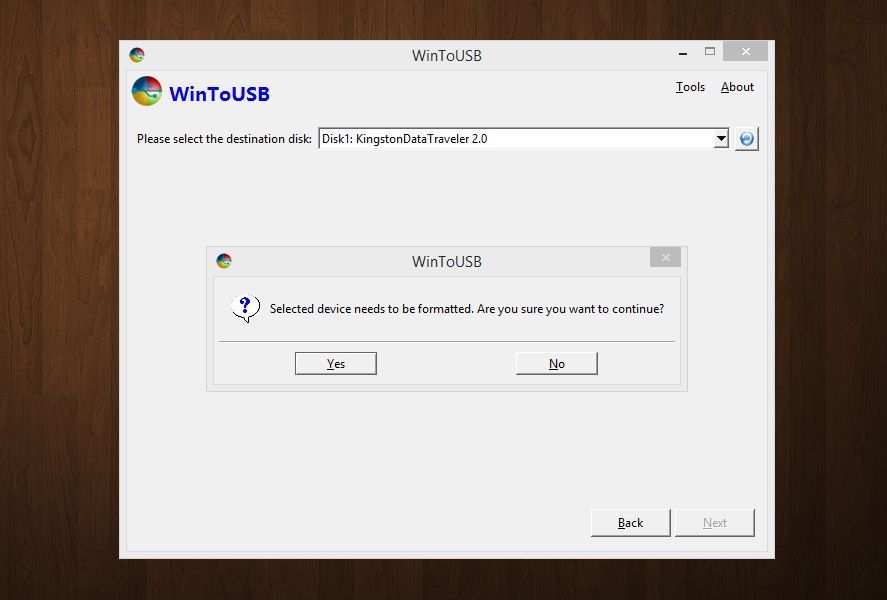
- The next step is to select which partition of the USB drive you’re going to use as the launch unit and where to store your data. As a general rule most people don’t have partitions and thus use the main drive on the flash unit for both things. If not, prior to the installation you can create all the partitions you want using a freeware tool for this purpose. EASEUS Partition Master is a good option to do it.
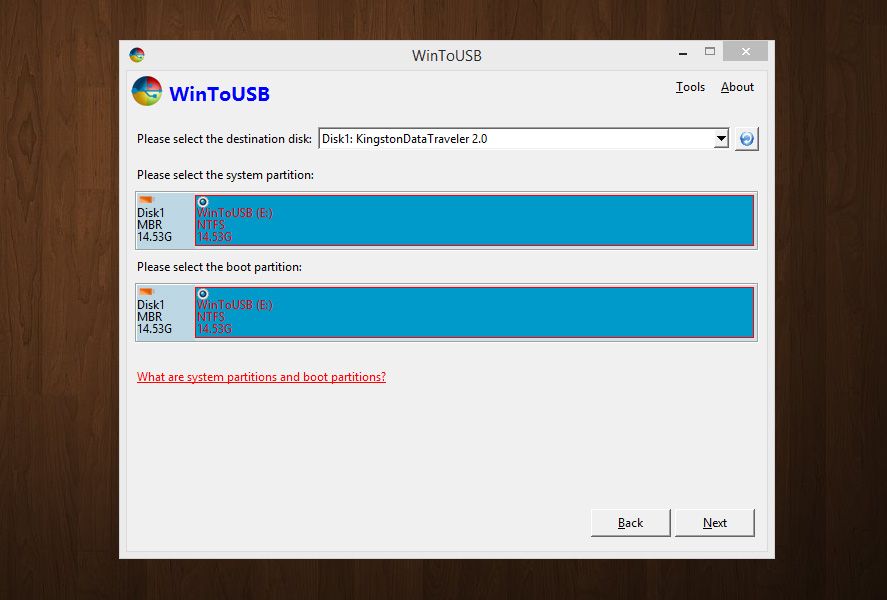
- After this, the file-copy process on the disk will begin, and can take up to 30 minutes depending on the speed of your computer and the type of source, since reading an ISO image will be much faster than using a physical disk.
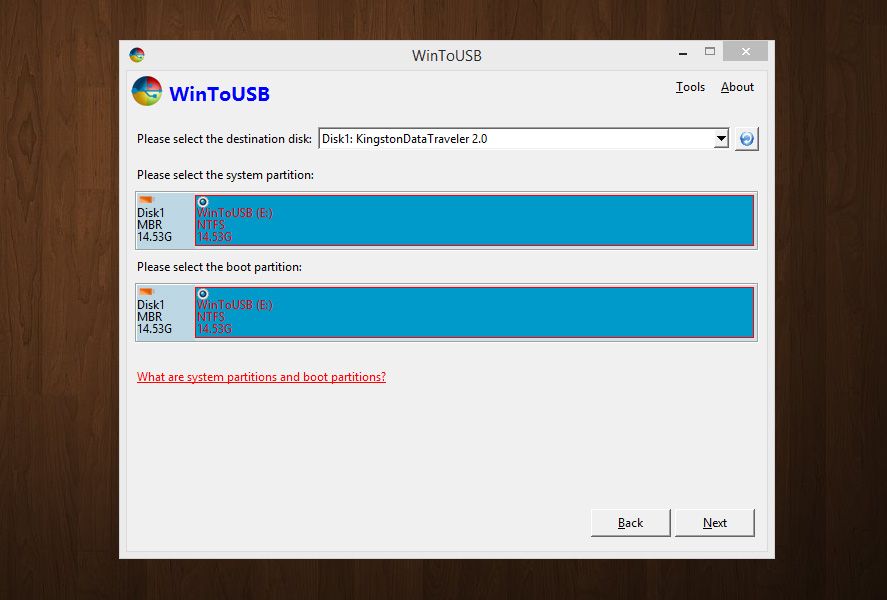
- Finally, you just have to restart the computer with the disk or the USB drive connected to the computer (and confirming from the BIOS that the launch order includes these sources). The first time Windows starts it will automatically search for and install all the drivers necessary for the hardware you’ve connected it to, although in later startups from this machine you won’t have to go through this process.






