After a supposed hacking of the iCloud service, several compromising photos of celebrities have been robbed, and of course, as they’ve recently been published on the web, they’re setting tongues to wagging. The company Samsung has even taken advantage of the uproar to promote the Galaxy S5 phone—with its private folders—on its official Twitter account. Whether this proves to be an actual attack or carelessness on the part of those affected, accessing other people’s data is in fact quite common; thus we present a few tips for shoring up the security of all of your files saved in the cloud.
If a while ago we were talking about the importance of encrypting the private documents on your hard disk, it’s almost necessary to shout from the rooftops the need to protect the personal information stored on external services. There are quite a lot of apps aimed at cloud data-storage, but among them, the well-known Dropbox and Drive offer a security backup by connecting your account to a phone number so that no one can access the content, even if they know your password.
In the case of Dropbox you can enable this option from your security settings. You’ll have to click on 2-step verification > Enable and a window will appear like that in the image below after you introduce your account password. This service will allow you to select one of two authentication options: a text message with a code or an app that generates security codes. As is logical, the codes are single-use and their validity will expire once you’ve typed them in.
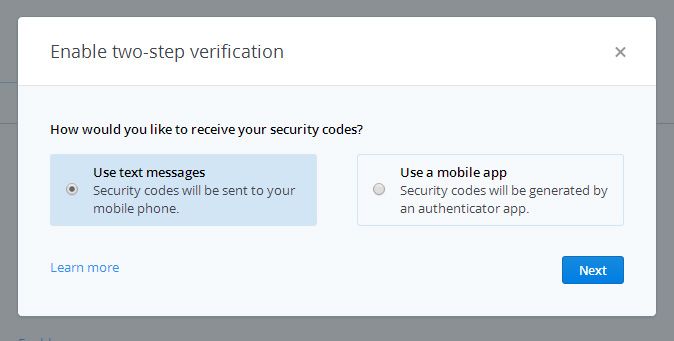
Drive, for its part, doesn’t have this option directly, meaning you have to set up a double layer of security through your Google settings so you can also protect the rest of its services such as Gmail and Google +. This activation is done from Password > 2-step verification > Configure and consists of four steps in which you have to type in your phone number and choose whether you prefer a text message or call to arrive to your phone and give you the code.
According to the method chosen, Google will supply you with a code after asking you for your account password and will set your computer as a trusted one so that from any other unknown device it will ask you for a verification code.
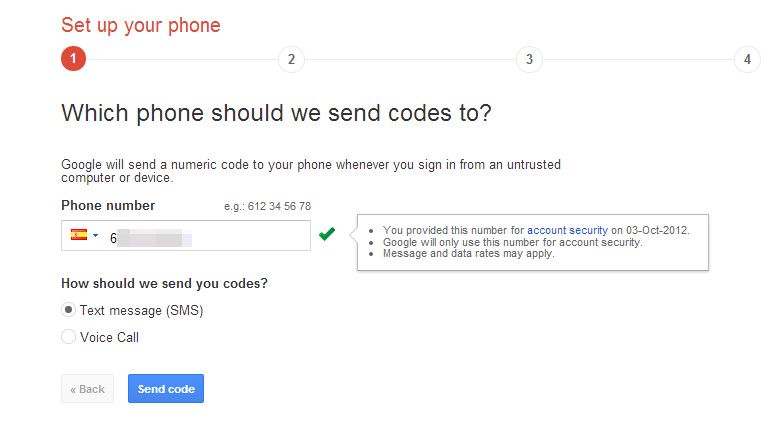
Users of Apple devices can also establish this 2-step verification. As explained on their official webpage, this works exactly like the process described above. You have to link your phone number to your Apple ID so that it will send you an access code via SMS or the ‘Find my iPhone’ app every time you want to log in to your account or make purchases on iTunes.
In the same vien, even if you make sure in this way that no one can access your accounts without your mobile phone, don’t get careless about the passwords you use and avoid using the most obvious ones, such as your date of birth or email address. In addition, it’s advisable that you don’t use the same password on all your accounts and always use a separate one for the email address you’ll need to log onto to reset them in case the others are hacked.
It’s important to combine all sorts of characters: letters, numbers, and symbols. To do so there are password generators like RandPass that take charge of creating your passwords automatically with random combinations. But if you have a hard time remember such passwords you can combine letters and number to write a word that means something (for example: clavesuptodown/cl4v35upt0d0wn). In sum, tighten down your security with a password that’s easy to remember but difficult to guess.
If somehow someone genuinely manages to acquire your personal information and get around the double layer of security (although this would likely have to be someone close to you and that’s quite worrying), the most sensible thing to do is encrypt all the files you upload to the cloud—with a different password from the one used to log on—with tools like Boxcryptor so that private documents or compromising photos can’t be viewed even if someone makes it into your account. This app is quite smooth because it takes charge of automatically encrypting all the files you copy into the folders on your Dropbox, Drive, Box, or SkyDrive accounts.

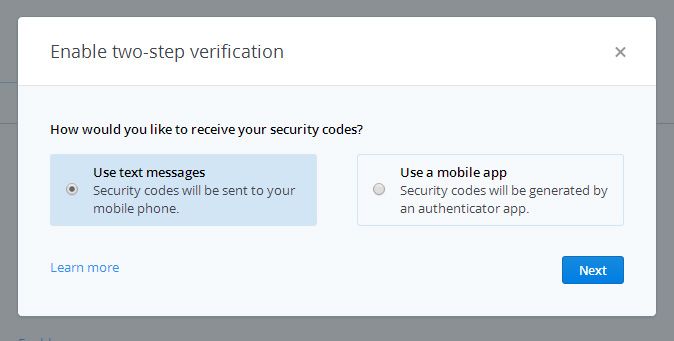










Nice