Windows is left quite naked when used by people who don’t take special care when installing software of uncertain provenance or browsing nonsecure websites. Traditionally if you want to use programs without risking exposing your computer to malware one of the smoothest ways to do it has been to virtualize the software on programs like VirtualBox, which can run one full operating system inside another, although its resource consumption makes it an inappropriate choice for low-power machines. The lightest and most functional alternative is to use a program like Sandboxie.
This isn’t a virtual machine that’s masked and integrated into the shell: the programs you run on this system will function through Windows and be coded with the rest of the system elements. The only difference is that processes run over Sandboxie will be separated into an independent container with its own folder structure, meaning if that program tries to carry out any malicious activity by overwriting a system element or modifying any critical parameters, Sandboxie will tell you what’s happening. Futhermore, even the Windows registry will be protected, with a copy of it generated when you start sandboxing and recovered when you shut the program down so that everything is left exactly as it was before.
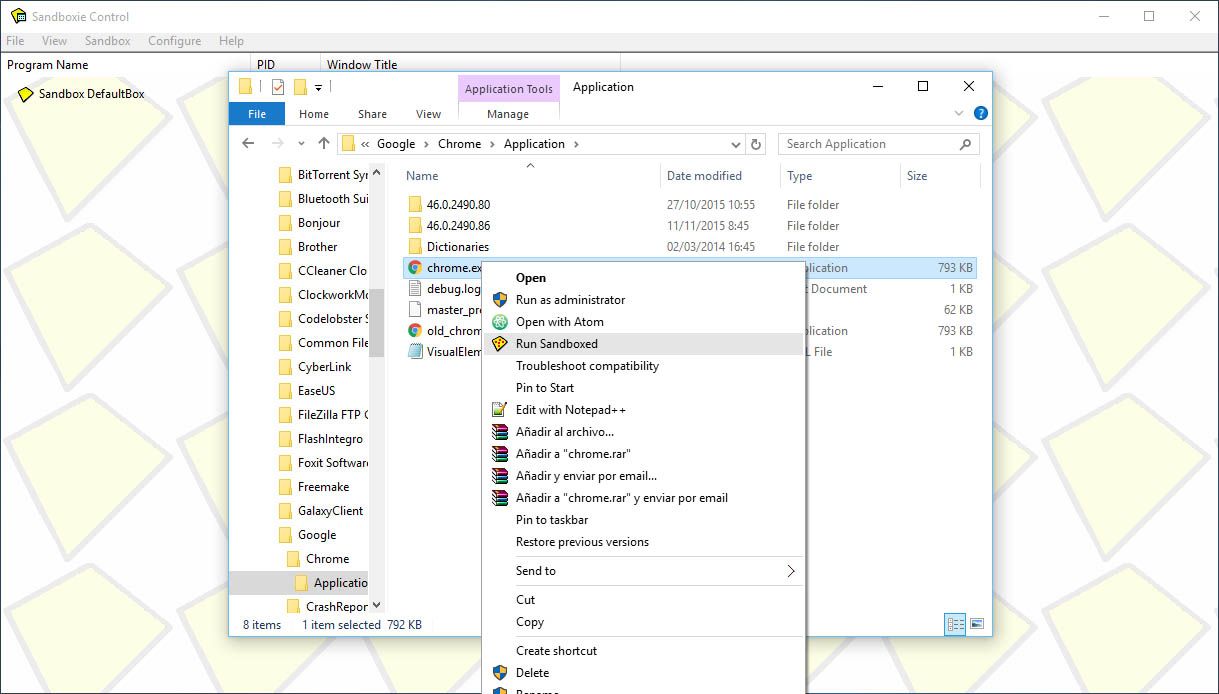
Once it’s installed, it integrates into the Windows context menu and lets you run anything over Sandboxie just by right-clicking on the .exe or shortcut in question. It’s possible to create several different ‘containers’ of your choice, with all of them listed in the tool’s control panel. If you go to your Windows task manager you’ll see all processes jumbled up with the others, with the only difference being that each has a subprocess ticked with an asterisk. Also, your running ‘sandboxing’ programs will be distinguished from the rest by a yellow highlight around the window frame when you pass your cursor over it.
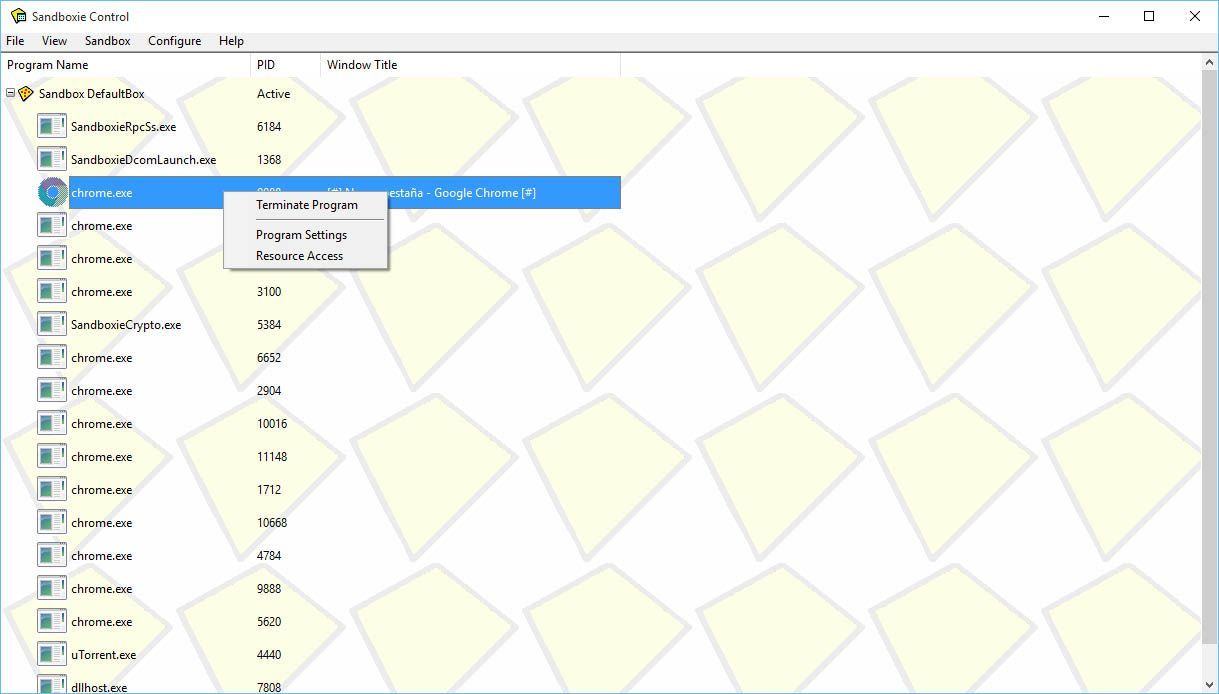
Using Sandboxie can get annoying in certain circumstances, but to ease this it offers features that speed up the launch process. When you install it, for instance, it will create a desktop shortcut to run your default browser in sandboxing mode. What’s more, from the menu in the notifications bar you can run your browser or email client, any program anchored to the start menu, or anything you’d launch from your search bar.
In terms of resource consumption, its impact is minimal, taking up less than 10 megabytes and hardly touching your system performance, making it a tool to seriously consider if you want to forget about annoying virtualization. There are several subscription plans, both for annual and unlimited plans. A lifetime personal license for one computer, for example, costs $35 ($50 for three), a more than accessible price given how useful Sandboxie could be in certain circumstances. The trial version can be used for 30 days.
More information | Sandboxie website





