Taking screen shots is something that those who surf the web often do. There are a lot of different options for taking screen shots, from sophisticated programs and web browser extensions for popular programs like Chrome and Firefox to some simple tools that come integrated on operating systems like Windows.

Screen shots using your operating system
Let’s start with the easiest way. From Windows Vista and on, Microsoft operating systems come with the Snipping Tool program, which you’ll find under Accessories. However, some simpler versions of Windows such as Windows Starter don’t come with this option.
Snipping Tool is a feature that allows you to select an area of the screen, take a snapshot, and save it as a JPG, GIF, or PNG. Later, the user can edit it with whatever editing program he/she prefers. It is enough for most users.
A similar option that has been around a lot longer in the computer world is the Print Screen button that is on almost every keyboard. The setback is that this button, in most cases, only allows you to take a snapshot of what you see on your screen and save it on the clipboard, and doesn’t allow you to select an area or save it automatically.
Specialized programs
In a previous post we talked about Snagit, a very complete program that is available for Windows and Mac, which allows you to take screen shots, edit them, and even record video of what you see on the screen. It’s the ideal software for creating video tutorials, among other things.
In that same post we also mentioned ZScreen, an open-source program for Windows that is much less sophisticated than Snagit, but can take snapshots and quickly display the size of the selected area in pixels. You can use ZScreen with different image editing programs, which is why it is a very attractive option.
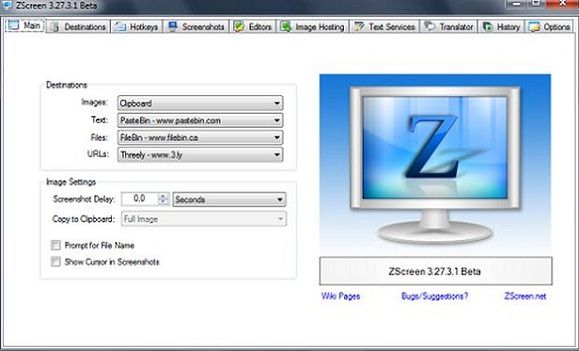
We also mentioned Gadwin PrintScreen, a simple but more versatile program than the previously mentioned that allows you to add text boxes and effects to the snapshot. It also comes with the option to share the snapshots by email or on social networks.
On the other hand, Mr. Captor is among the most sophisticated programs for taking screen shots. It offers the ability to capture rectangular and oval images, and different customized shapes, as well as select an area of the screen and make it bigger. It comes with an integrated, powerful image editor, which allows you to modify the size, brightness, colors, as well as add effects to the images.
Another program we referenced for enhancing screen shots is PrtScr, a free program for Windows that offers advanced options for taking screen shots. It comes with an array of options, from capturing the entire screen as well as selecting a rectangular portion or using a marquee tool. One of the most attractive features are the graphic effects it comes with and other accessories like the ability to annotate text on the snapshot.
Screen shots with Chrome and Firefox
On the other hand, there are also different extensions and add-ons for web browsers like Chrome and Firefox that also allow you to take snapshots of your screen in case you don’t have access to options like Snipping Tool or the other programs previously mentioned.
For example, there is an extension for Chrome called Awesome Screenshot that is very easy to use but at the same time has features that give it everything you need to take a snapshot. It lets you take a picture of the entire web site you are viewing or just a selected area. Later, you can edit the screen capture by adding annotations, figures, and other editions.
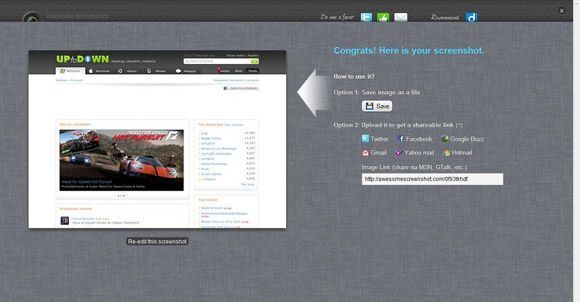
Pixlr Grabber is another extension for Chrome that is much more advanced and complicated. Beyond the essential capture features, it has a high-quality editor called Pixlr Editor that is similar to Adobe products. And for quickly editing images without any setbacks they have a simple editor that is very similar to the classic Paint called Pixlr Express.
Leaving Internet Explorer to the side and going on to the always-trustworthy Firefox, you will find an easy-to-use add-on called FireShot, which comes with an easy capture editor that has all the basic features you need. It is one of the most popular add-ons. The free version offers the basic screen capture features plus an editor that allows you to add text, images, shapes, and figures to your snapshots.
There is also a Pro paid version that includes advanced features like the ability to upload your snapshots to websites like Facebook, Flickr, and Imageshack, as well as upload the image to a server via HTTP or FTP.
There is also LightShot, an add-on for Firefox that is unique in that it doesn’t offer many options for taking screen shots, but it does have a professional-grade online editor. This editor allows you to do a lot more things to touch up the captures than the editors in other add-ons.
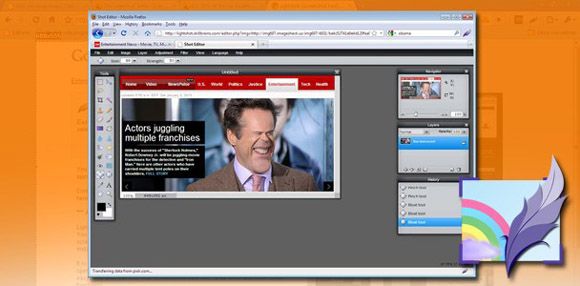
As you can see, there are many different options for taking screen shots within reach of every user, from basic tools to sophisticated editing programs. It all depends on you want to take the screen shot.





