Protecting the information on your smartphone is sometimes a complicated task when your device falls into someone else’s hands, whether because you’ve loaned the phone to a friend to read a webpage, play a game, or simply see a photo and he decides to nose around a bit more than what you’d intended him to. Protect access to all the apps on your Android device and avoid the embarrassment of your friends hacking into your Twitter to publish tweets in your name with this nifty app.
App Lock is a simple and efficient app that lets you protect all your apps with a password that you can set. This means accessing any program is simple if you have the password, so that nobody can mess with your stuff without your permission.
App Lock boasts a huge number of lock options, including time-specific to location-specific locking. This lets you configure your privacy according to your particular circumstances.
Types of locks
With App Lock you can lock access to particular applications or to all of your apps at once. When you launch the tool you have to choose a base password that you can change whenever you want, and once you’ve done that you’ll have access to a complete list of each of the apps you have installed on your mobile device.
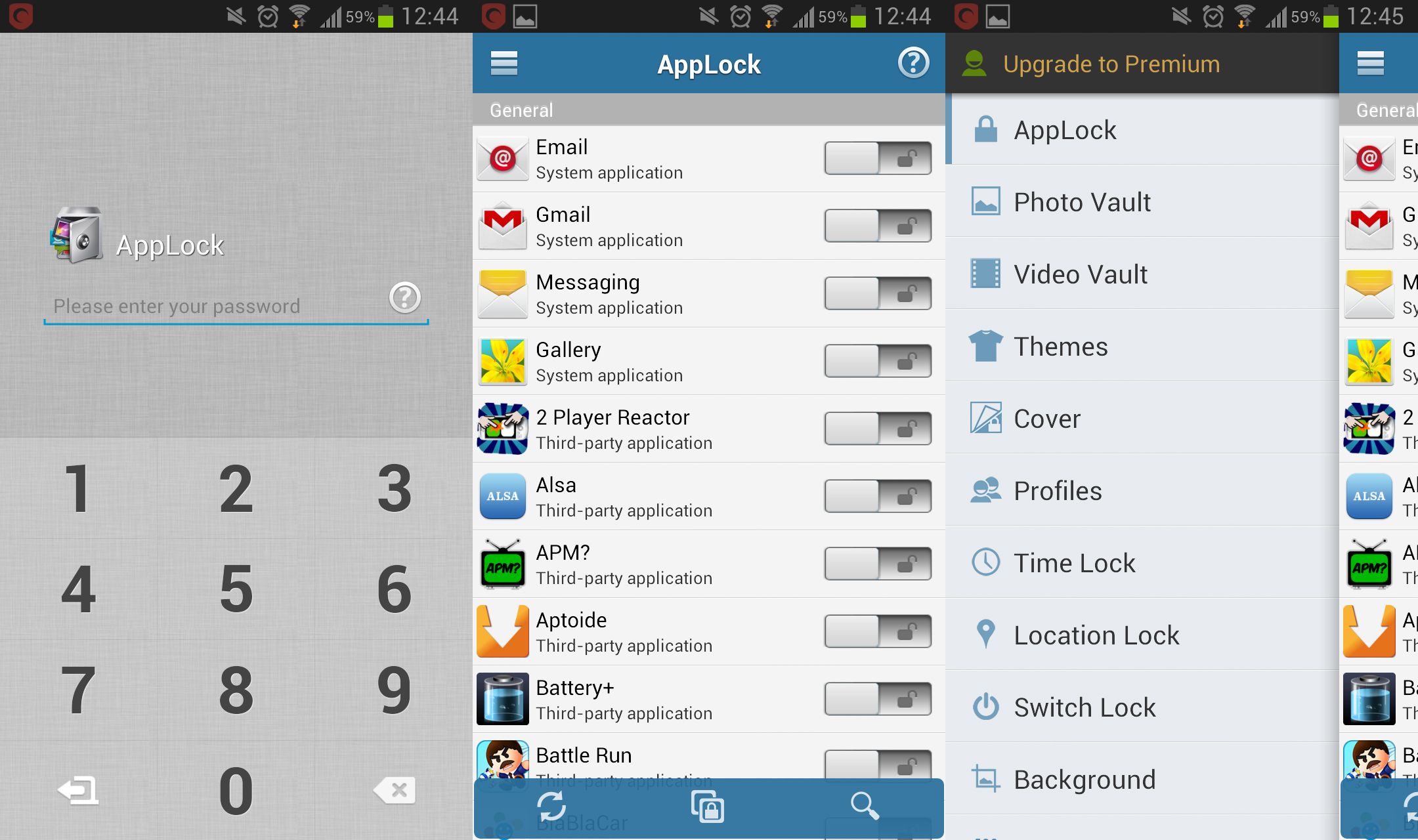
You just have to move the position of the padlock to lock a particular app, or select the “block all” function, which protects all your apps at once.
–Time Lock. The time lock function lets you enable App Lock at a set time, meaning that managing the time period in which other people are using your device will be much simpler with this option.
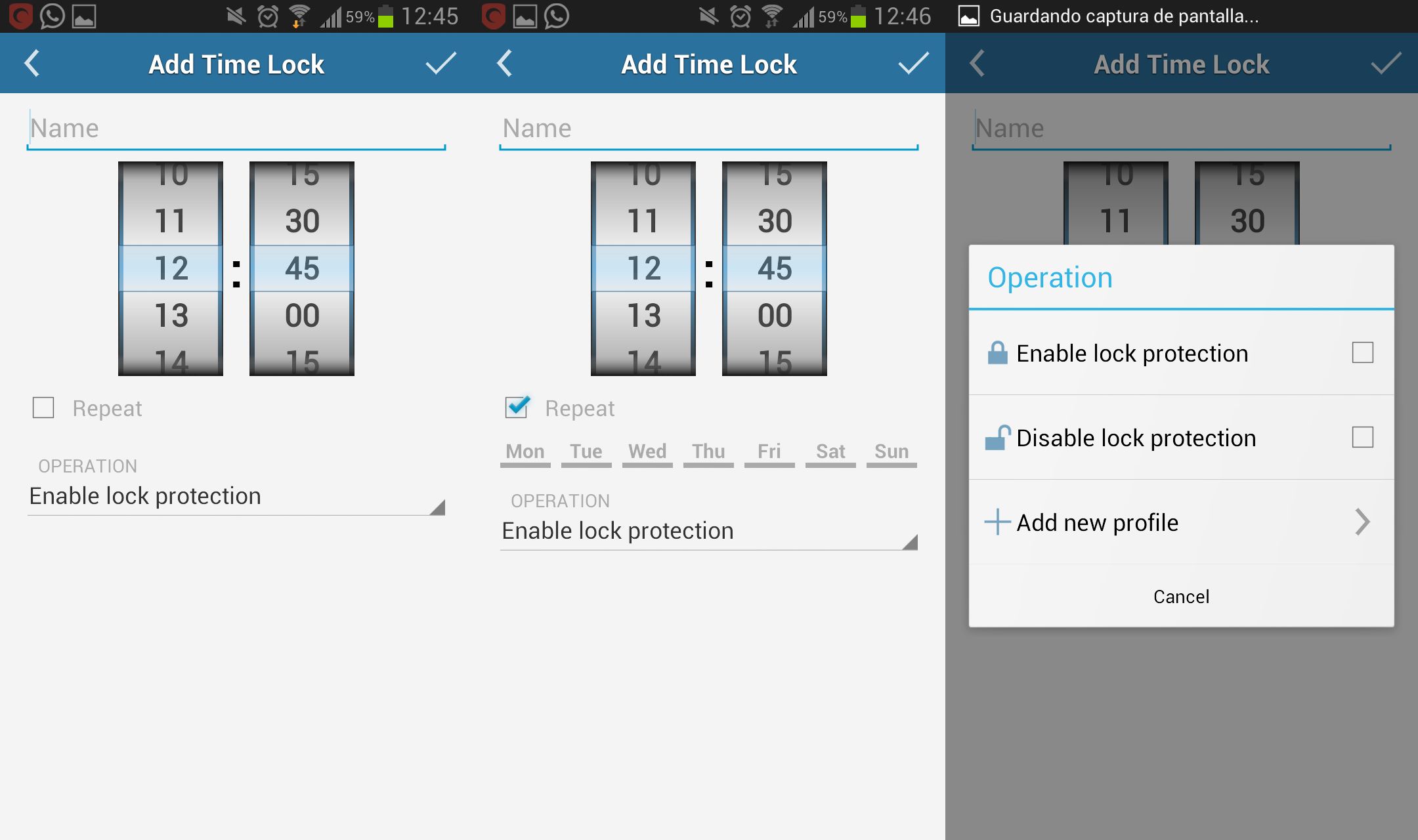
–Location Lock. This feature protects your mobile devoce whenever it is inside or outside a particular location that you decide. Thus, you can, for example, set your phone apps to be unlocked when you’re connected to your home Wi-Fi, or set certain apps to be locked when the phone connects to any other network.
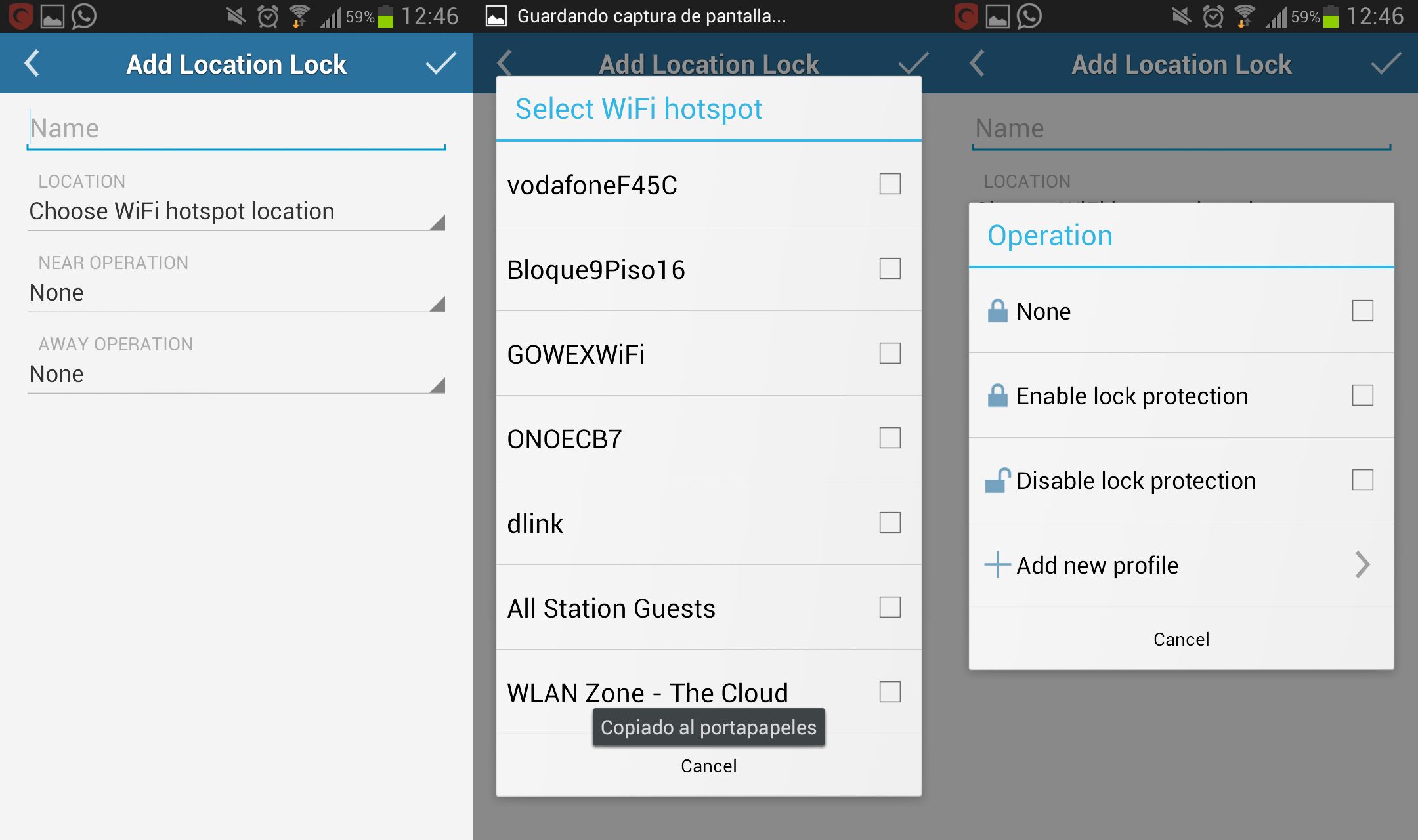
Forms of locks
Once you’ve decided which apps to lock, as well as when and where, the next step is how you want the locking and unlocking process to work on the phone.
You can create a random keyboard that will automatically generate whenever you open it, thus keeping your password away from prying eyes that have seen your finger position while you entered your password.
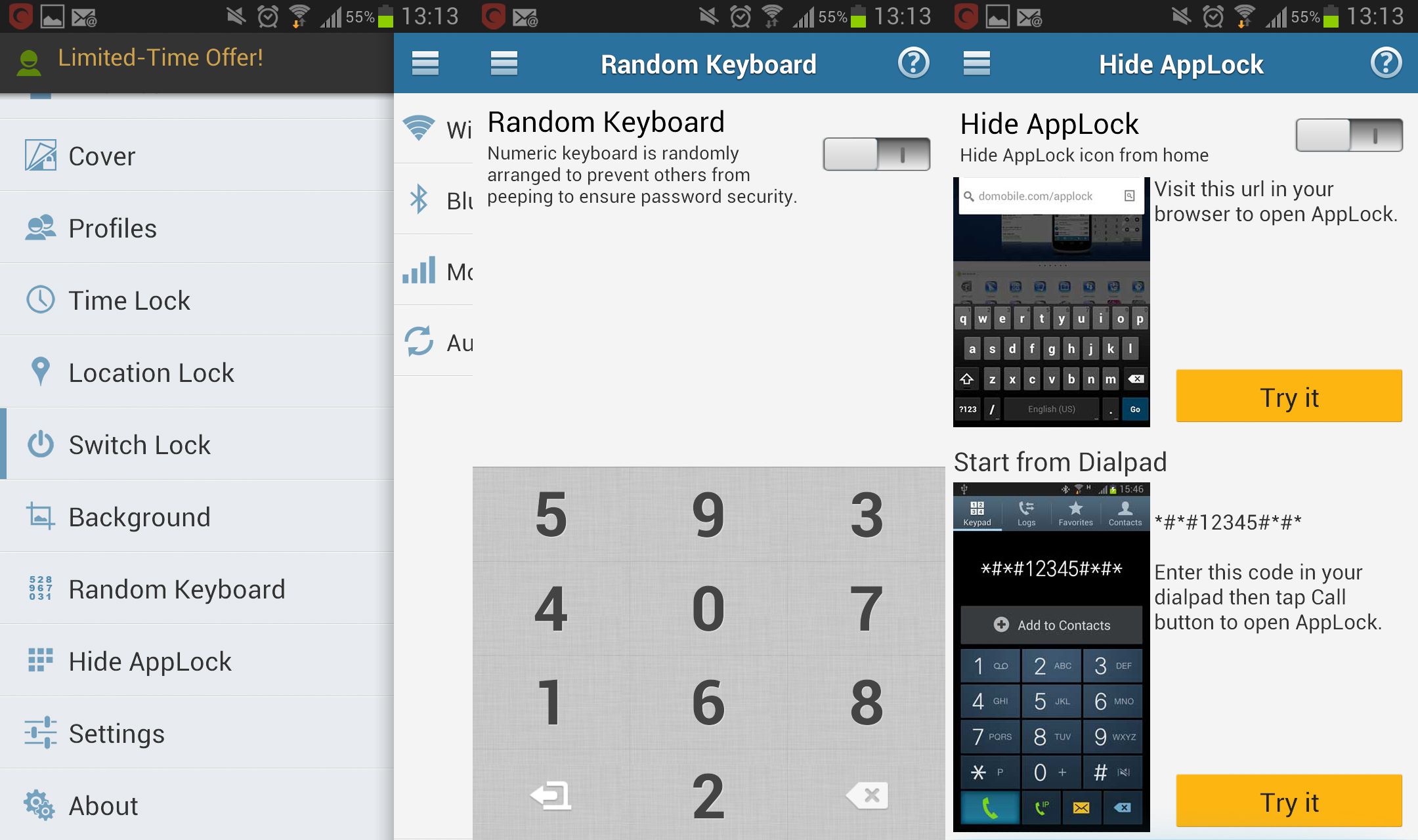
Another way to avoid anyone discovering your App Lock password or trying their luck on the interface is enabling the option to hide the app. There are two ways to make it invisible.
The first is by starting your browser, where you’ll have to visit the URL to be able to open App Lock, and the second is by using a number keypad start form, where you have to key in a PIN before the app will open.
Settings
Lastly, the settings panel will help you perfect your locks and specify the smallest details. The first tab that you’ll find inside App Lock, which reads “Unlock Settings,” will help you retrieve your password if you’ve lost it by providing a small clue that you yourself can set. You can also set the unlock pattern for your phone.
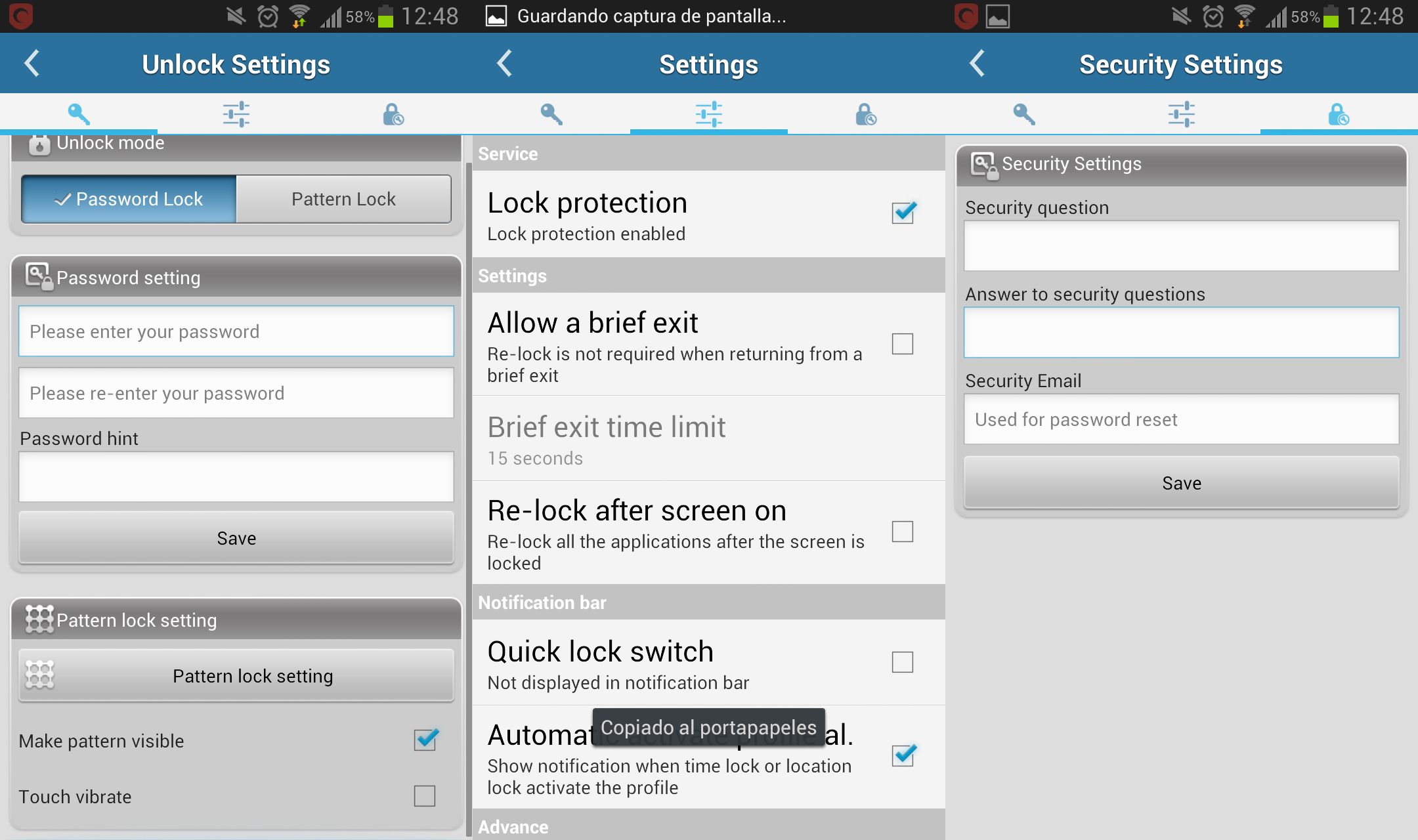
The next tab, “Settings,” lets you modify details related to the screen and rapid block. We can activate or disable the app entirely, allow brief exits so you don’t have to key in your password again if you’ve accessed an app within a certain time period, or select the reverse option to lock all apps if you’ve locked the screen. With no time limit.






Normally I don’t read article on blogs, however I wish to say that this write-up very compelled me to take a
look at and do it! Your writing style has been amazed me.
Thanks, very great article.
You don’t say if this app exists for iPhone users? I like the sound of it…
I am sorry but this app is only available for Android devices.
Hurrah! At last I got a web site from where I can actually get valuable information concerning my
study and knowledge.