Instagram is one of the most used social networks and apps in the entire world, with all sorts of options and possibilities to upload photos and videos. But it’s not all sunshine and rainbows with this trendy social network: it’s one of the main culprits behind us running over our monthly data allowance. That said, there’s a solution. You can configure the app to save data while using Instagram. Here we’ll explain how to do so, as well as give you some tricks to save even more data than you ever thought possible.
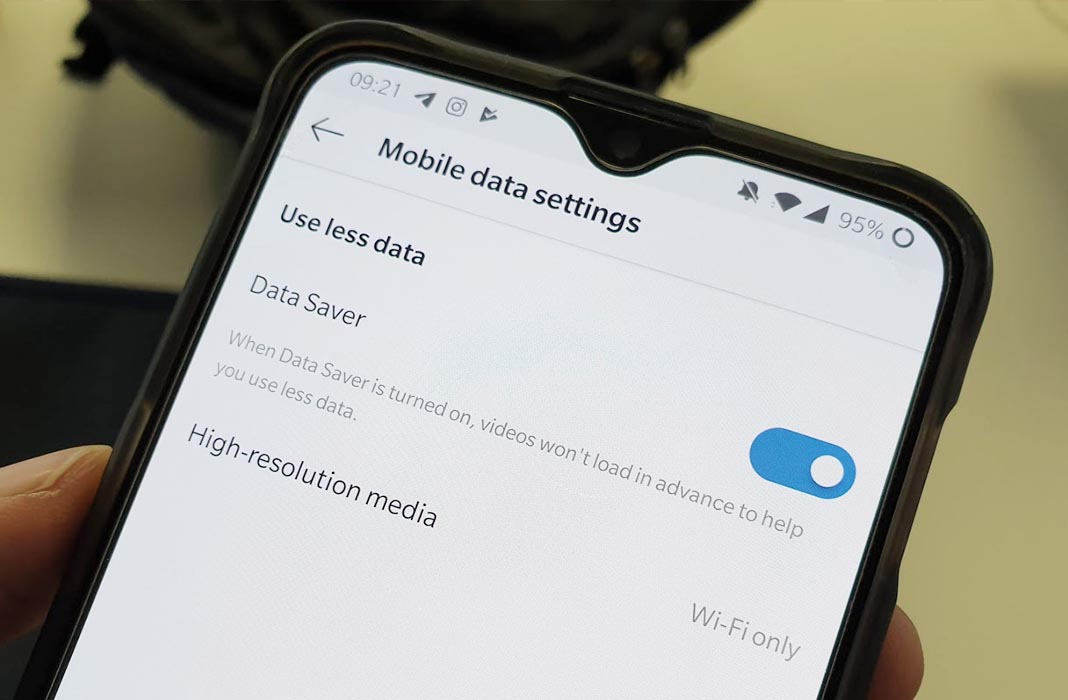
Use WiFi for your stories
One of the best ways to save data on Instagram is to block the app if you’re not connected to WiFi. You can upload your stories whenever you want, but they won’t be added to your profile until you’re home or you connect to a public or private wireless network. They’ll be left as drafts and will automatically update as soon as you connect. This is one of the most useful and efficient ways to save data on Instagram whenever you need to.
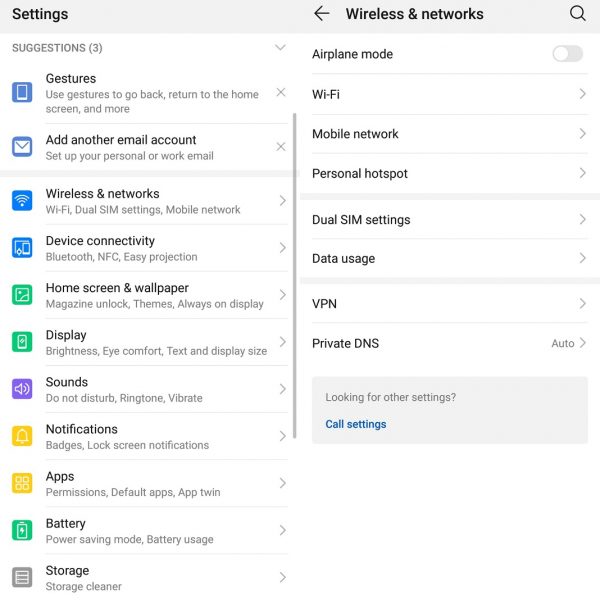
This option can be set up from the settings on your smartphone. Go to Settings > Wireless connections and networks > Data usage > Applications. Select Instagram in the list of available apps and block the use of the app whenever you’re connected using data. You’ll see different switches next to the options, as you can see in the image, and you just have to disable all the ones regarding mobile data (mobile data, background data, and roaming) to save as much as you can so you don’t use up all your data.
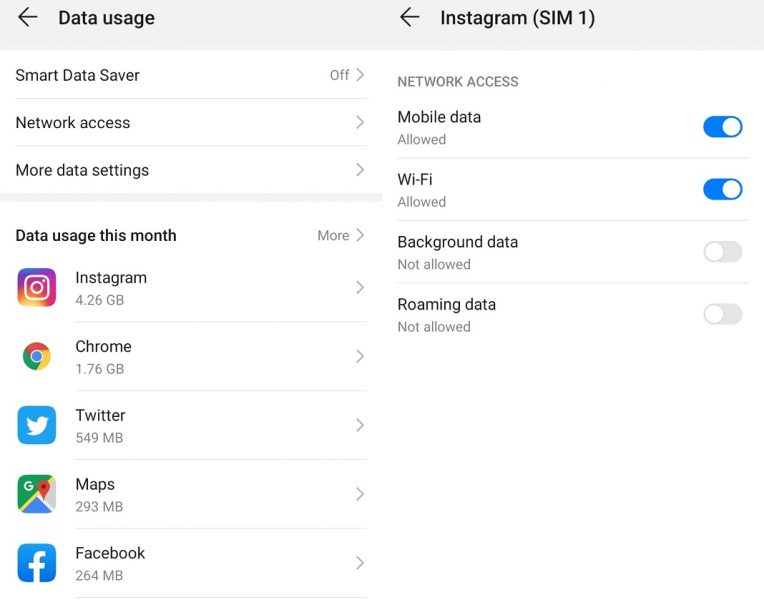
The path you have to follow for this configuration may change according to your smartphone’s customization layer, but you’ll find this option by following a similar route. If not, you can hold down on the Instagram app on your device and access “app information” and “data usage.” From here you can also block data use.
Set up the data saver
From the Instagram app, you can also set up the data saver in just seconds and natively. Open the app, go to your profile, and tap on the settings icon in the lower part to access Settings. Among all the options in the menu, go to Account and to Cellular data use as you can see in the images below.
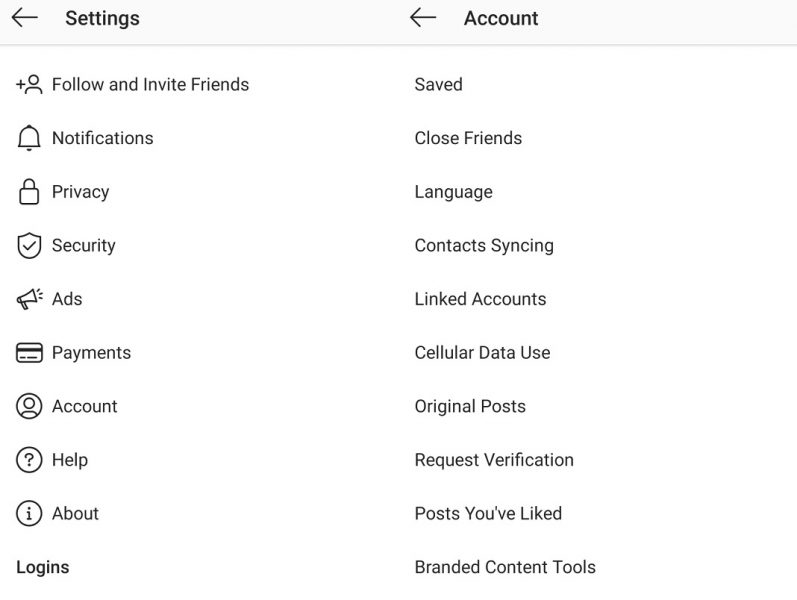
Here you’ll find two options: data saver and high resolution media. If you tap on the Data saver button, the social network will automatically adjust some options. For example, the videos shown in the app will only load when you select them instead of automatically. Without automatic playback, you’re sure to save data when using Instagram.
The next option you have is High Resolution Media and you can set it for WiFi only. This will allow you to see the content in high resolution when you’re connected to a WiFi network but you’ll see it in lower resolution when you’re using mobile data. You can continue seeing what people upload, but the quality will be lower and thus, save your data while using Instagram once again.
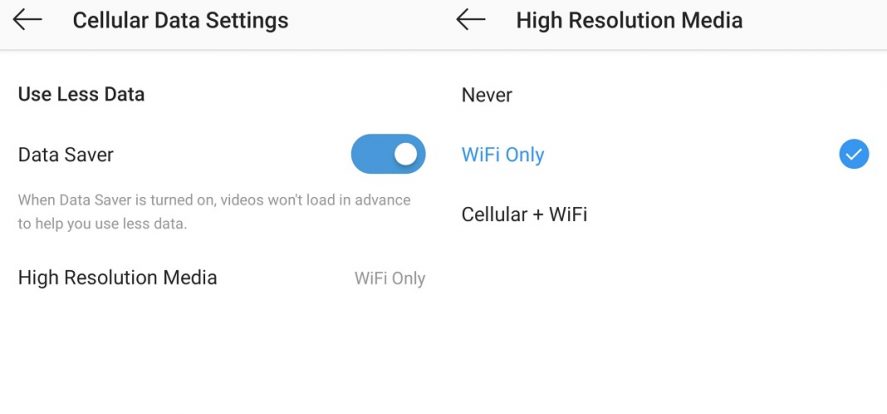
Check stories from the browser
If you want to save data in Instagram, you can completely skip using the app. Instead, open the browser you have installed on your smartphone, sign in to your account, and access the stories there. The big difference between opening Instagram in the browser and in the app is that they don’t automatically play one after another. Instead, you have to tap on each one to watch it. Once you see the selected story, you’ll go back to the main screen. This way, you’ll only see the Instagram stories that interest you and you can ignore the rest without wasting your data.
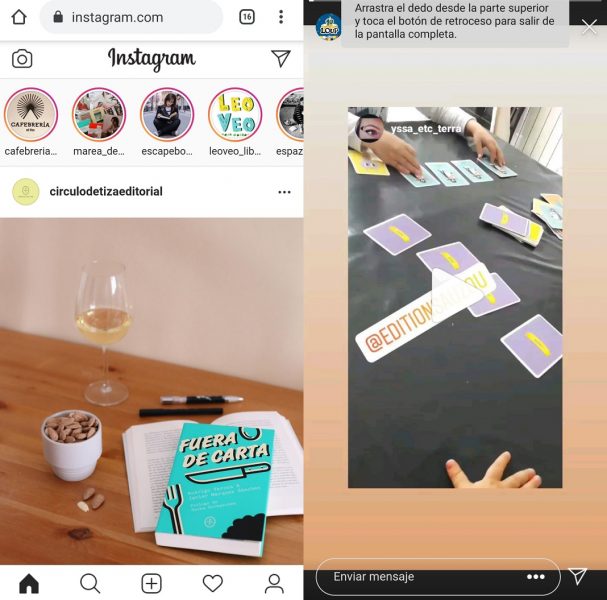
Reduce your image quality
If you have to upload pictures to your profile without waiting for a WiFi network, it’s a good idea to reduce the size of them. This way when you upload the image, you’ll use less data than if you upload them in the original resolution. There are many apps that let you reduce the size of the images without losing quality. They’ll take up less space in your smartphone and will be lighter when it comes to uploading them to your profile, and the results will be the same.
Photo Resizer HD, Cram and Photo Resizer are three different apps that you can have installed on your smartphone and let you reduce the size of the files you want to upload in mere seconds. You can save data on Instagram by uploading smaller images when you can’t wait to connect to WiFi. Best of all, these apps are quick and easy to use.
Photo Resizer HD for Android on Uptodown [APK] | Download
Cram for Android on Uptodown [APK] | Download
Photo Resizer for Android on Uptodown [APK] | Download











