In the two and a half years since Discord came into existence, its growth has been out-of-this-world impressive. This communication platform that supports both text and voice messages focuses on gamers and already has more than 87 million registered users. And that number just keeps growing, as mentioned in their blog. This multiplatform app connects 14 million people daily and doesn’t only focus on PC games, given that Vainglory is one of the five chat servers with the highest number of users. Since we already know plenty about the features of its web client, today we’re going to talk about five features of Discord that you can use in its Android app.
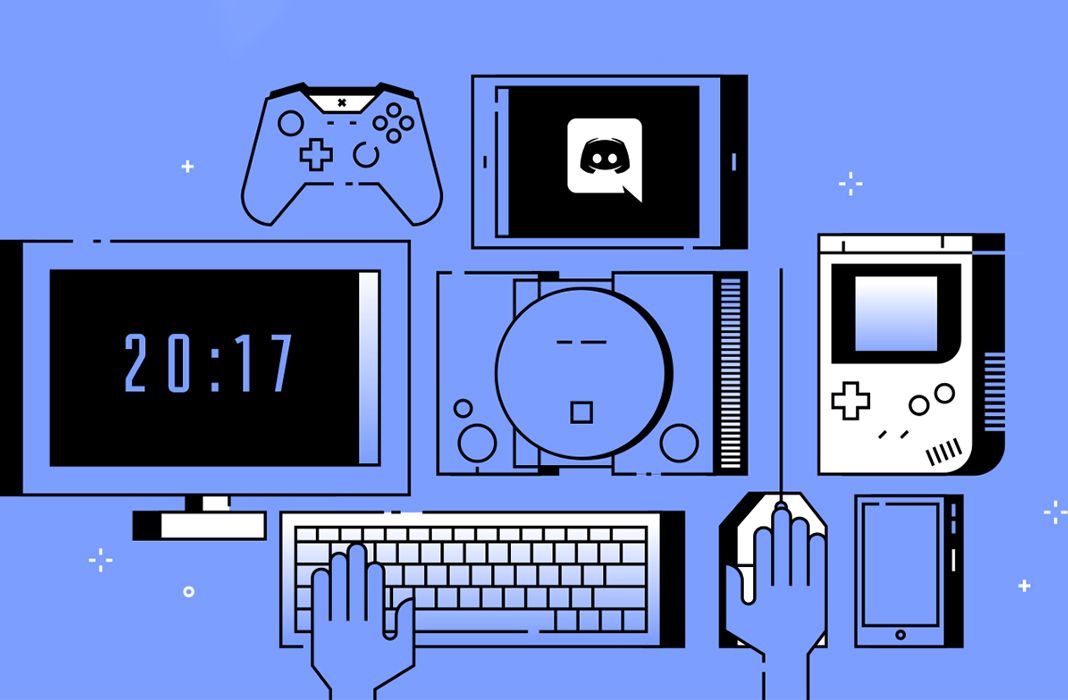
Text and voice chat in different channels
The main purpose of Discord is to keep in touch with other people who like and play the same games, whether to play Clash Royale or any other game online, or to chat about whatever you want. This is remarkably simple to do in the Android app, since the main menu gives you access to the different servers you’re in and once there, you can see the different channels available. Mainly, you’ll see the text channels (where you can also use images and video), but if these channels have a speaker icon, then they let you voice chat as well.
Join a server
To start chatting, you have to first join a server. This can be a little cumbersome since the app itself doesn’t include an integrated search feature, so you have to Google a bit in order to find the Discord servers for the games you’re interested in. Another option is to search using Discord Servers or Discord.me where it’s pretty quick and easy to find public servers for all types of communities and games. Then, all you have to do is copy the URL of the server and add in the app by tapping the add button found in the lower part of the main menu. The same steps go for private servers as well.
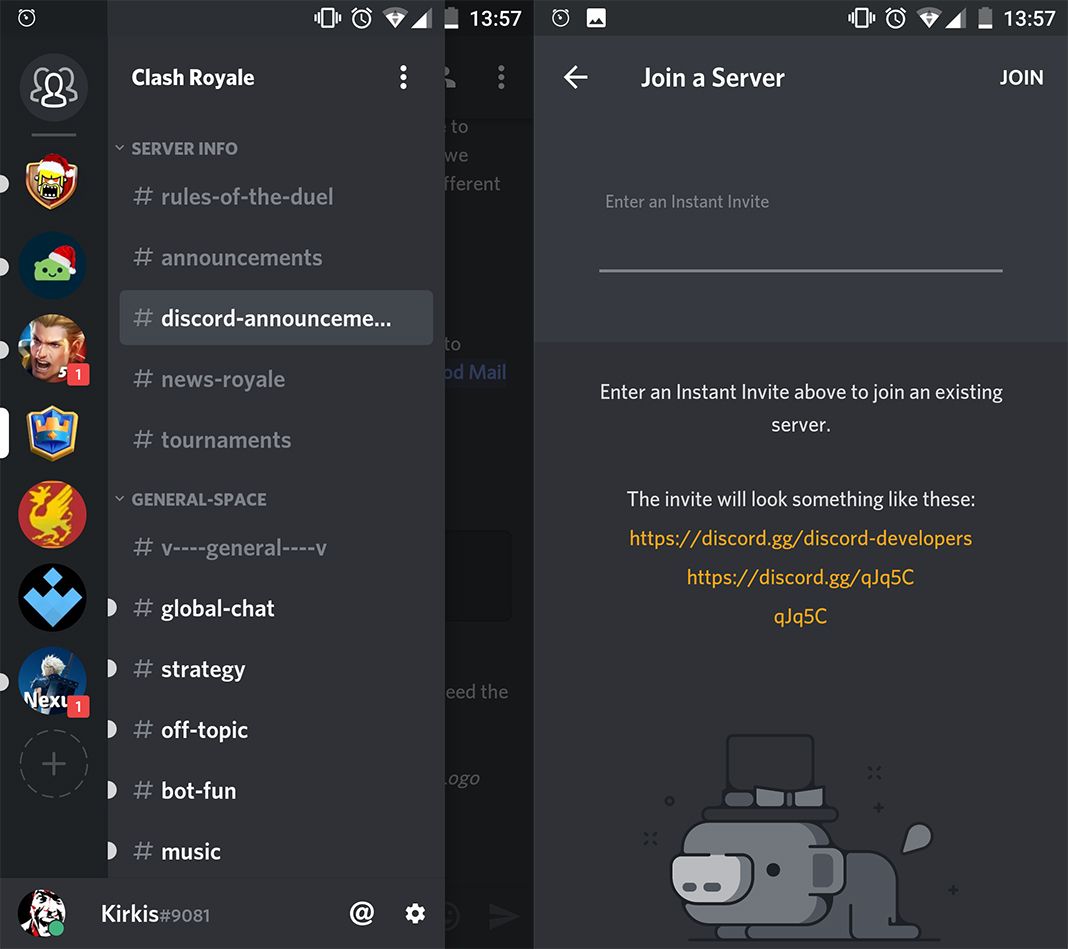
Add friends and send private messages
Chatting through the channels is all fine and dandy, but Discord also lets you add contacts and send them private messages. To get started, all you have to do is tap the add friend icon in the upper right corner. Of course, you need the the person’s email address or their DiscordTag to do this, because there’s no search process. If you already have an extensive contact list in Discord, the suggestion tab will show you recommendations that you can add with just a tap.
Receive push notifications
If you don’t want to miss a thing in Discord, the best thing is its push notification system through its Android app. Whenever you’re mentioned in a channel or you receive a private message, the little window will appear on your screen so you’re never left out of the loop. You can configure the notification settings through the app’s options menu: if you want them to play a sound, vibrate, or if you want to deactivate notifications.
Create your own server
Don’t get me wrong, the public servers are great, but Discord was designed as a meeting ground for communicating with players in online games and creating your own server doesn’t take long at all. If you want to create a private server, all you have to do is tap the add button on the main menu and again on the “Create a new server” option. Here you can give your server a name, add an image so it’s easily recognized, and choose a geographical region. Inviting people to join your server is just as easy. When you select “create instant invite” in the column of your channel, you get a link to share. This feature is very customizable, given that you can choose if you want this link to expire, or assign it a maximum number of uses.
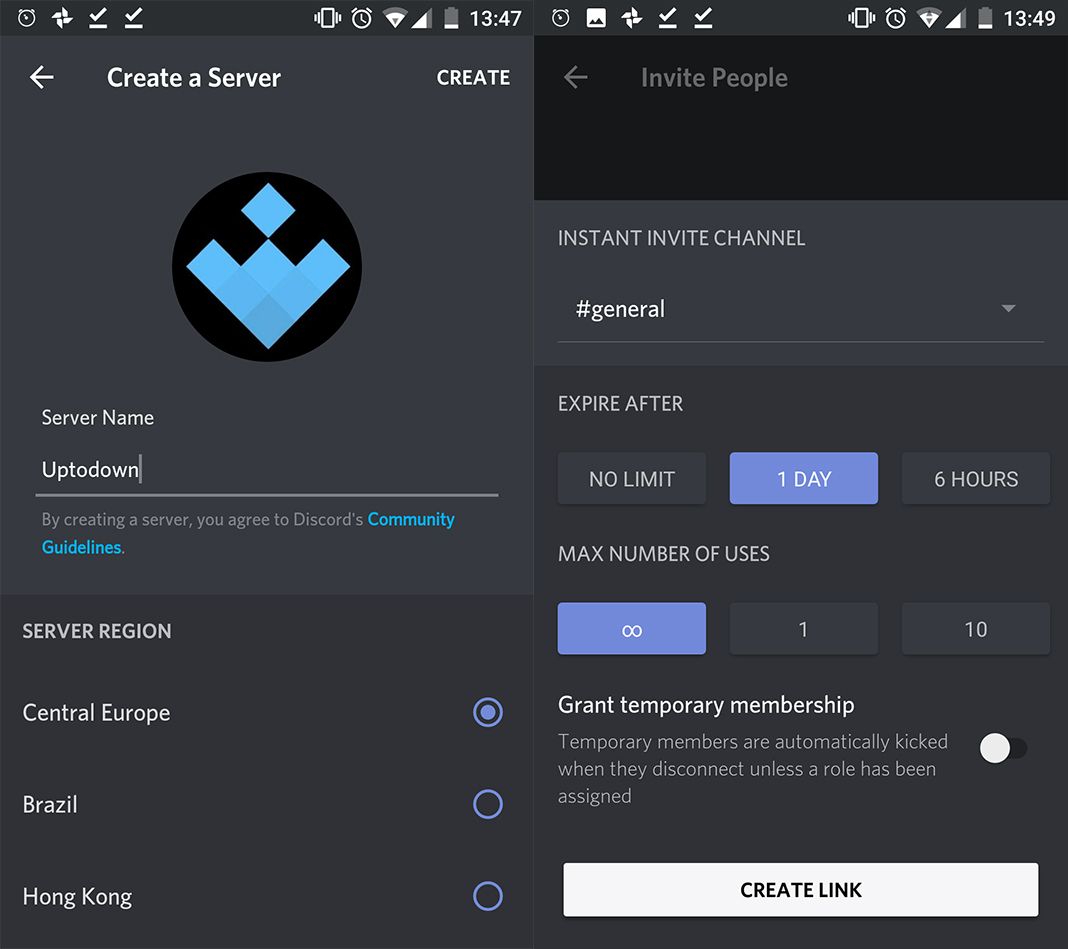
Discord for Android on Uptodown [APK] | Download

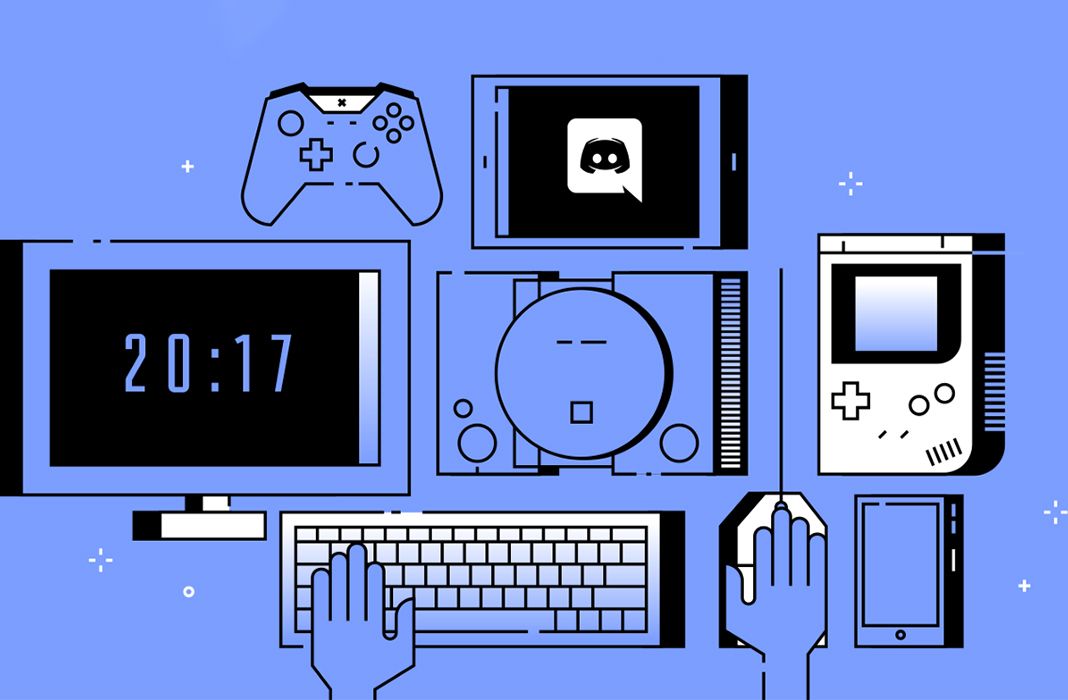






Yee haw
Hey,
Thanks for sharing features of Discord android app. I really found this app interesting.
Have a nice day ahead.
Hello, I have been using this app for gaming and am wondering whether it is possible in the voice chat to share video feeds? Thank you.