Way back in 2014, the brilliant young minds at Google launched Chrome Remote Desktop, the free service that allows you to send a signal to your desktop PC from any Android device. Tactile hand gesture recognition, real-time control at the time these features were near groundbreaking. It was even able to use your data plan instead of relying on plain old WiFi. Although there are several alternatives, this option is as easy to use as it is comfortable to set up. Best of all – even today in 2016 – it’s still getting updated. The latest version 53 just added audio streaming among its playback capabilities.
How to use Chrome Remote Desktop
- First, you’ll need to load the right Chrome extension onto your desktop.
Once it’s fully installed, you’ll be able to automatically download a tiny file that’ll run an .msi that you’ll have to save in your system memory.
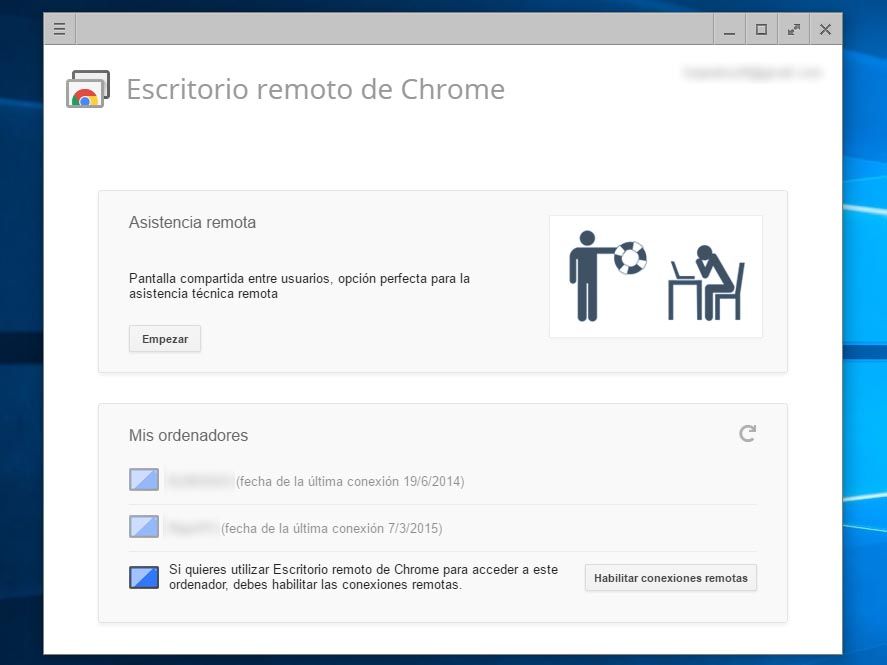
- While installing, you’ll be forced to accept Google’s Terms & Conditions in order to remotely access your desktop. In this window, you’ll see a list of all the visible devices that are linked to your Remote Desktop. You can select each one individually and link it to a six-digit PIN of your choice.
- After fully installing, you’ll need to download and install the aforementioned Android app and run it in order to pair up your systems. From there you’ll see a list of the linked machines that are visible from a list on your PC server, so all you’ll need to do from there is tap on the device of your choice and type in its corresponding PIN code.

- After that, signalling starts and all you’ll need to do is specify to your control system. By default, you’ll gain control over your mouse and should be able to drag it across your screen, but a quick tap on your notifications bar in Android will get you to a couple of icons where you’ll be able to choose tactile gesturing mode. From there you’ll be able to switch to a mouse icon that lets you select a specific point without having to drag your cursor over the screen.
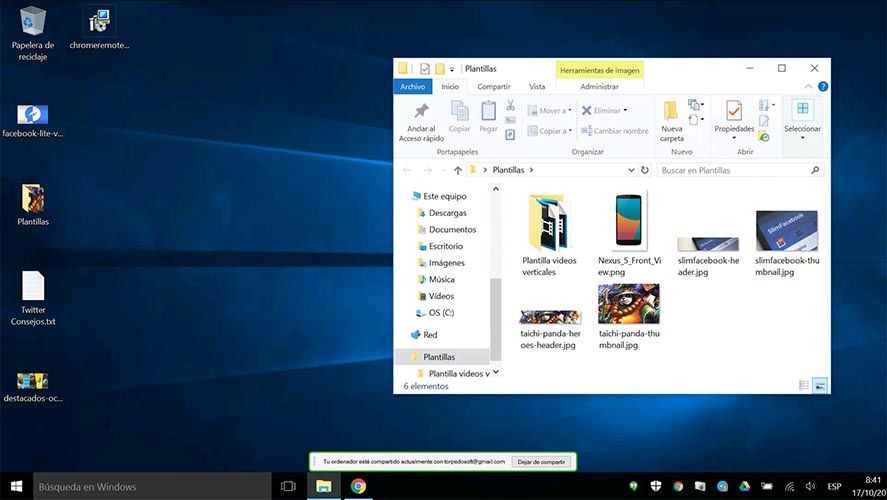
Just a few things. Chrome Remote Desktop is not recommended if you want to stream video games. The fact that it works with 3G networks makes it specifically useful for looking up data or remote maintenance tasks, but that’s far from making it the right match for anything else. For that, you’ll need to rely on tools like Splashtop.


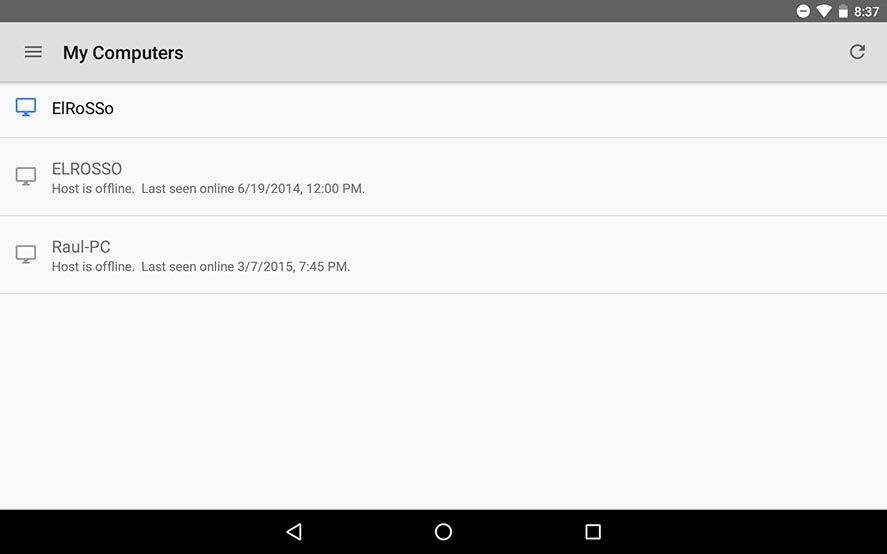







Thank you for any nice information you shared with us in this blog
You can control your PC from Android Phone using apps like R-HUB remote support servers. The app can be freely downloaded from google play store.