There are many reasons why the average user doesn’t ever decide to try a distribution of Linux as an alternative to the ever-living Windows. Thanks to this tool, making the jump just became a lot easier, as LinuxLive USB Creator allows you to install any Linux distribution using a flash drive, allowing you to boot it from Windows, or even use it as a portable and persistent operating system.

This program is possibly the best in its class, as it includes a series of features that none other possesses. It is freeware, completely cost free, and open source, and is constantly being updated to support more current versions of Linux. Whether it’s because you aren’t an expert user, or if you have install it onto a computer without a CD/DVD drive, here is the step-by-step on how to use it.
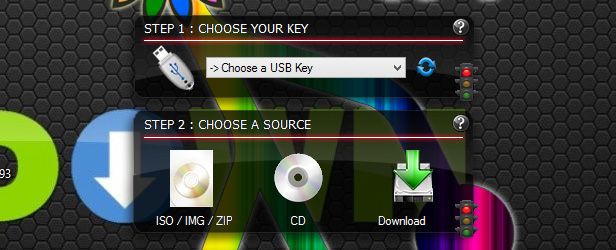
1. Select the key
From the menu you will choose the USB unit to where you will copy the installer, so you’ll need to have the unit install before starting the process. There aren’t any requirements as far as hardware goes, but it is recommended that you have a drive with enough available space, especially in the event that you want to use the “Live Mode,” which we’ll explain later on.
2. Choose a source
You have three options from where you can obtain the image to the operating system in question. The first of which reads a file that you have previously downloaded onto your hard drive. You can download it directly from Uptodown, or from their corresponding official websites. Here are some exciting candidates:
Ubuntu | http://ubuntu-13-04-raring-ringtail.en.uptodown.com/ubuntu
Ubuntu Studio | http://ubuntu-studio.en.uptodown.com/ubuntu
Xubuntu | http://xubuntu.en.uptodown.com/ubuntu
Linux Mint | http://linux-mint.en.uptodown.com/ubuntu
On the other hand, you can also create an installer from a CD copy of the operating system, but obviously the most practical option is to download it from the wizard for the operating system you want. If you click on the “Download” button, a huge menu with dozens of Linux distributions appears, so you download it in-situ within the application.
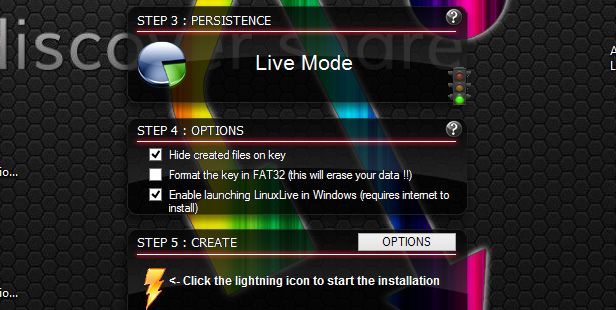
3. Persistence size
This feature is optional, but very useful. If you reserve the remaining part of the space that remains after copying the Linux image to the disc, you can use it to enable a persistent execution mode similar to those of Live CDs. That is, you can boot a computer from your USB disc so you can use Linux, and even maintain the changes that you make during that session, so you can take your distribution anywhere you want.
4. Options
There are three configuration options in this section. “Hide created files” allows you to obviously hide the installation files on the disc to avoid changing or accidentally deleted any one of them. The next option is recommended in the majority of cases, as it enables the formatting of the destination drive before beginning the installation, thus deleting all the data and changing the unit’s file system to FAT32.
The “Enable Launching LinuxLive” on Windows is very practical because it will allow you to, as its name suggests, install and even virtualize your distribution from in Windows thanks to VirtualBox (integrated in the installation). So, you won’t need to restart your computer or use the wizard. The only thing that this method requires is that you need to be connected to the Internet to use it, as it installs necessary packet files throughout the process.
5. Creation
Once you have gone through all the steps, all you have to do is click on the icon to start the copying process, which shouldn’t take longer than 5 minutes. Next, you can now install Linux, or use the Live mode, and dive into the world of open software with this small tutorial for novice users.
Download LinuxLive USB Creator on Uptodown
http://linuxlive-usb-creator.en.uptodown.com/
Official Website | http://www.linuxliveusb.com/

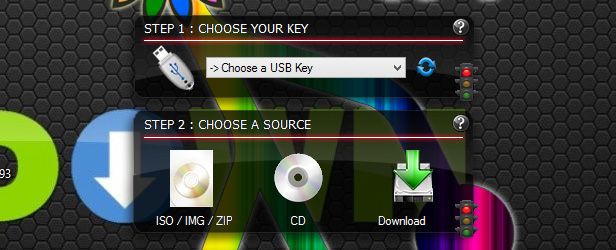








[…] possible to burn the operating system’s image onto a USB device and install it from there. In this tutorial we explain how to do it with LinuxLive USB […]
My brother suggested I may like this website. He was once totally right.
This put up truly made my day. You cann’t believe simply how much time I had spent for
this info! Thank you!
When someone writes an article he/she maintains the image of a user in his/her mind that how a user can be aware
of it. So that’s why this post is outstdanding.
Thanks!
Heya je suis pour primaire la première fois ici . Je suis tombé sur trouvé ce conseil et je trouver Il vraiment utiles et il m’a aidé beaucoup beaucoup .
Je espère offrir nouveau et aide tels que vous aidé
moi.