Making the move from an iOS device to Android can be a huge deal for anyone who feels especially attached to the Apple ecosystem. But the truth is, depending on your own personal needs, it can be a great decision to make the change. While exporting your contacts, multimedia files, and personal settings isn’t too difficult, it’s a fact that not everyone has the knowledge necessary to make the move on their own. That’s where the app MobileTrans from Wondershare comes in handy. With this useful app, you can transfer all your information from one device to another in just a few simple steps.

One of the main hurdles any user comes across when transferring their information from one device to another is the need to use a desktop computer in order to make the move. In fact, Wondershare has some tools for Windows and Mac that serve this exact purpose, but the version for Android of MobileTrans bypasses this step by letting you download all the content by physically connecting both devices, either via USB or importing your information from your iCloud account. In fact, it’s not necessary to install any app at all on the iOS device. It couldn’t be simpler.
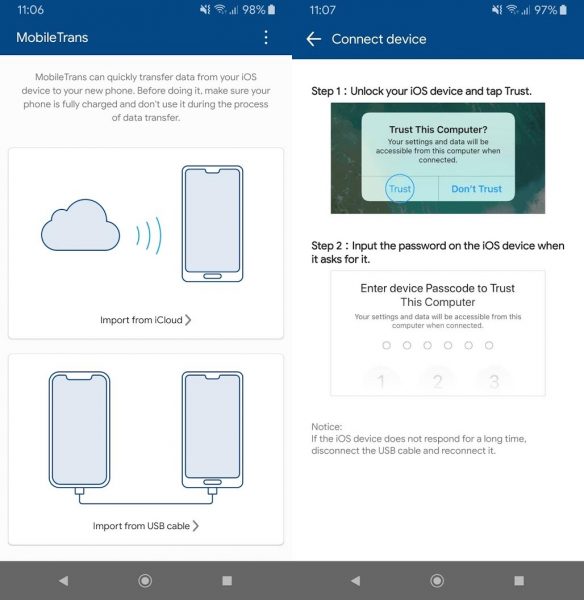
The only requirement to use this app is to have at least iOS 5.0 (or iCloud 8.0), as well as Android 4.1 or higher on the receiving device. Once the app is installed, first you have to choose the importation method from the two options mentioned:
Connection via USB cable
You’ll need to have a USB cable and the corresponding adapters to use the connectors required for each device. Android devices, in general, use micro-USB or USB-c connectors, while any iOS device will use the Lightning connector. This last one is used by basically all devices from the company since the iPhone 5, so you’ll normally need a cord with this type of additional adapter.

Once the app is open, when you connect both devices and select the ‘import from USB cable’ option, you’ll have to accept the connection and enter your passcode in the iOS device. In just a few minutes, you can start migrating your data.
Connection via iCloud
If you’ve enabled the synchronization of your profile and personal configuration of the iOS device with the Apple storage service, you won’t even need the original smartphone to complete the migration, since all you need is the username and password for the iCloud account to easily access the export menu.
It’s important to note that a lot of users just use iCloud to export all their data to new devices, but this doesn’t transfer some of the elements that MobileTrans is able to move.
Migration between devices
When you’ve connected all the devices, you’ll arrive at the menu where you can select whatever elements you want to export form the following: bookmarks, calendar, contacts, photos, videos, reminders, documents, alarms, voice mails, and voice memos. Once you select what you want, just tap on the button “Start Importing” and the process will begin. The duration will depend on the space taken up by the elements in question. That said, you should know that even if you export all the information, the data will not be lost from the device of origen.
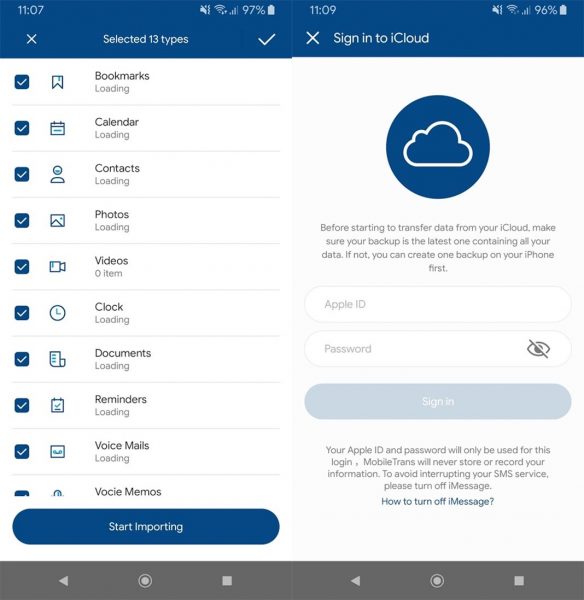
It’s important to realize that the migration will automatically distribute the transferred content into specific folders of the Android device:
- Photos and videos will be copied to /sdcard/DCIM
- Music goes to /sdcard/Music
- Voice messages go to /sdcard/Sounds
- The elements associated with the system like bookmarks, calendar, contacts, clock, reminders, calls, and wallpapers will automatically be exported and can be consulted directly through the apps you have installed on the Android device for these purposes.
- For the rest of the elements like documents with different extensions or audio files, everything will be placed in different subfolders within /sdcard/MobileTransfer/folder.
The free version of the app only allows the transfer of photos and videos. In order to export the rest of the formats, you’ll have to get the commercial license through the app itself during the actual migration or use other tools from the MobileTrans family. Although, as we said, in this case you’ll have to use a PC or Mac as a bridge during this process.
The advantages of using this app are great, from being able to store backups of all your information safely to export it later, to widening the spectrum of possible combinations between devices: from iOS to Android, Android to iOS, or transferring between devices with the same operating system. In this last case, it’s also possible to transfer the installed apps between devices, as well as even migrating your conversations from some messaging services or your iCloud music, as the case may be.
MobileTrans for Android on Uptodown [APK] | Download






