If you are working on a project which needs a nice design, such as a website, blog, or any other visual work, you’ll have already learned firsthand how much time you can spend searching for good-quality vector images and icons. Flaticon is a site that has compiled more than 15,000 free vector images of all sorts divided into categories, which we can also use directly from Adobe Photoshop thanks to its plugin.
Vectors are the key for design projects, since they can be freely manipulated, changing their size, color, and position, without having to worry about coming up short on resolution. To this end, the creators of the Freepik webpage have built an Adobe Photoshop plugin with the aim of increasing your productivity and giving you access to all the vectors you need inside your image editor without have to manually extract them from the webpage.
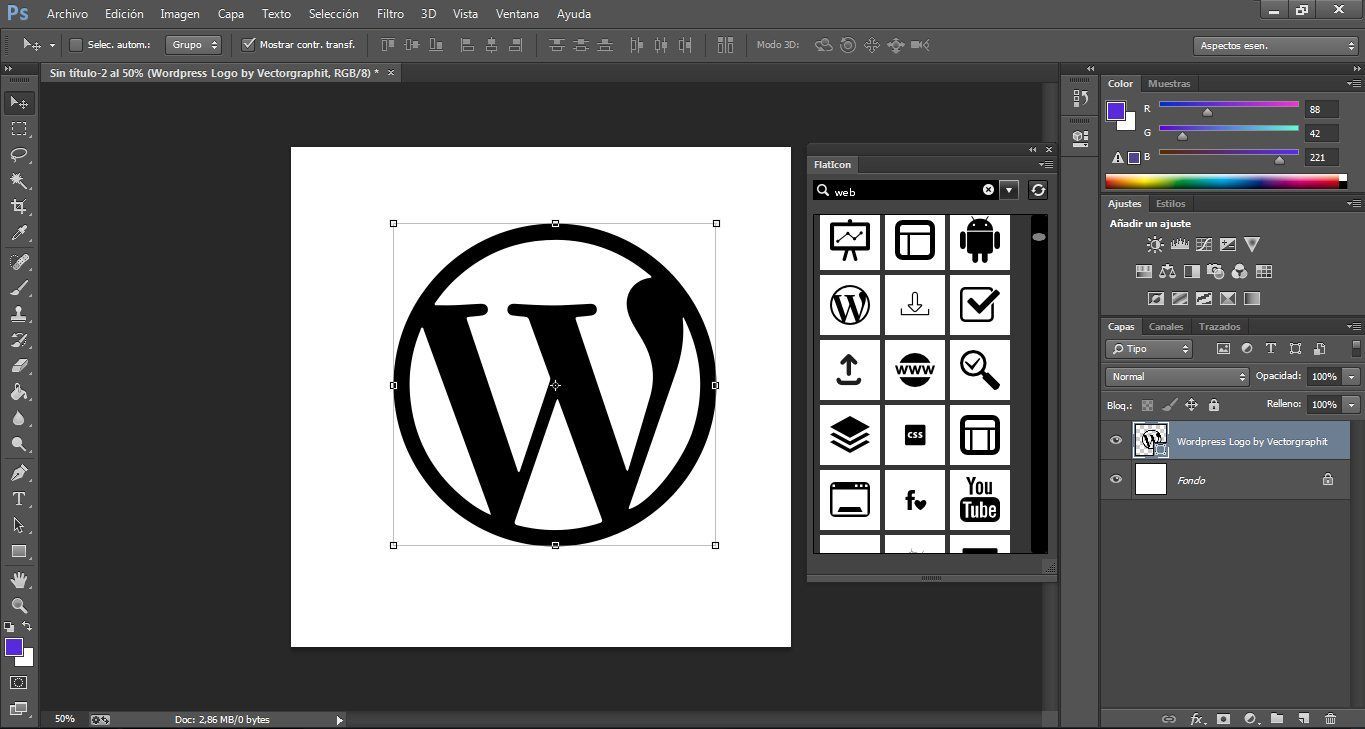
Flaticon, with a catalog of more than 16,854 images (and increasing), provides rapid and straightforward access to the various categories of vector icons in its collection to be adapted to any sort of project: a webpage, an app, or a poster for your Halloween party. How? By using a search tool that lets you browse through the different icons and donwload the images directly from the website or using a plugin for Adobe Photoshop that will be very useful to add them instantly on your projects.
How to add it to Adobe Photoshop
The first thing to take into account is that to be able to add any complement to Photoshop, you need the Adobe Extension Manager tool, and to install Flaticon you must have Photoshop version CS5, CS6, or CC. From there, you need to follow these steps:
1. Open Adobe Extension Manager and hover over File > Install Extension. When the search window appears, you should add the .ZXP-extension file that you’ll need to have previously extracted from the Flaticon ZIP file. Just select it and it will be automatically inserted into Adobe Photoshop.
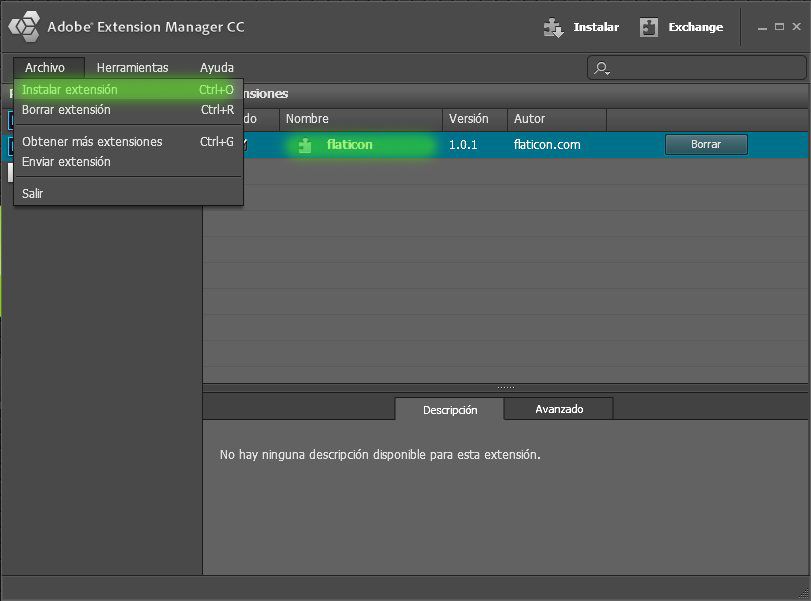
2. Once you’ve installed the plugin in Adobe Extension Manager, you need to activate it inside the Photoshop interface from Window > Extensions > Flaticon and the vectors tab will be added to the editor’s workspace.
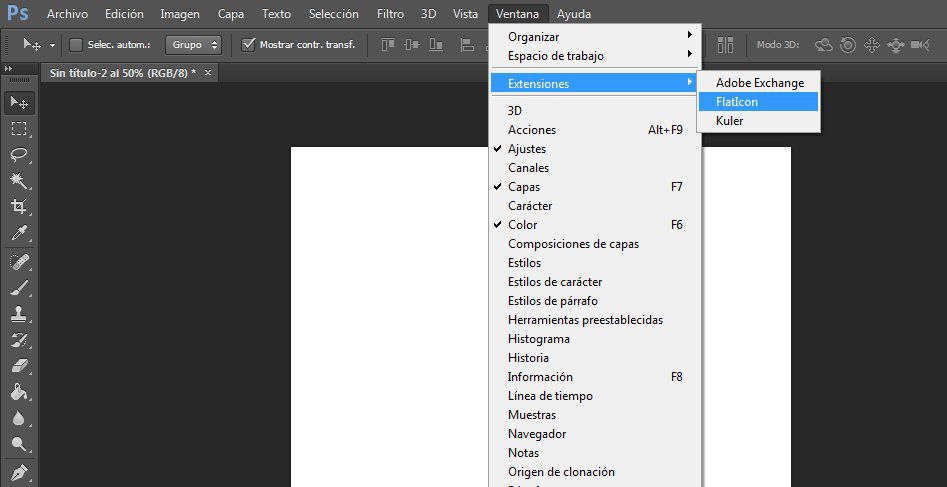
Now you’ll be able to work on any web design with any icon you could need at your fingertips, from the icons for social networks and operating systems to vectors for your photo gallery or press room.
Adding vectors to your projects is very simple; you just have to select the ones you want for your design and double-click on them. They’ll be automatically inserted as a new layer and you can transform them using the merge options. Of course, you have to keep in mind that each icon that you use will come along with a hidden layer, meaning if you add 10 icons, you’ll have 10 hidden layers in your PSD file that you can always delete as you go along.
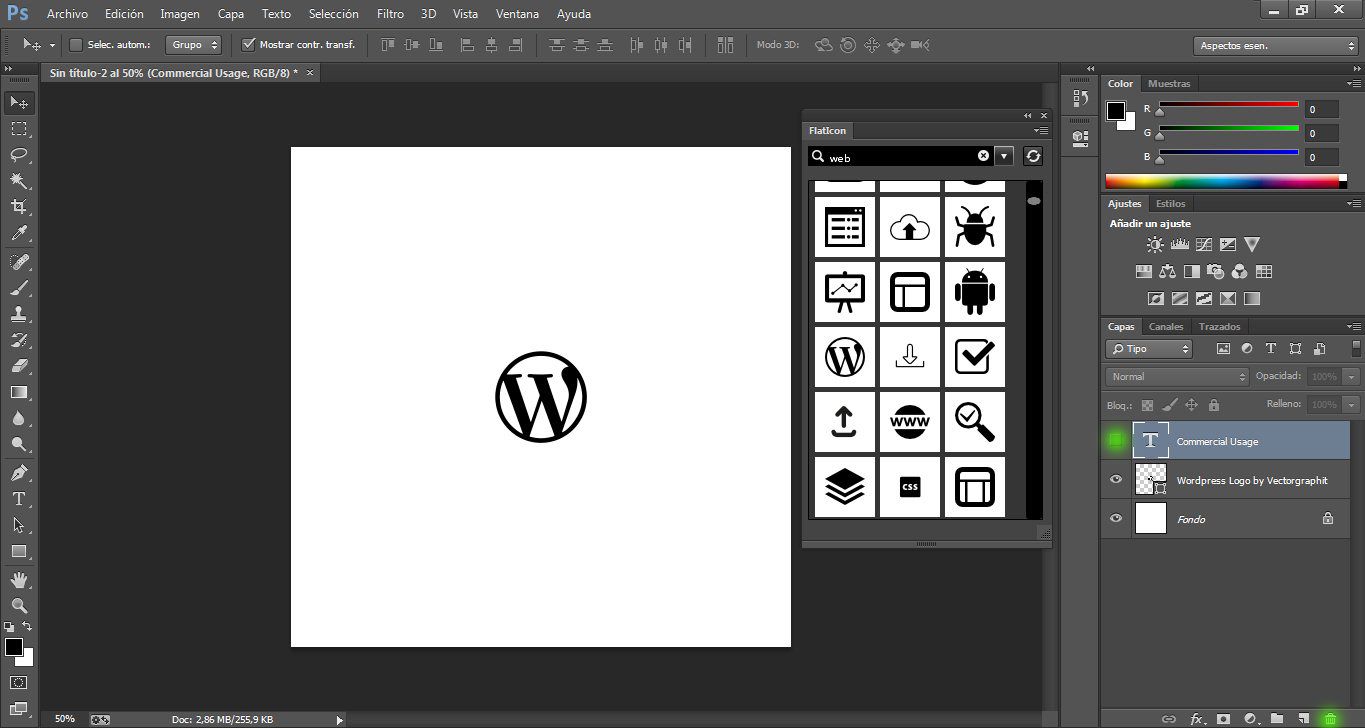
Download Flaticon on Uptodown | http://flaticon.en.uptodown.com/
Download Adobe Photoshop on Uptodown
Windows version | http://adobe-photoshop.en.uptodown.com/
Mac version | http://adobe-photoshop.en.uptodown.com/mac
Download Adobe Extension Manager
http://www.adobe.com/exchange/em_download/







Hey there, I jumped over to your webpage via Reddit. Not a thing I regularly read, yet I really enjoy your ideas nevertheless. Thanks a lot for writing some thing worthy of reading!