Despite how easy it is to use Microsoft Office on Android devices it’s sure is hard to convince people to make the switch from their desktops onto their smartphones. Even more so when it comes to traditionally desktop bound functions like word processing. The truth is, these days connecting a smartphone to an external monitor or physical keyboard is easy enough, and using Microsoft Office on Android devices is a more portable and lightweight option than ever. Even more so when you stop to consider costs, there is a completely free (you read right, it costs exactly $0) app for the most usual Microsoft Office tools and they ready to use on Android devices. The only problem is that most of us aren’t taking full advantage of this great package. Here are our answers to your questions.
Which Microsoft Office app should I install?
It might sound kind of silly, but Microsoft made a bit of a mess in these past couple of years. Early on, the whole Office package was included on a single app titled Microsoft Office Mobile, but a while back that option was nixed in lieu of three separate and independently functioning apps: Word, Excel, and PowerPoint. These are the only ones you need to install. Another bonus is that none of them are required for the other ones to function properly. All you need to do is download the one you want on your phone depending on the type of document that you need to edit. Don’t waste time confusing these with Office 365, though. Office 365 which is a paid-for subscription service that includes access to and the use of the whole Microsoft software cloud. In short, check these out:
- Microsoft Word App for word processing [Download]
- Microsoft Excel App for spreadsheets [Download]
- Microsoft PowerPoint App for presentations [Download]
Do I have to link an email account to Microsoft Office?
Linking your email account to Microsoft Office is a completely optional but certainly recommendable feature. Whenever you open one of the Office apps for the first time, you’ll have the option to either: log in to an already existing account, create a new one, or skip this step entirely. The offline version of the application doesn’t allow you to save a history of the latest opened files, nor will it let you synchronize your favorite actions between devices, so if you would like to use these features we recommend that you do log on.
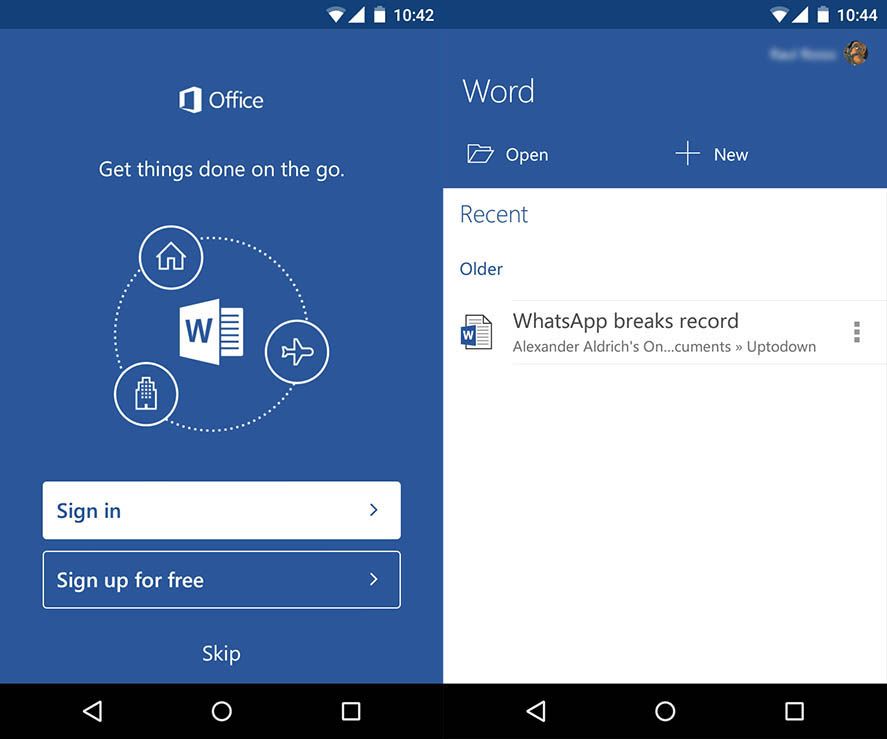
Even though you can choose to use any account you’d like, regardless of it’s domain, ideally you should use an Outlook/Hotmail/Msn account to associate the rest of your Microsoft tools into one single account. That way you’d be taking full advantage of how seamless and interconnected these functions really can be. In any case, these days Microsoft is much more open, and as we’ll explain further along in this article they are much more willing to work with competing products. Mind blown.
What can I do on the smartphone version of Microsoft Office?
You can do pretty much everything you might need on a smartphone without missing much from the desktop versions of Microsoft Office. You’re able to edit existing documents as well as create them from scratch. Saving them on your local device or on the associated cloud is also an option. Without looking any further, it is possible to open files from OneDrive, Dropbox, Google Drive, and SharePoint. You can even use any other remote access root as a folder file.
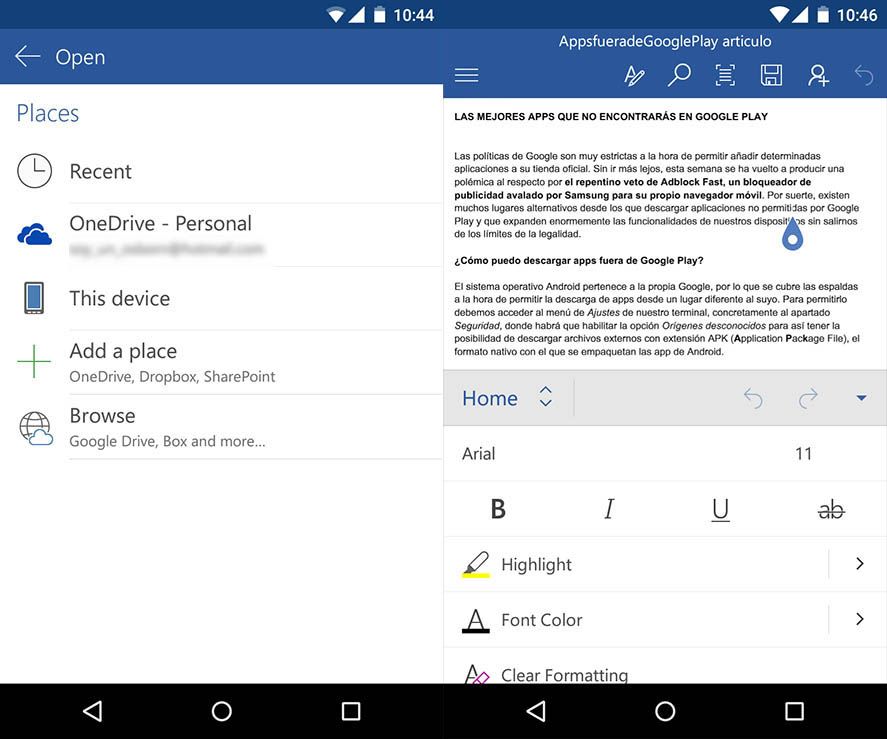
As far as functionality goes, you can use all of the basic options from each of the apps- be it writing with different fonts and text formats or sizes on Microsoft Word; filling in tables and adding formulae on Excel; or even resizing objects or images for a PowerPoint presentation. The basics are all still there.
Obviously enough, not everything is included for free from the original desktop version, but what the smartphone app for Microsoft Office does include is more than enough to stick in your pocket while on the way to your workplace.
What is included in the latest version?
The latest updates for Word, Excel, and PowerPoint add on a few new functions that were missing. Take for example, the possibility to automatically save a document while it’s being edited, or the ability to access different versions of the same file over time, or collaboratively work on editing a text in real time, or even inserting pictures straight from your smartphones’ camera. These are all much needed functions that are now already included on all of your Microsoft Office apps.

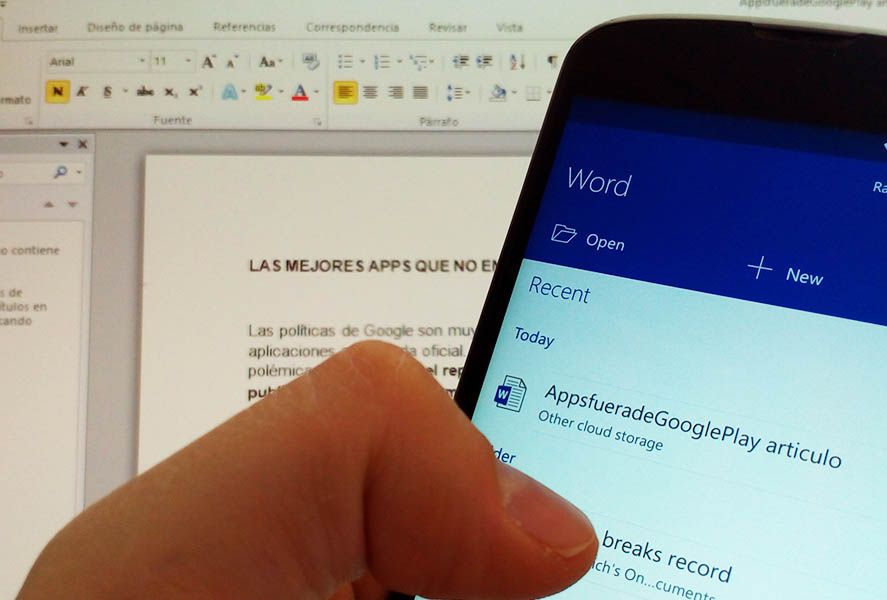







Still waiting for the app to be published, sent a message