At one time or another, you’ve probably forgotten your smartphone somewhere by mistake. If you’re lucky, the person who found it might have called you to return it. In cases like this, it’s a must to have some way for the person who finds your phone to contact you. That’s why Android includes a feature that lets you put a permanent message on your lock screen easily.

Set a message that won’t disappear
Pinning a message to your smartphone’s lock screen is easy. This feature is a good way to permanently display contact information on your screen. This way, if you ever lose your phone, the person who finds it can quickly get in contact with you, without having to unlock your phone.
Android lets you enter any type of text with up to a max of 63 characters. This way it’s easy to, for example, enter the name and telephone number of who to contact if you lose your device. It’s also practical to set a fixed message if you want to differentiate your device at a glance. This way, if you’re somewhere where there’s multiple devices from the same brand, you’ll know exactly which one is yours the instant you turn on the screen.

Edit the text in seconds
To enter or edit a lock screen message, you just have to follow a few simple steps:
- Access the settings screen on your device.
- Tap on Lock screen & security.
- Select Lock screen preferences.
- Tap on Lock screen message.
- Enter the message you want to be shown on your lock screen.
- Save the changes to set the message.
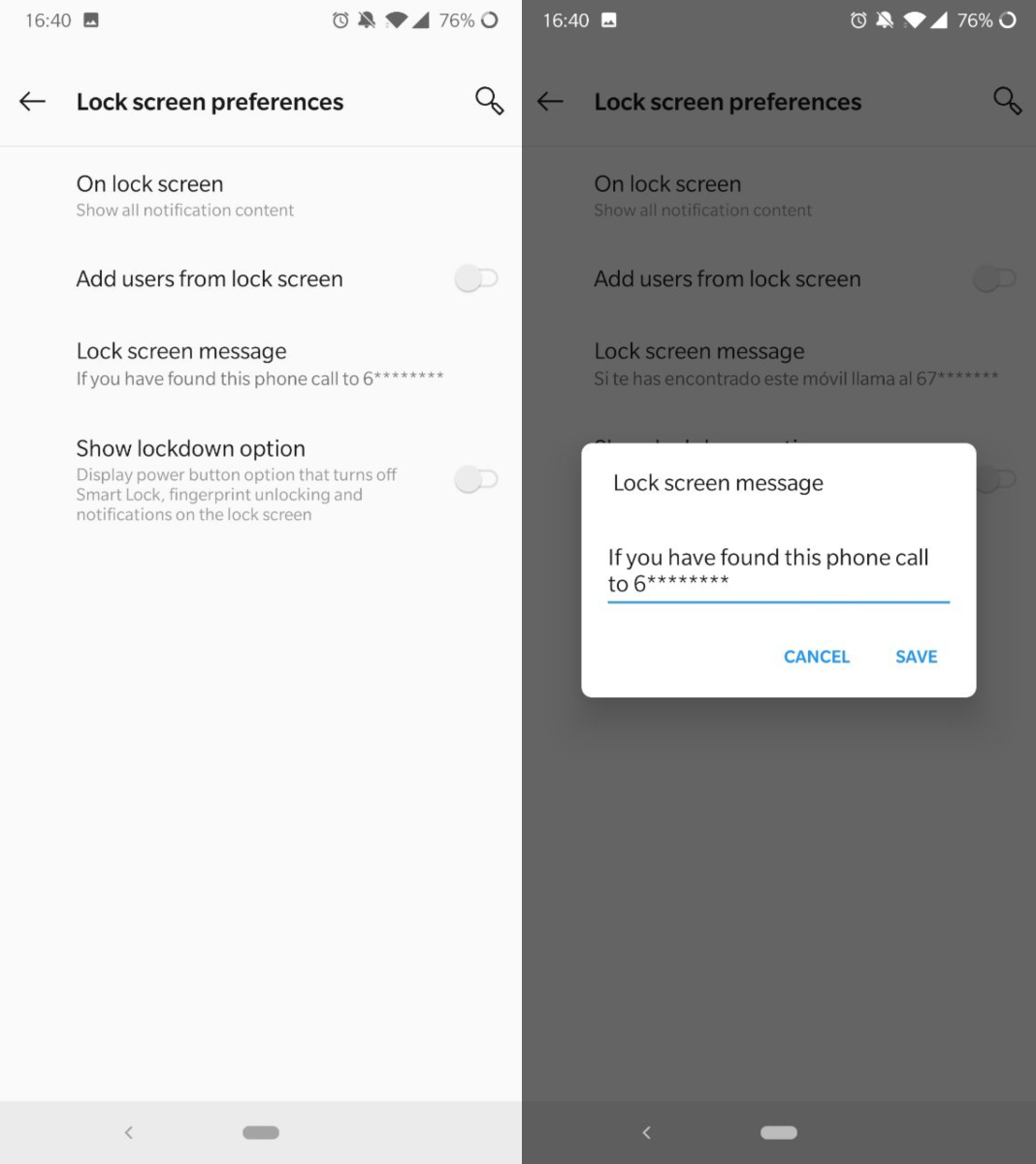
This is all you need to do for the text to appear on your Android’s lock screen. It’s an incredibly useful feature that’s sure to come in handy if you ever lose your smartphone or tablet.













Still can’t set up camera as I tried over an hour ago.
Not working in my phone since the “Lock screen message” option could not be found anymore when my phone got an upgrade to Android 10.
In settings tap the magnifying glass (or the search bar) and type ‘lock screen’. it should show up there in one of the settings listed. Mine was the second item listed as “Add text on lock screen. Display > Lock screen”
Wow this one worked perfectly
Thanks. This helped me change my message on my Pixel 4a running Android 11.
I cannot do it. I too have Android 11 (OPPO A72).
I did not have problem when I had Android 9. But it does not show on Android 11.
How did you do it?
Can’t even find the option of Lockscreen message, let alone enable it.
My device is Oppo F19 pro+ and is updated with Android 11.
Please suggest where to find the alternative here.
How to stop the text from scrolling? I find the screen times out just as the info scrolls into view :(