BitTorrent’s program is one of the best tools for helping you with online downloads using its popular system for sharing torrent files. It is very easy to use, and there are several tricks and setting tweaks you can do to speed up the download and make it more efficient when looking for sources.
Connection preferences
Firstly, you’re going to change the main uTorrent settings. To do so, go to the Options menu, then Preferences (Ctrl + p). Next, what you are going to want to change are the “Connection” preferences in the same section. There, you’ll select the “Enable UPnP port mapping” and “Enable NAT-PMP port mapping,” and the Windows Firewall exception if they aren’t already checked. This last option is used to keep your firewall from freezing up during the download process. You’ll leave your settings just like they are found in this image.
Adjust the download and upload speed
Under the Connection option, you’ll find the “Bandwidth” section, which is one of the most important options when it comes to speeding up downloads. First of all, you’ll find an global speed upload limit tab. This value should never be more than 70% of the speed you’re getting because, otherwise, uTorrent will take up your bandwidth, and it will cost you money to browse the Internet.
The best thing to do if you want to get the most out of uTorrent and its speed is to mark the download speed at zero, which means there is no maximum upload limit. Meanwhile, you’ll put the upload speed at 2, which is the minimum kb/s speed that you can put and still share with other users, and not use up all your bandwidth. You’ll find more details on specific aspects relating to connectivity below:
– Global maximum number of connections: 2329
– Maximum number of connected peers per torrent: 14
– Number of upload slots per torrent: 1890
You’ll keep the last box checked.
Basic BitTorrent features
Skipping the bandwidth section, you continue modifying the BitTorrent settings. In this case you’ll keep every single one of the boxes checked except one – Limit local peer bandwidth. And you’ll keep the “Allow incoming legacy connections” box checked under “Protocol Encryption.”
Queuing options
You’ll next come across the Transfer Cap option, but you won’t touch anything there. You’ll skip directly to the next option, “Queuing.”
The preset value for maximum number of active torrents will be 8, but you’re going to change it to 60, which is the maximum it will allow you to put. Next, change the maximum number of active downloads from 5 to 63, thus allowing you to have a lot of active downloads at once, and you won’t be limited to having to wait for a file to download for the next one to start.
Lastly, you’ll modify the minimum ratio (%) to 100.
Advanced options
In the “Advanced” section, the last step will be to change the value of several option to 80.
– bt.auto_dl_sample_average
– bt.auto_dl_sample_window
– bt.ban_threshold
– bt.connect_speed
– net.max_halfopen
– rss.update_interval
Download uTorrent on Uptodown
Version for Windows | http://utorrent.en.uptodown.com/
Version for Mac | http://utorrent.en.uptodown.com/mac



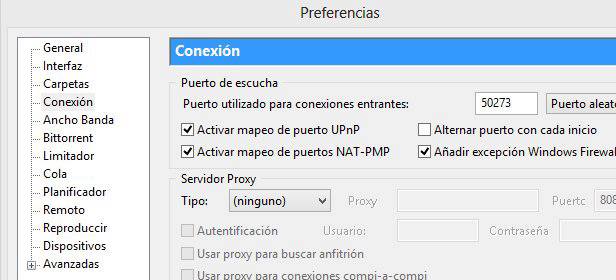
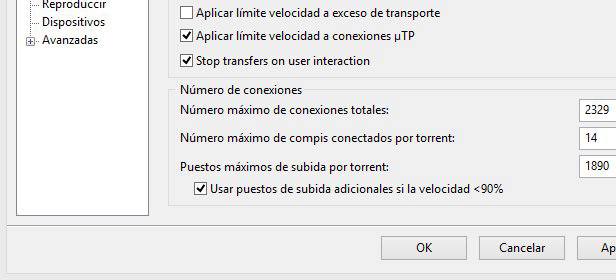
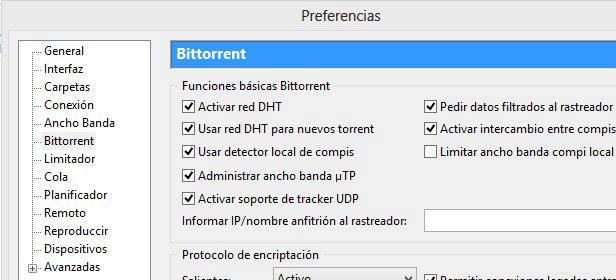
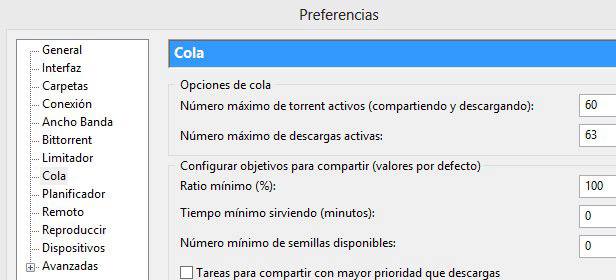








Went from 1-2 mb/s to 1.2 kb/s
Maybe this guide is not for everybody -.-
What’s up, its pleasant paragraph about media print, we all understand media
is a fantastic source of facts.
As a follow-up to that article, Ryan Dancey, formerly brand manager of Dungeons & Dragons
at Wizards of the Coast and CEO of the Pathfinder MMORPG development
company Goblinworks, explained on ENWorld:. World of Warcraft is
one of the most popular MMORPG today. Despite some of
the language barriers by non-English speaking gamers, Ran Online is primarily an overall enjoyable
MMORPG experience.