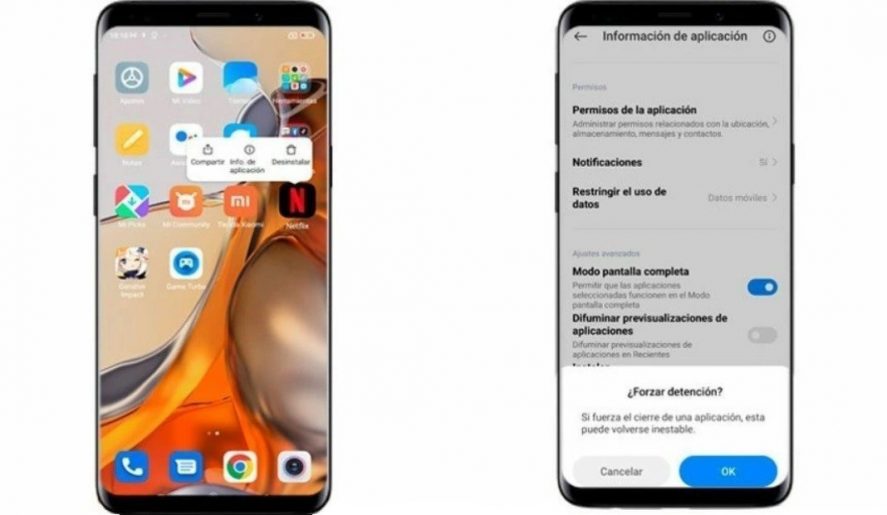Smartphones are constantly running apps in the background so that their features are ready and waiting to be used whenever you need them. However, even though this action is beneficial for the user in most cases, it can lead to some problems with the device. For example, you may notice an increase in battery consumption or even reduced device performance.
That’s why it’s good to know how to force close Android apps that are running in the background. Not only to help save on battery, but also to optimize the RAM and improve overall device performance in general.
Check which apps you need to close
The first thing you should do is figure out which of your apps are problematic and are draining your battery the most.
- Go to Settings > Battery > Battery usage.
- Go to Show all usage and Show app usage.
- Lastly, check the percentage of use shown next to each app, to detect which apps use the most battery.
How to force an app to close
Search for the app in question on your device. Once you’ve found it, hold your finger down on the app icon to open a menu with different options (Share, App info, and Uninstall).
- Tap on the information icon.
- A new window will open where you can see different options and information about the app.
- Scroll to the bottom of the screen and tap Force stop.
- Android will now inform you that if you force close the app it may become unstable. You must accept this warning message to continue.
If you want to close it permanently
If you want an app running in the background to never start again, the best option is to uninstall it. Find the app and hold your finger down on its icon until the menu with options is displayed again. Here, tap Remove or Uninstall at the top of the window to make the app disappear permanently.