The Android environment has often been criticized because of its many different versions, not just because many devices are left behind without receiving updates (which happens less and less, it must be said), but also because each company modifies the Google operating system to its liking, often contrasting with the simple and clean experience that many users are looking for. Because of this, we’re going to try to make our phone look like Android Stock, the unmodified version of the OS, which includes the Nexus product line.

Google has made Android Stock phones available to users apart from its Nexus line. Samsung and HTC have released “pure” versions of the Samsung Galaxy 4 and the HTC One, respectively. But, obviously, they cost way too much, and they aren’t even available in many countries because the carriers aren’t very inclined to carry them. So, that really isn’t a recommended option, we can say.
The other option is to root your smartphone and look for a customized rom that suits your preferences. We have already talked about this in several articles on our blog, and even though the results are good, the process is somewhat cumbersome.
Change the virtual keyboard
If you don’t want to complicate life, the best thing to do is just use applications, and with just two you can easily achieve that simple and fluid Android look. The first app that we recommend is Google’s native keyboard, which was released a few weeks ago to be installed on all Android phones. It’s not just very fluid, but also has a very advanced gesture system, much like Swype.

Download Google Keyboard | http://google-keyboard.en.uptodown.com/android
Change the app launcher
The next thing to do is change the general appearance of the app launcher; that is, the interface that you spend the most time with on your phone. There are tons of launchers that emulate the Android 4 look, but the best and lightest is Apex Launcher. There is a paid version with more customization options, but the free one is just fine because precisely what we are looking for is the normal Android look. That, and to get away from those excessively unconventional systems that some cell phones have, such as the HTC Sense.

Download Apex Launcher | http://apex-launcher.en.uptodown.com/android
Upon installing both apps, you have to keep in mind that they’ll change over the default apps on your phone. To change your keyboard, you have to go to settings and deselect the keyboard that comes by default on your phone so that the Apex Launcher has priority. It is as easy as selecting it as the default when the phone notifies you that there are two launchers installed on the device.
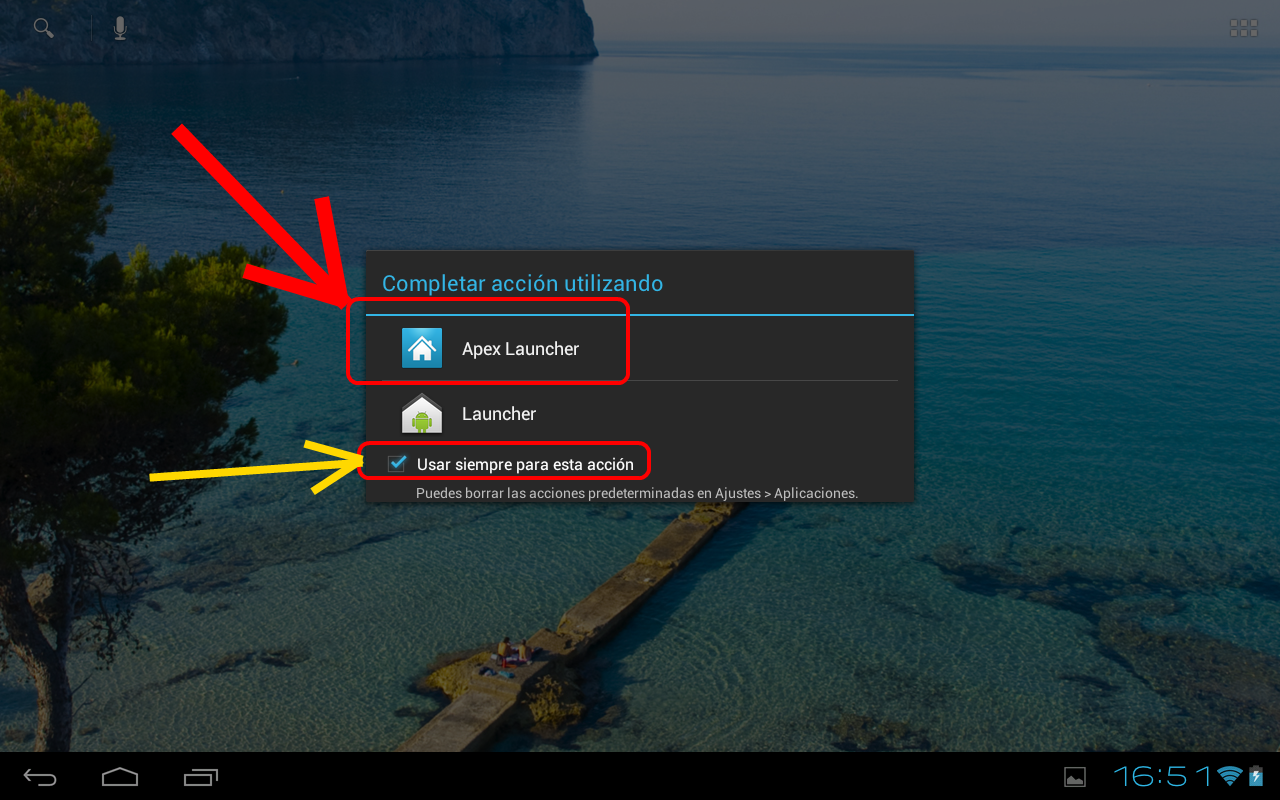
With just these easy steps your phone will radically change visually, and two of the things you use the most will be exactly like the ones Google includes in its operating systems by default. If anything, we hope that something will never change is Android’s ability to be modified to our liking, whether it be the companies that want to put their own apps on, or the user who wants a more conventional look.
If you want to take it a step further, there are also apps on Google Play that emulate the ones that the Nexus has by default. For example, the gallery, the camera, the clock or the calculator.











