It’s all fine and good to make recommendations on how to free up space on your Android device, but in most cases these tend to be general rather than specific tips. But with our five simple steps it’s quite likely that you’ll free up more than 500MB without removing a single program or doing intricate cleaning routines.
Change your official Facebook client
Facebook is a tentacular monster that latches onto your device’s internal memory and drains it like a blood-sucking parasite. In fact, just the client and the cache it generates can easily top 250MB. Mr. Zuckerberg, could you please have a word with your engineers? Luckily, you can use (extra-officially) the official Lite version that the company recently launched for developing countries. Although it’s based on the web version and doesn’t let you access all features, it could well be more than enough for viewing cat photos and rejecting game invitations. That’s what Facebook’s all about, right?
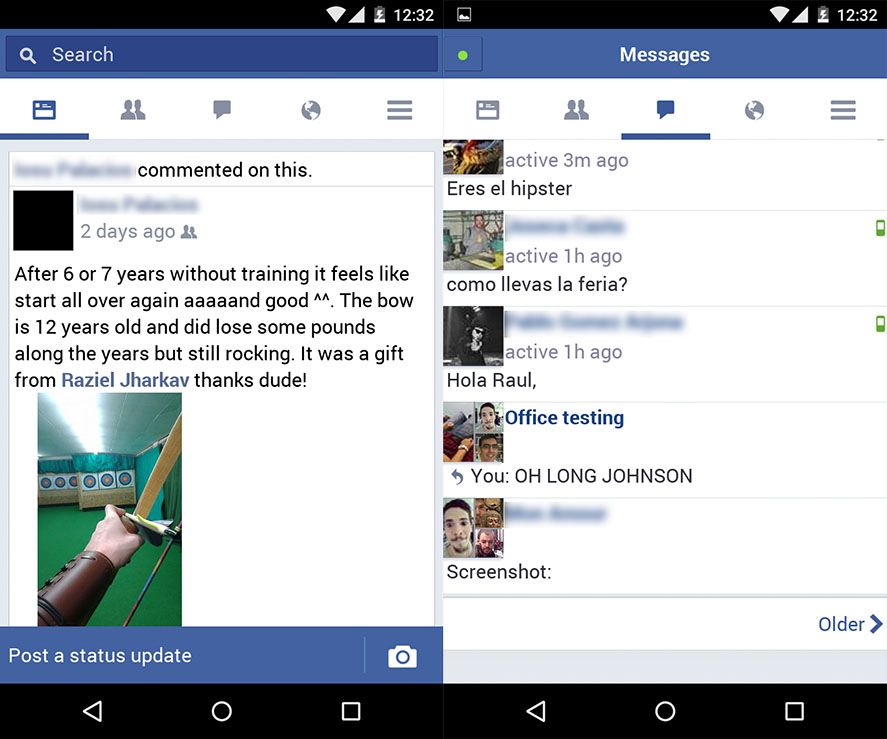
Delete images sent on WhatsApp
WhatsApp has this annoying problem where it duplicates images already saved on your device’s memory. Every time you send a photo from your gallery a copy of it is saved in a subfolder where the app is installed and a new copy will be saved every time you send the image. In other words, if you send the same image to five people you’ll have five copies of the photo there taking up space.
To get rid of them you’ll need an Android file manager. Cabinet is one of the many available options. You’ll find all your sent photos in the WhatsApp/Media/WhatsApp Images/Sent folder, and at the root all your received images. You’ll find the same structure in the WhatsApp/Media/WhatsApp Videos/Sent subfolder for sent videos, which take up even more space.
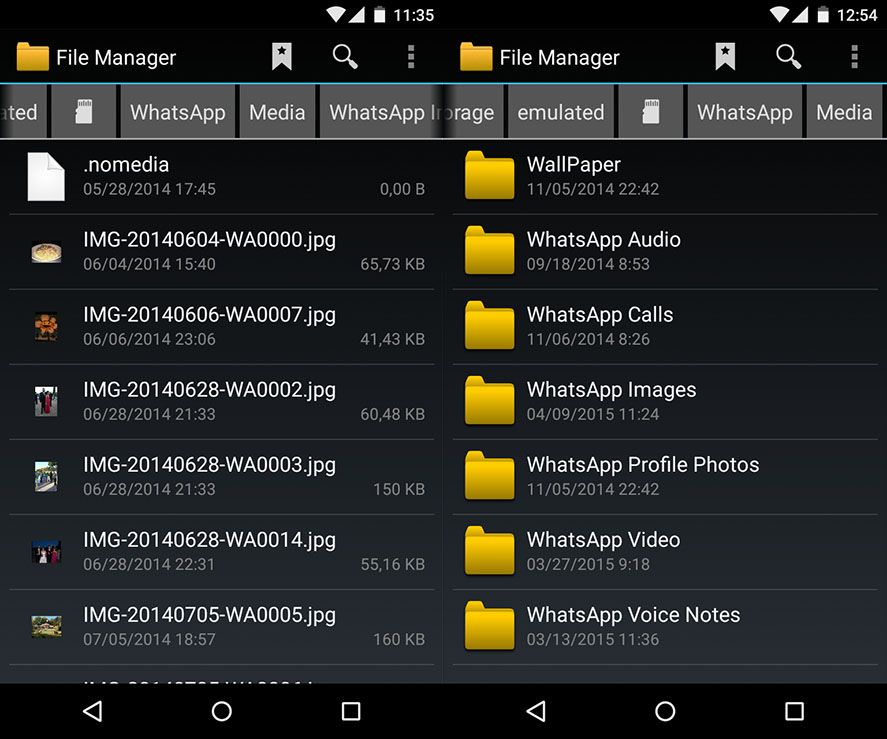
Activate the Chrome data economizer
Your web browser is another of the system elements that eats up loads of space, and it’s not the first occasion we’ve had to note that there’s life beyond Chrome with options like CM Browser or Dolphin – both faster and lighter than the Google alternative. Even still, there are a few ideas to keep in mind should you decide not to get rid of your default browser:
- Delete all your browser data every now and then from Settings/Privacy.
- Activate the automatic data economizer that will compress your multimedia files before downloading them as you browse. This saves you on both your data plan and the amount of space taken up by cached files. You’ll find this option in Settings/Data economizer.
- The pages you visit most will be locally stored for faster access, and you can manage them individually and delete as necessary from Settings/Site configuration/Storage
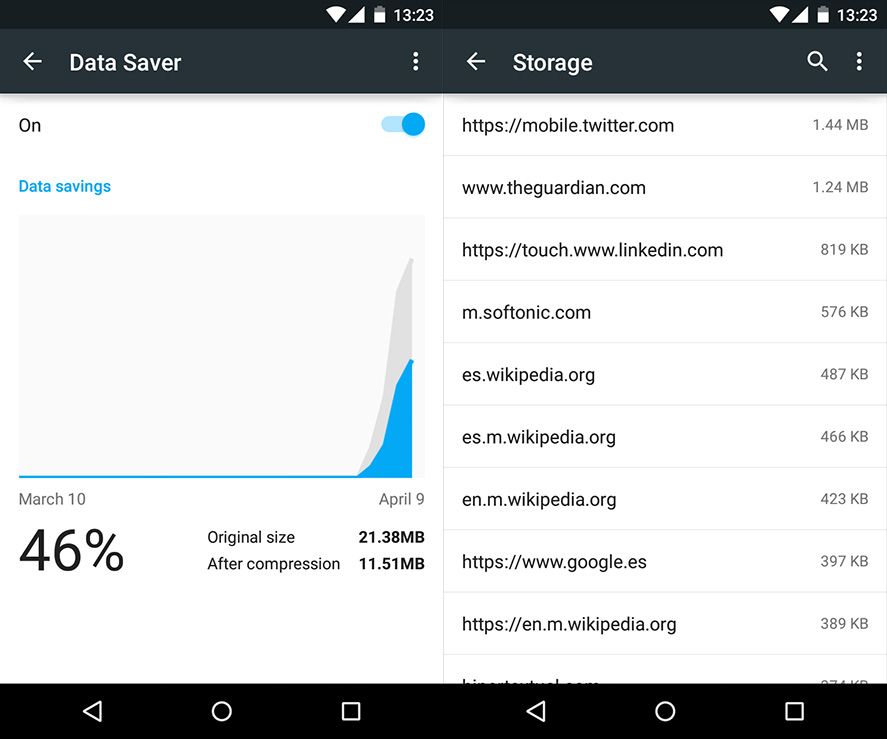
Clear your system’s general cache
Now for a bit of self-promotion. A basic ritual when it comes to freeing up space is clearing your system’s general cache, composed of temporary files generated by your applications such as the thumbnails displayed in your gallery. While you can clear all this out manually in Settings/Storage/Data stored in cache, you could also turn to a tool designed for that purpose, and we obviously have to recommend uBooster, Uptodown’s own tool to clear out temporary files and free up RAM (we’ve talked about it already on the blog, you’ll probably recall).
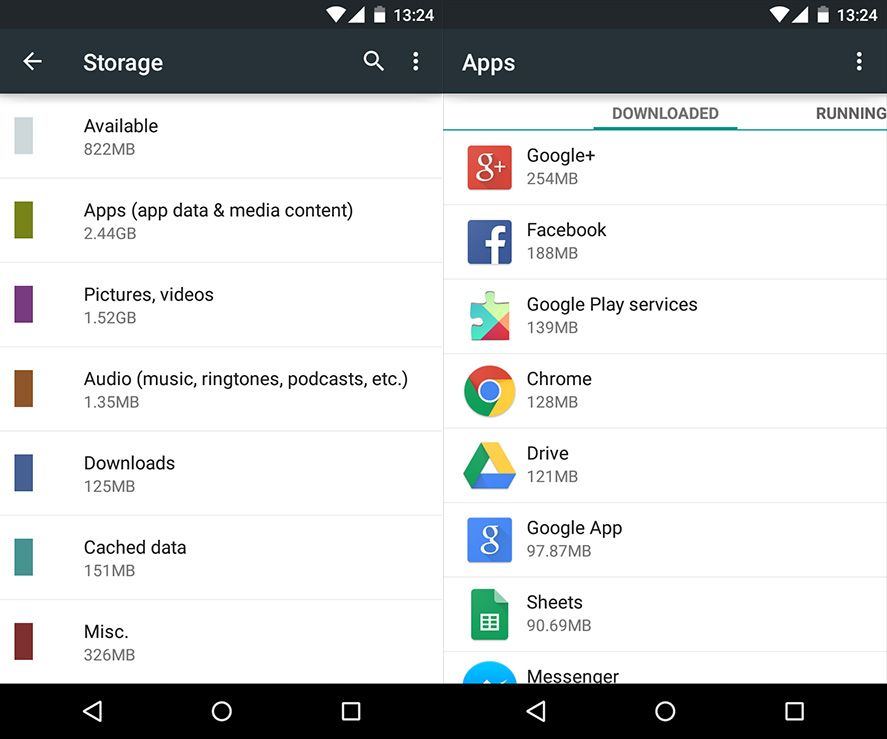
Manually delete app-related data
If you’re sufficiently detail-oriented, you might be interested in digging further into the dirty work. If you go to Settings/Storage/Applications you’ll find a list of all your installed apps ordered by the amount of space they take up. Clicking any of them will take you to its detail where, besides uninstalling it, you can clear the app’s general cache. Careful not to confuse the delete cache button with the delete data one, as the latter is what stores your login details and history, and nobody wants to lose their chats saved on WhatsApp. Or maybe they do?

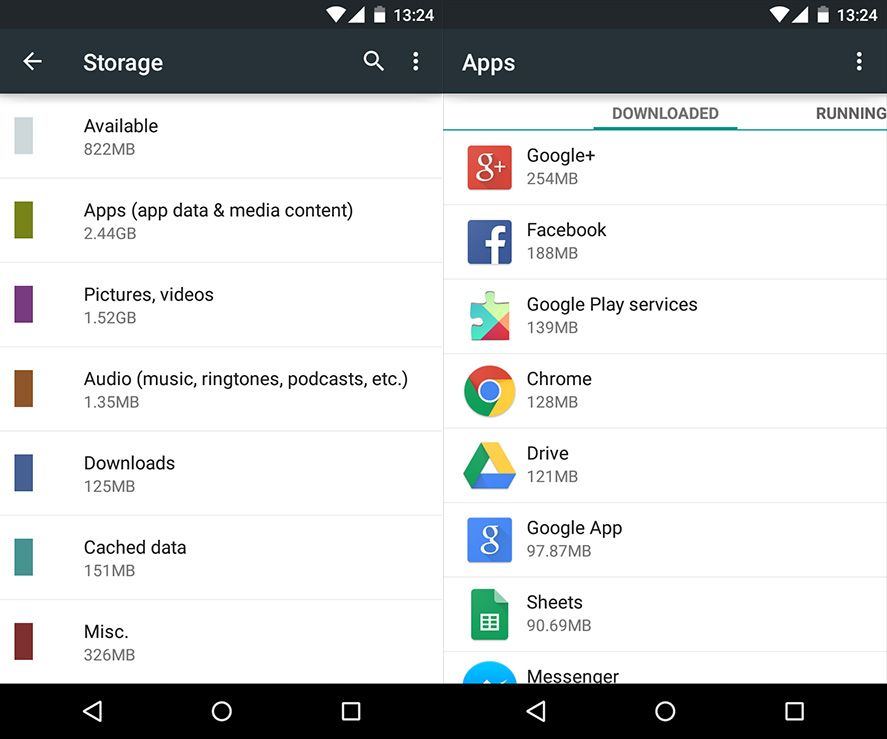











hi humans
Uptodwonloader play
Rewarded As best facebook Liker Get More Than 1000 Likes (Y) Using This Awsome site => Www .NextLiker .COM
Jpwmgpwg
i wasted my time
[…] there are lots of tricks and recommendations to free up space, you might still get to the point that you overlook lots of folders with temporary files or […]
[…] you can still improve its operation with a bit of common sense. There are lots of ways to free up space on Android beyond using tools like the useful CleanMaster or […]