It’s been a couple of years ago now since we talked about RetroArch, a super-comprehensive multiplatform pack that contains a huge number of console emulators all in one interface. Recently it’s been updated to version 1.3.0 with a complete revamp of the menu system and improvements to certain consoles like Dreamcast. Although its installation is terrifically simple, there are certain steps to be followed to be able to run the games, as by default the libraries are not included to emulate all the machines.
The setup process works the same independent of the platform; we’ve tried it in our case on Windows and Android. For the latter it’s advisable to install the ROMs and images of the games to be emulated on the device to load them later. Thanks to RetroArch’s Libreto API, you don’t have to install all the emulators at once, and can automatically download the ones you’re going to use from the menu itself.

- First you’ll install all the appurtenances for the emulators you’re going to use. To do so, RetroArch has its own internal installer that automatically downloads the emulator in question. Go to Online Updater > Core Updater and select your preferred emulator from the twenty or so available.
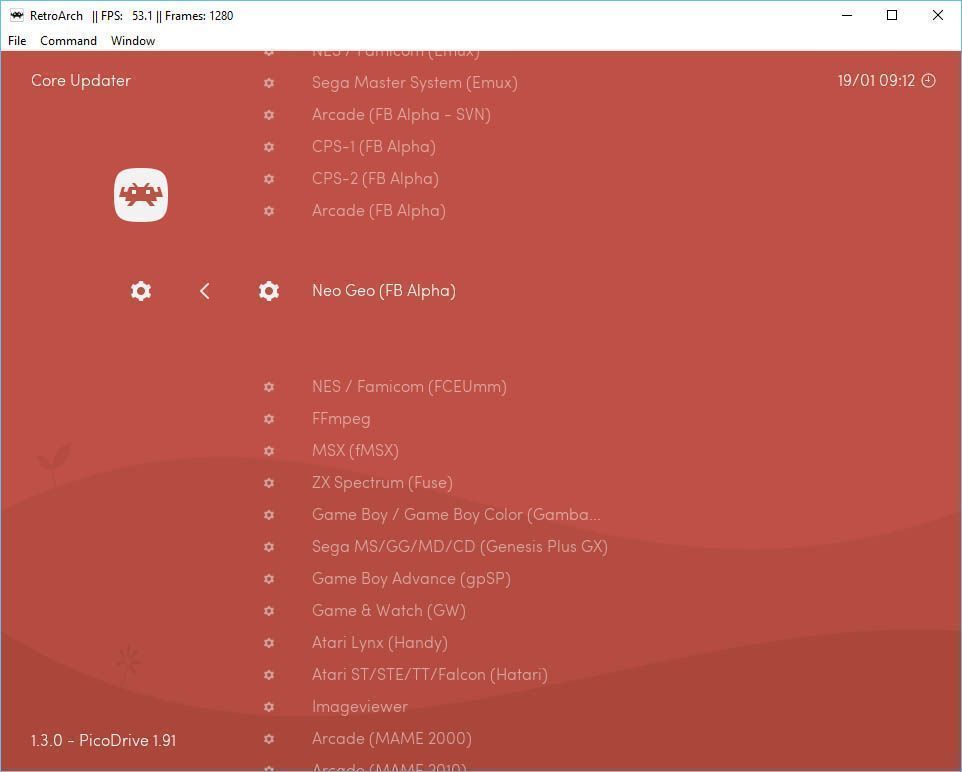
- Now you’ll proceed to select the folder where the games for the console in question are stored. You do this by going to the section with the plus sign and the Scan Directory Upon selecting that folder in the desired filepath, a new entry will be created in the main menu with an identifying icon for the emulated machine that contains the whole games list.
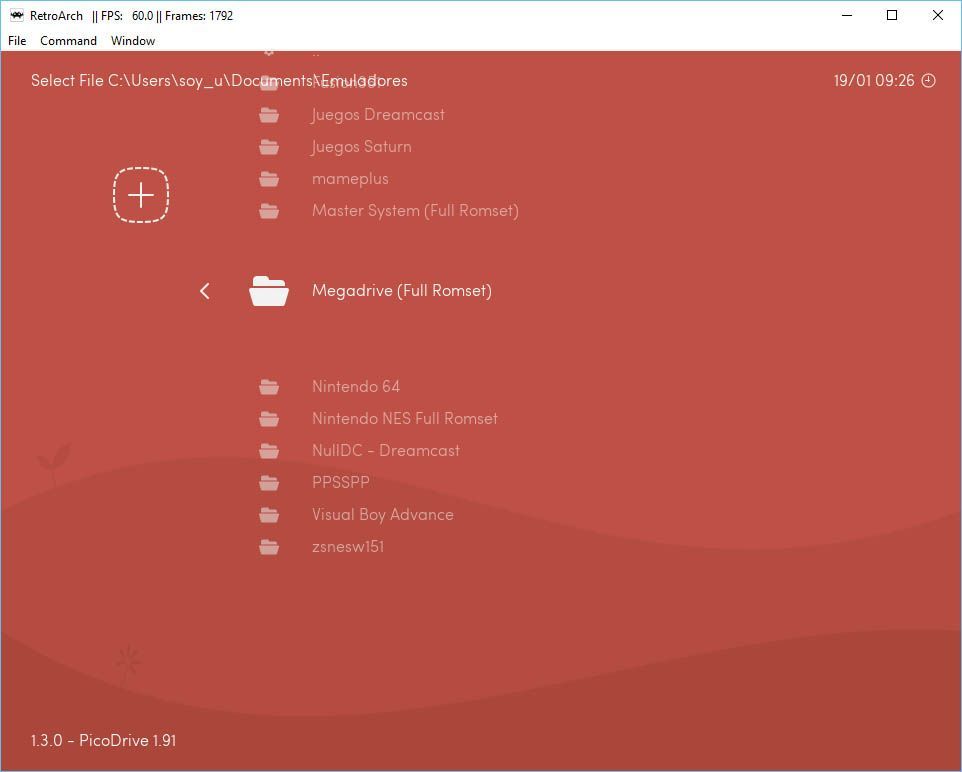
- After that you can go back to the Online Updater to download more information. By downloading the content from Core Info Files, Assets, Databases, Overlays, and Cg Shadersyou’ll get particular configurations and tweaks for the games you’ve added to your collection. Now you just have to run the game from the menu you generated with your collection. After picking that you’ll select the emulator you want to start it on, should you have installed more than one.
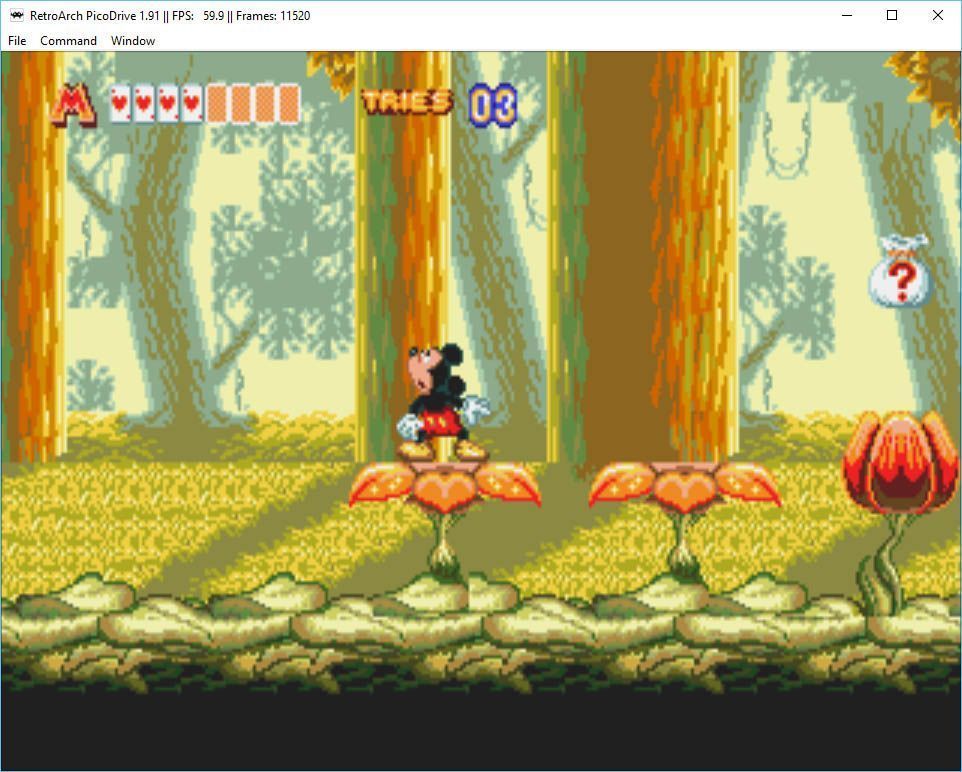
Keep in mind that the particular setup for each emulator is rather limited. RetroArch itself has a global setup section where you can modify some general parameters applicable to all emulators, including the aspect ratio, the Vsync, or the application of a bilineal filter. Still, if you’re inside a game and press F1 (or the pause button on Android), you can access a small setup section that’s particular to the console, where you can modify aspects related to the controls or the geographic region of the machine, although you can’t dig in as much as you would if you were in the emulator’s proper interface.
Regardless of this small limitation when it comes to customizing the integrated programs, RetroArch offers a tremendous option if you want to unify you lover of emulating in one place. Its new interface is clearly designed to be controlled via a gamepad, which makes that the ideal option for controlling your living room machine. Likewise, by connecting your smartphone or tablet to an external monitor and using its ports to hook up controllers, you can set up a unified and portable multimedia center with incredible ease.

Here’s a list of all the emulators included in this latest version of RetroArch (1.3.0) in case there are any questions in that regard:
- 2048
- 3DEngine
- 4DO
- Beetle/Mednafen LYNX
- Beetle/Mednafen NGP
- Beetle/Mednafen PCE FAST
- Beetle/Mednafen PCFX
- Beetle/Mednafen PSX
- Beetle/Mednafen SGX
- Beetle/Mednafen VB
- Beetle/Mednafen WSWAN
- blueMSX
- bnes
- bsnes
- bsnes-mercury
- CATSFC
- DeSmuME
- Dinothawr
- Dolphin
- DOSBox
- Dungeon Crawl Stone Soup
- Emux
- FCEUmm
- FFmpeg
- Final Burn Alpha
- fMSX
- Fuse
- Gambatte
- Game & Watch
- Genesis Plus GX
- gpSP
- Handy
- Hatari
- MAME
- MAME 2003
- MAME 2010
- MESS
- Meteor
- mGBA
- Mupen64Plus
- Nestopia
- NJEmu
- NXEngine
- O2EM
- PCSX1
- PCSX ReARMed
- PicoDrive
- PocketSNES
- PPSSPP
- PrBoom
- ProSystem
- QuickNES
- Reicast
- ScummVM
- Snes9x
- Snes9x Next
- Stella
- TempGBA
- TGB Dual
- TyrQuake
- VBA-M
- VBA Next
- vecx
- Virtual Jaguar
- Yabause












[…] for Android, but if you’re looking for an all-in-one that makes things easy for you, Retroarch is for […]
I like how you not explain how to actually select items in the menu. Space does nothing, Enter does nothing, Right-Arrow just skips around. Without this basic information your “article” is useless garbage.
if in your country you cannot download mp3 mp4 warez movie or music album roms
you use TOR BROWSER then you can download safe