There are loads of programs with advanced options for taking screenshots on your desktop, although it’s precisely this proliferation that has made it complicated to find a genuinely good one. Gadwin Printscreen is a veteran free program for Windows that you can use to take screenshots of both the full screen and certain sections of it, and even has an option to crop particular windows automatically.
This tool is as complete as it is simple and functional. When you turn it on, it will run in the background and let you take screen grabs in three different ways: by selecting the desired screenshot option from the menu that pops up from the icon in your toolbar, using keyboard shortcuts, or using a pop-up tab that you can place anywhere on the screen.
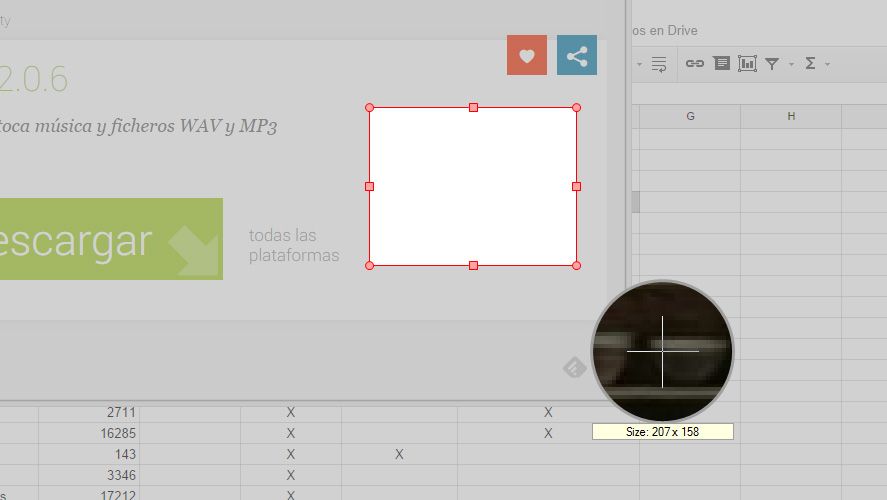
The customized capture system lets you select a rectangular section of the screen and re-size it as desired by pulling on the vertices. It also has a magnifying glass alongside the mouse cursor in case you need to do a precise selection ‘by pixel’, but what makes Printscreen truly potent is its system of automatic selection of windows to capture. When you select this mode, if you pass your mouse over a window (whether a system window or window for a program that’s running), it will be selected automatically, and when you press Enter it will do a perfectly cropped screenshot of the area in question.
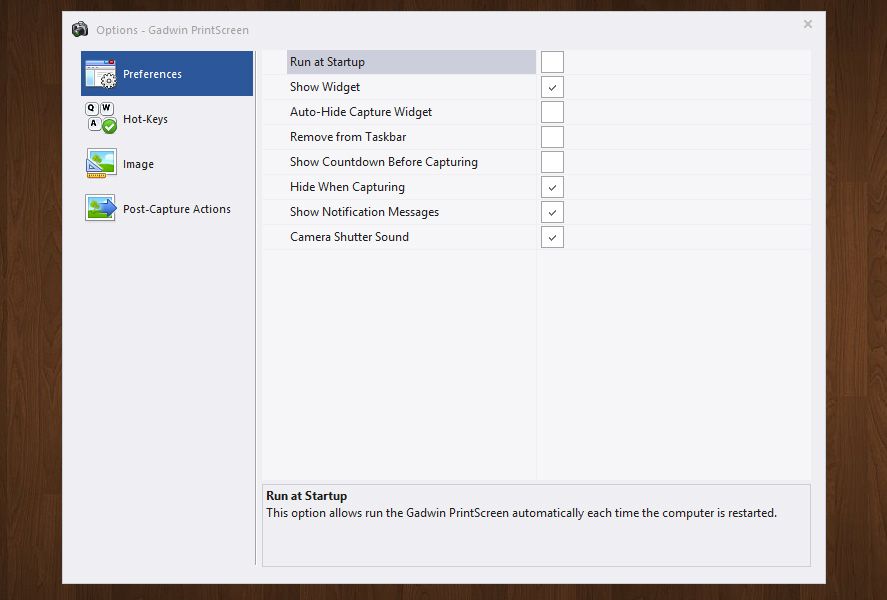
Besides all this, it has loads of post-processing options, from resizing output images to a certain size, to adding shadows or frames, as well as specifying the folder and format to save your screenshots in or whether you want to see a pop-up confirmation before taking the shot. In fact, it’s the tool we use here at Uptodown to take the screenshots that are added to the program pages.





