As the name suggests, the entire purpose of using Android emulators is to virtualize Google’s operating system on a computer, whether it be Windows, OSX or Linux. This feature arose from the need to provide developers with a testing ground for creating mobile apps. However, the success of some games developed exclusively for cell phones has turned Android emulators into yet another platform for playing mobile games on a PC.
There are several Android emulators on the market. MuMu Player is a free tool developed by the tech giant NetEase. MuMu is a very lightweight emulator, plus it supports all types of games compatible with Android 6.0 or higher. Want to know what else MuMu Player has to offer? Read on to learn more.
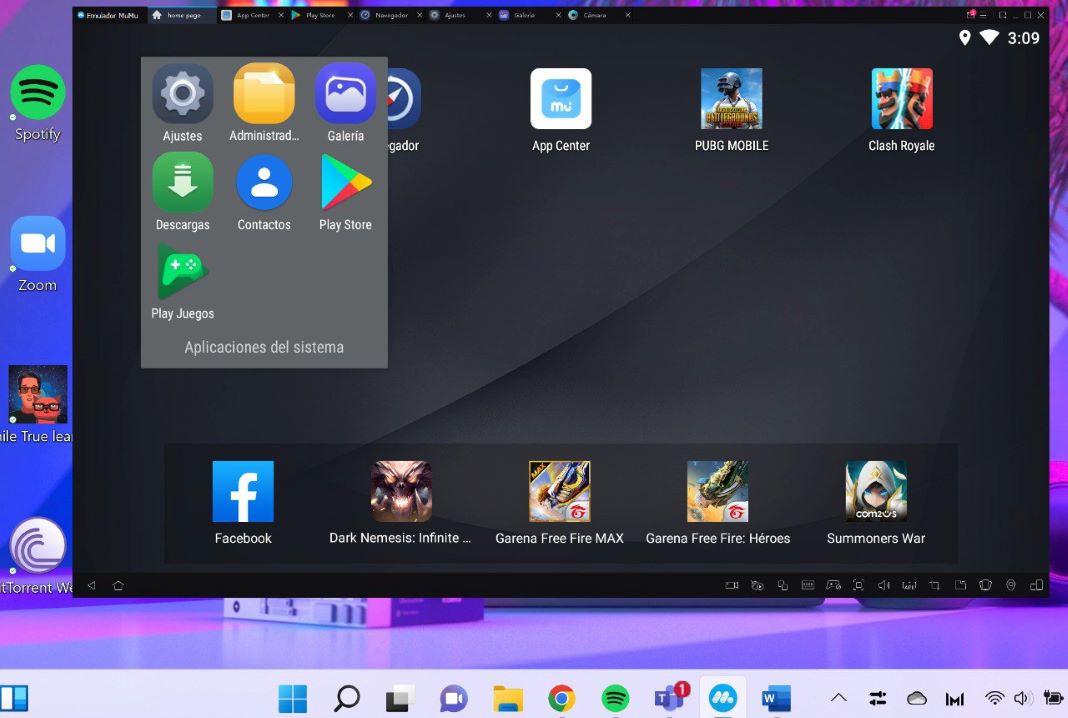
Download and installation
Although it may sound technical, it’s extremely easy to use one of these emulators; you don’t need any specific knowledge, and you don’t even need to be an Android user to run its apps.
To begin, you have to download MuMu Player —the official version is available in Uptodown— and install it on your computer as you would do with any other program. Once installed, you’ll see that its interface looks just like a cell phone. You can expand it or view it vertically on your computer screen.
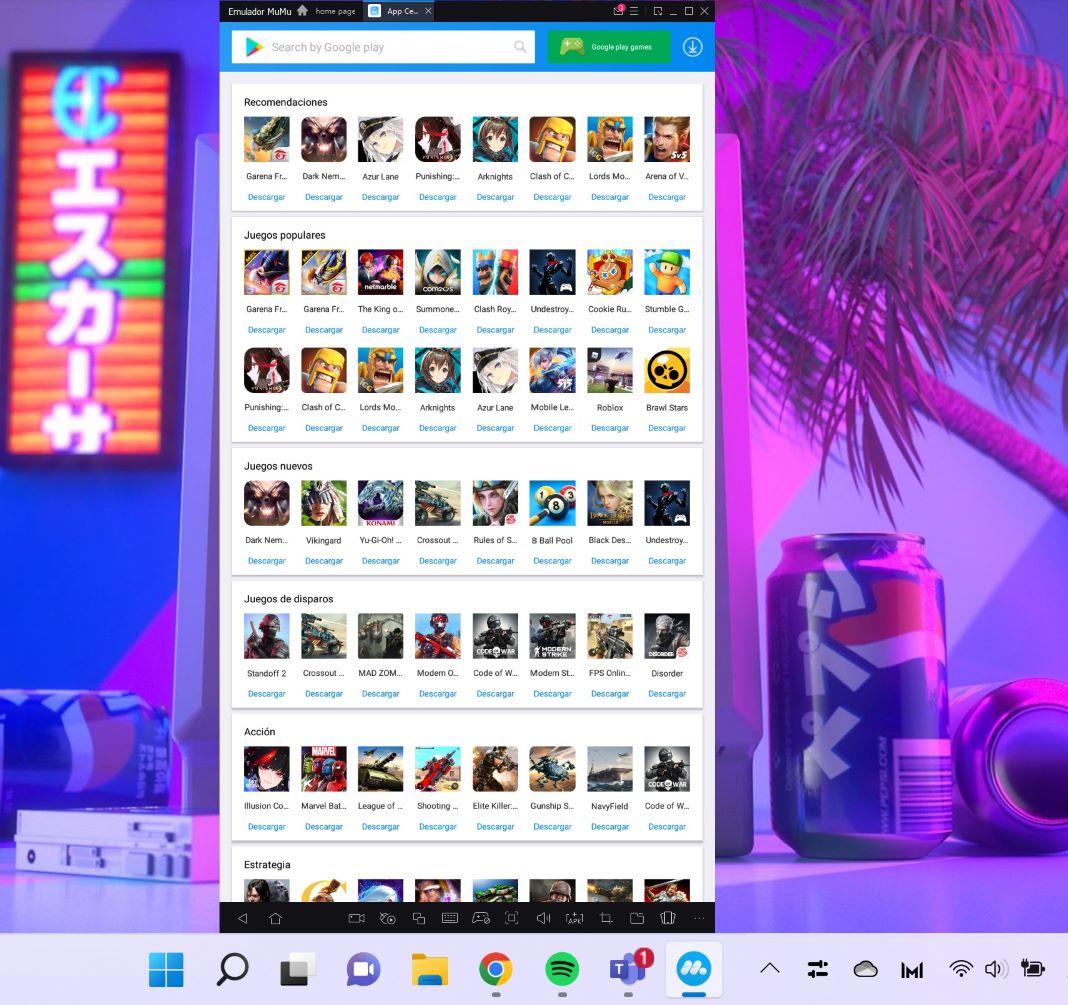
In the home menu, you’ll find everything you would typically see on an Android phone: the settings menu, the camera app and gallery, Google Play, the contacts app, downloads and a file manager. But then again, what would Android be without bloatware? It would just be weird. So of course, MuMu Player also includes several links to install some of NetEase’s best games.
Pretty much from the moment you install it, the whole program is straightforward, with a minimal learning curve. This is definitely one of its strong points compared to other emulators we’ve seen.
Performance and features
MuMu Player is, according to many users, one of the best Android emulators on the market right now in terms of performance. It’s capable of delivering high responsiveness, high-definition graphics and hardly any FPS drops (even on computers with limited specs).
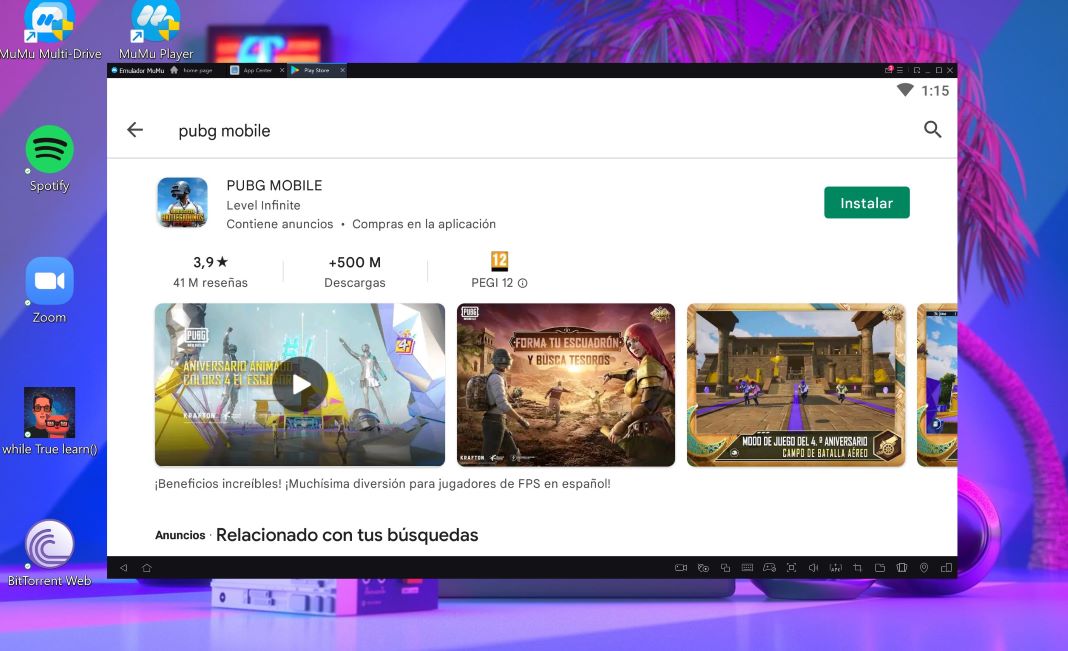
From personal experience, we can confirm that this emulator has a nice and smooth interface and great performance, with no lags or sudden crashes, regardless of which apps are running.
Downloading apps
Just like with any Android phone (running Android 6, in this case), you can download any app or game that you can use on a cell phone. APK files are also compatible with MuMu Player. To install them, you just need to download the file you want from Uptodown and drag it to the window to start the installation process. There’s also a dedicated button for this task. Clicking it automatically opens the files on your computer for you to choose the APK you want to install.
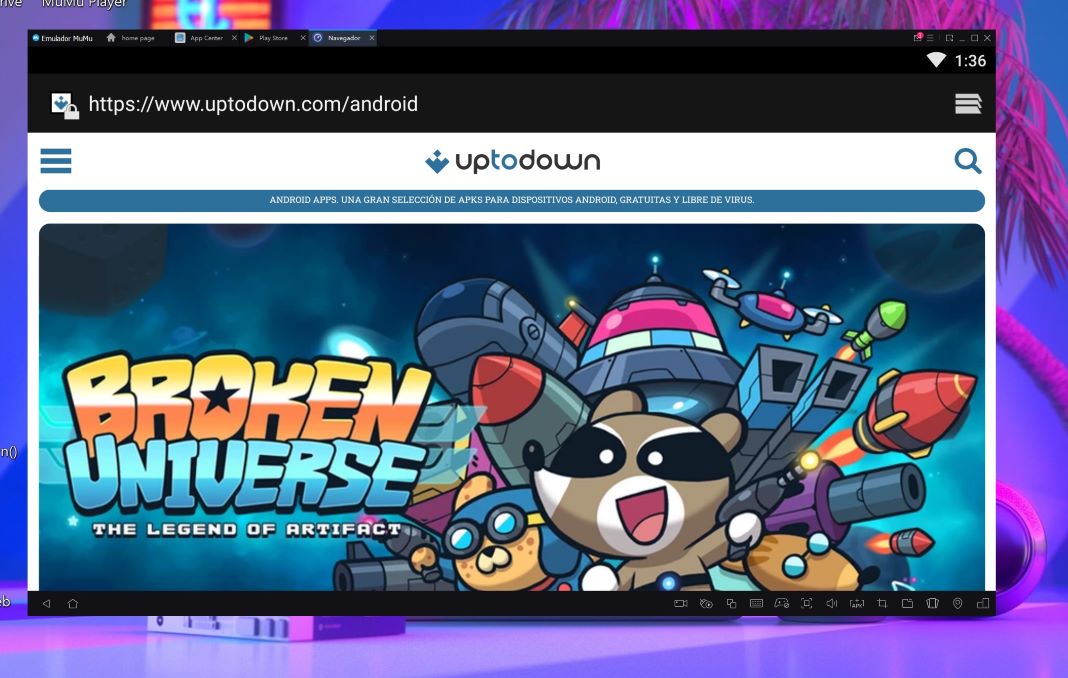
Customization options
MuMu also offers customization options for power and RAM. By being able to choose how much it can use, you’ll prevent your computer from crashing and help keep games that require more resources, like PUBG, from crashing or dropping FPS.
However, keep in mind that in order for MuMu Player to be able to play games like FreeFire or games with similar performance requirements without any problem, your computer will need to have a minimum of a GTX950 2G graphics card.
And speaking of FPS, you’ll also have the option to adjust the frame rate from 30 to 120 FPS, depending on the fluidity required by the game. So if you’re going to play something simple like Clash Royale, you can leave it at the minimum, but if you want to play Fire Emblem Heroes or Call of Duty: Mobile, you won’t have any problems.
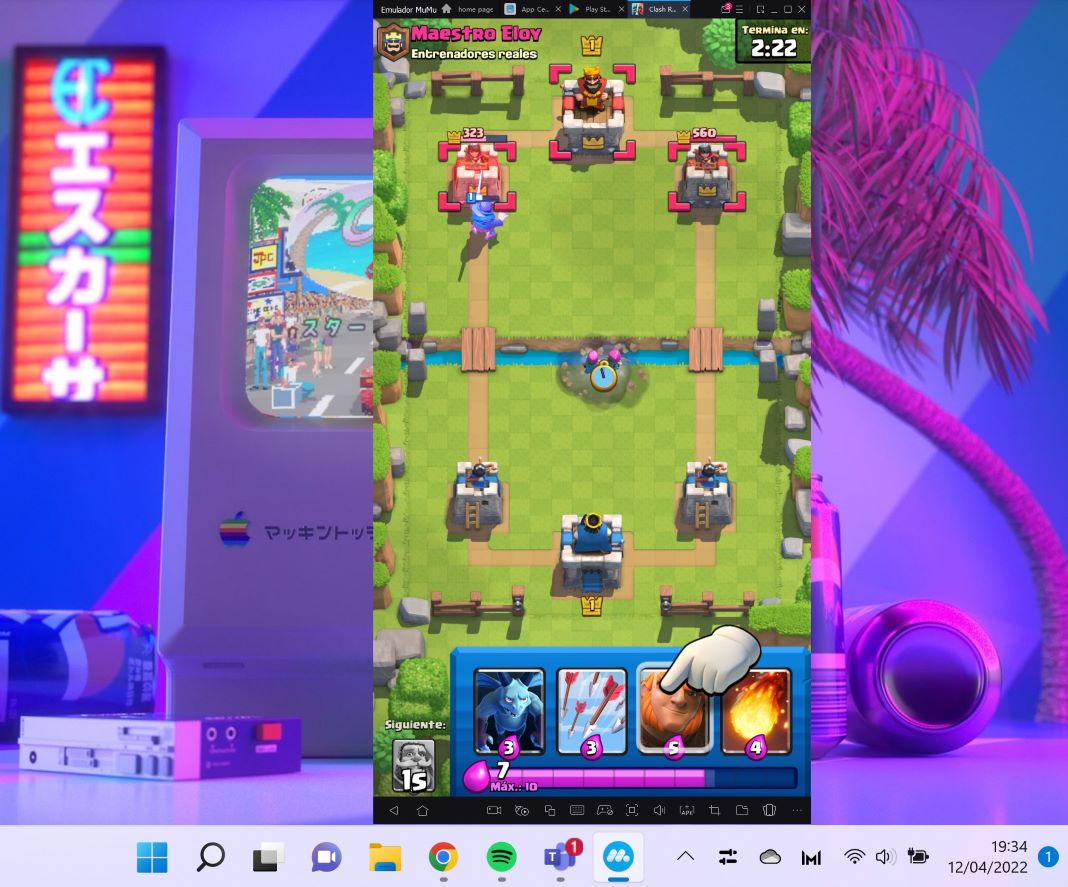
As for the controls, you can use the keyboard and mouse to play, and you can even define different layouts depending on what each game requires. Plus, you’ll also have the option to add different input devices such as controllers and other external devices.
As we mentioned at the beginning, Android emulators have their own part to play in the world of gameplay streaming. For this purpose, MuMu offers a handy screen recording tool. With it, you can configure the recording definition, resolution and frame rate. The recording supports up to 60 frames and a resolution of up to 1920×1080.
MuMu Player offers much more than just games
Although this emulator has a clear focus on games, it actually offers a whole slew of other possibilities. For example, many mobile apps have desktop versions or clients for Windows, but personally speaking, the experience usually isn’t as good.
For example, in the case of WhatsApp, TikTok and Instagram, the three original mobile platforms completely lose their charm in their desktop versions. This is where MuMu Player can be particularly useful, since you can use these apps (especially Instagram) exactly as you would on your phone, with all their options and tools available.
Translated by Sarah Odebralski








