If you want to take a break and disappear temporarily, you can deactivate your social networks for a while. Deactivating your account won’t delete your profile, and you can return whenever you want, maintaining your friends and followers as always. Here we explain how to deactivate your Instagram, Facebook, and Twitter accounts.
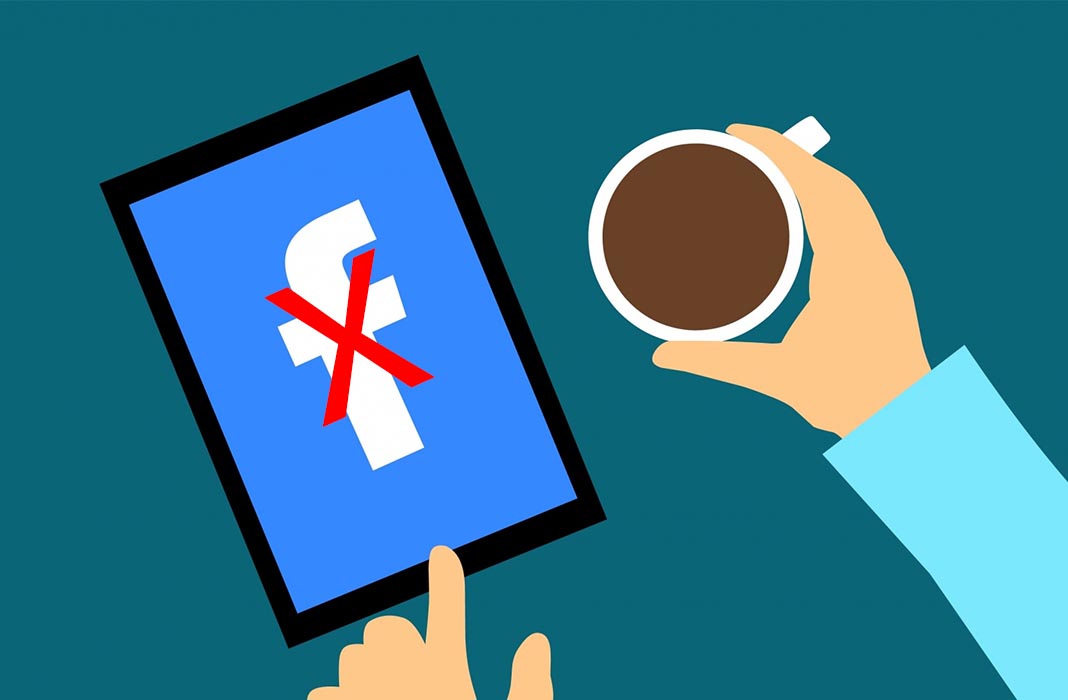
If you deactivate your account, you’ll be completely invisible to other users. No one will be able to search for your nickname or posts you’ve ever made. While it may be obvious, uninstalling the app from your phone won’t delete your profile. What you have to do is follow a series of steps in each one of your accounts in order to deactivate them either temporarily or definitively.
Deactivate your Twitter account
Until recently, you could only temporarily deactivate your Twitter account from the website and not from a smartphone, but now you can do so from either the Android client or the browser.
Go to the website twitter.com, start a session with your username and password, and access your profile. Once you’re there, click on More on the left side menu and go to Settings and Privacy. Here you’ll find the option Account. Scroll down to the bottom of the screen, where you’ll find Deactivate my account. You just have to click on this button to deactivate your account temporarily and enter your password to confirm it.
In the case of the Twitter app for Android, the process is the same. Go to the app and make sure you’re signed into your account correctly. Once there, go to Settings > Settings and privacy > Account. Scroll down to the bottom of the screen and tap on the last option Deactivate your account. Enter your password to confirm and your session will close automatically and your account will be deactivated.
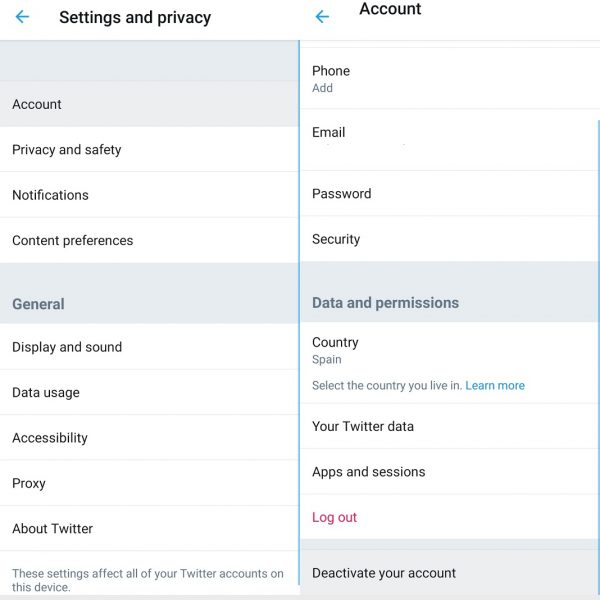
It’s important to keep in mind that you can only deactivate your account for 30 days. During that time, Twitter will maintain your data and your posts, followers, and photos won’t be deleted. However, after this time has passed, everything will be deleted and you won’t be able to get it back.
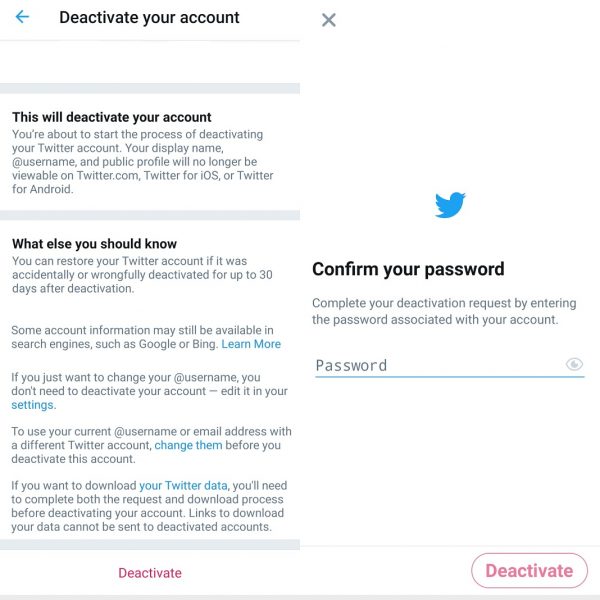
To reactivate your Twitter account, you just have to sign in as usual on the social network. You can start a session from your smartphone through the app, from the website, or from any other device. You simply have to enter your username and password, and everything will go back to normal.
It’s possible that when you reactivate your Twitter account after being deactivated for a few days that you don’t see some elements of your profile like followers or people you follow, for example. It’s typical for Twitter to take a few minutes to restore everything, so don’t worry if you suddenly don’t follow anyone and no one follows you. It’ll just be a matter of time for everything to go back to normal.
Deactivate your Facebook account
Facebook also has its own option to deactivate your account. Once you do so, you’ll be invisible to other users. When you reactivate it, you’ll continue having the same friends as always and you won’t have to add them again. Your content will still be there when you get back, but it’ll be hidden while your account isn’t active.
Facebook also lets you deactivate your account temporarily from your smartphone or browser, whichever one you prefer. You can also reactivate it from any device, and it doesn’t have to be the same one you used to deactivate it. If you’re afraid of permanently deleting your account, we’ll explain how to do so temporarily so you can come back at any time.
To deactivate your Facebook account, just go to the website, start your session with your email and password and go to your profile. From your profile, go to the menu in the upper right and click on the option Settings. Here, you’ll see all your Facebook information like username, contact information, etc. Go to Your account information to modify the information or deactivate your profile temporarily. Tap on Edit and on Deactivate your account and confirm your password in order for your profile to disappear temporarily.
To do this from the Facebook app for Android, you just have to log in to your account and tap on the three lines in the upper right corner of the screen. Here, you scroll down to the bottom and go to Settings & Privacy and then go to Settings and scroll down to Account Ownership and Control.
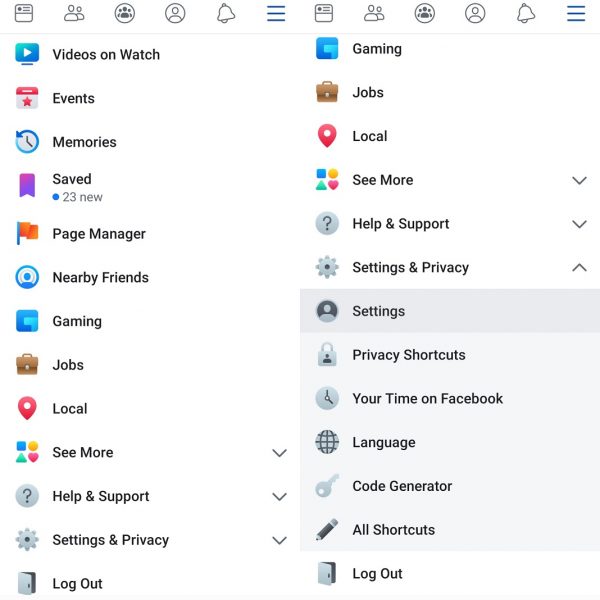
Open that and go to Deactivation and Deletion. Be careful when choosing, since you can easily deactivate it temporarily or delete it permanently. Choose the correct option, confirm, and enter your password for your account to be automatically deactivated.
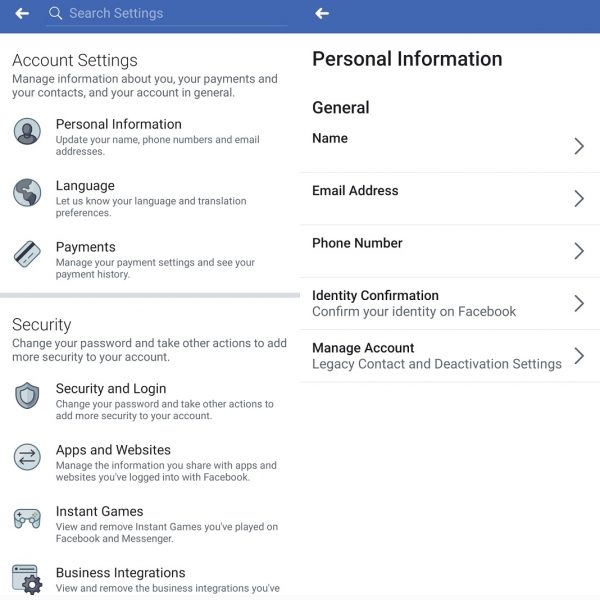
It’s possible that if you have an older version of the app, the steps you need to take may be slightly different. If you can’t do it by following the steps above, you may be able to do it by going to Settings > Security and Login > Deactivate.
To reactivate your Facebook account at any time, you just have to start your session again and your profile will be completely restored. You’ll once again see all your posts, photos, and you’ll find all your friends as always.
Temporarily deactivate Messenger
If you’ve deactivated Facebook, you can also temporarily deactivate Messenger, its messaging app. It’ll only take you a few seconds and you’ll be sure that no one talk to you through it during the time it’s deactivated. Although in this case, you will have to do so using the actual Messenger app for smartphones.
Open the app, tap on the profile photo in the upper left corner of the screen and go to Legal & Policies > Deactivate Messenger. Confirm your password and tap Continue and Deactivate. This way you’ll no longer appear in the list of available chats for your friends and they won’t be able to talk to you again until you return. To start using the app again, you just have to sign in with your username and password.
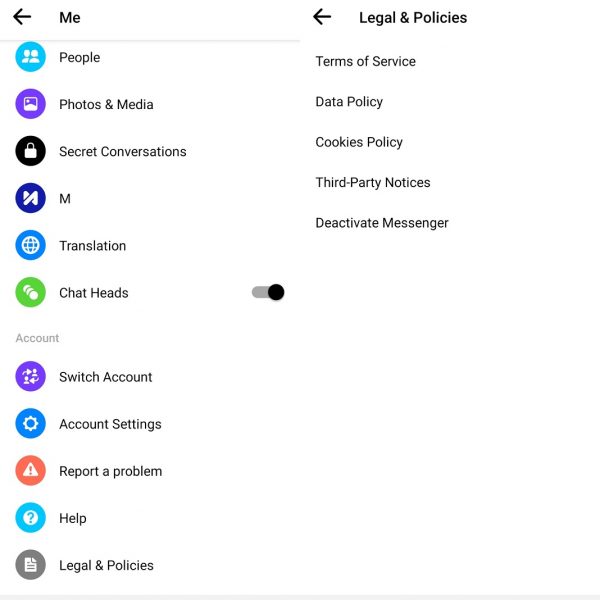
Deactivate Instagram temporarily
Before explaining how to temporarily deactivate Instagram, we should warn you: this option doesn’t work as well as the previous ones and it could be a little harder to get your account back. Sometimes, after deactivating Instagram temporarily the reactivation fails and you can’t use your profile again until a certain amount of time passes, even after entering your username and password.
In the case of Instagram, unlike the previous ones mentioned, you’ll need to have access to a web browser in order to deactivate your profile – you can’t do it from the app. You’ll need to go to Instagram.com, enter your username and password, and open your profile. Once you’re in your profile, click on the settings icon next to your name to open the settings and go to Edit profile, scroll down to the end and you’ll see the option Temporarily disable my account.
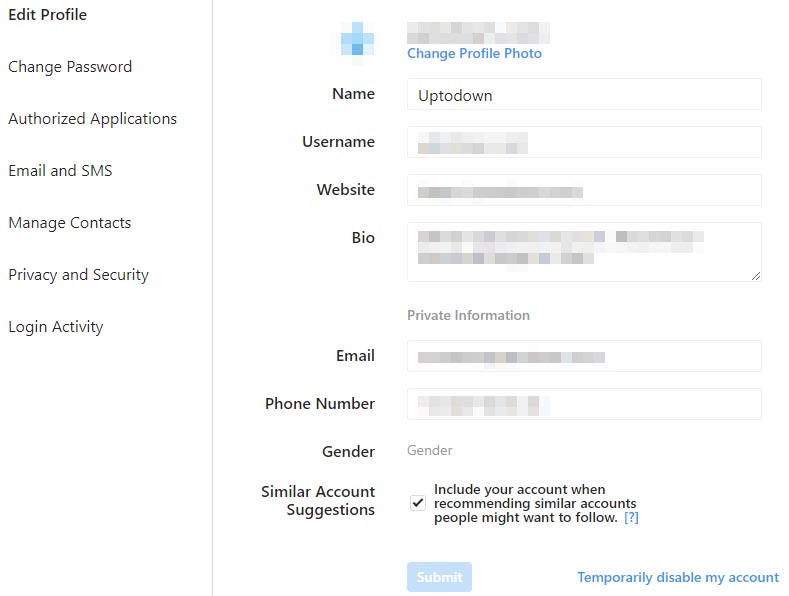
Once you click on this, Instagram will ask you why you want to temporarily disable your account and choose from a drop-down list of options. Make your pick and then enter your password to continue and confirm with the blue button that says Temporarily disable my account. Your data, photos, comments, and likes will disappear until you reactivate your account.
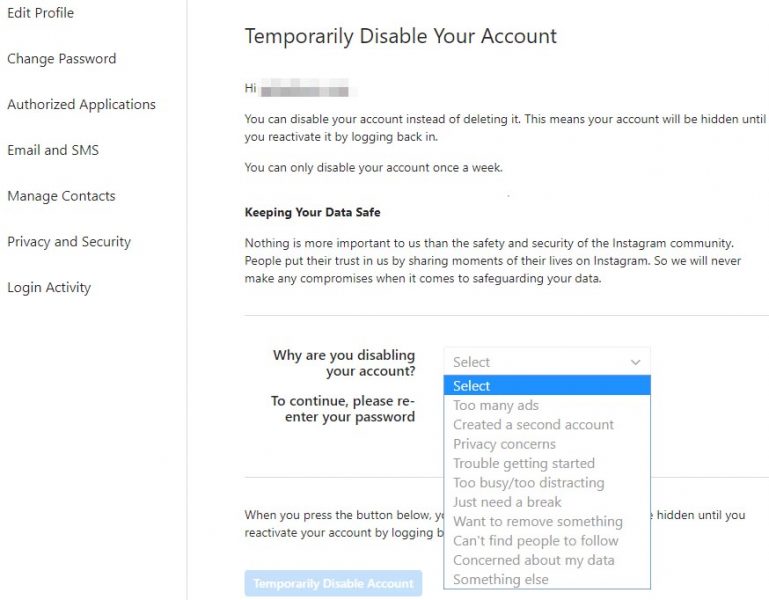
Just like what happens with all the accounts mentioned above, you can reactivate your Instagram account by accessing the app or website and entering your username and password. Everything will go back to normal although, as we mentioned, it’s possible that you get an error and have to try a few times in order to get it back. Plus, Instagram also adds a “but” when you disable your account: you can only do so once a week so you can’t deactivate and reactivate it whenever you want.

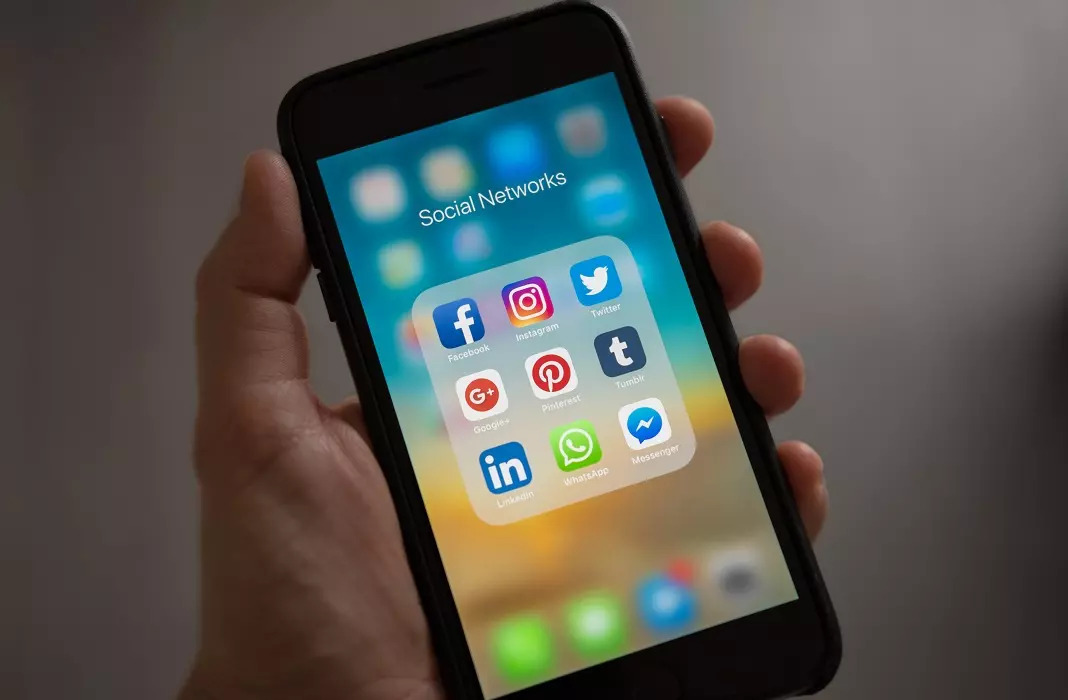











[…] If you want to take a break and disappear temporarily, you can deactivate your social networks for a while. Deactivating your account won't delete your profile, and you can return whenever you want, maintaining your friends and followers as always. Here we explain how to deactivate your Instagram, Facebook, and Twitter accounts. Read more […]
[…] If you wish to take a break and disappear quickly, you may deactivate your social networks for some time. Deactivating your account will not delete your profile, and you may return everytime you need, sustaining your folks and followers as all the time. Right here we clarify tips on how to deactivate your Instagram, Fb, and Twitter accounts. Learn extra […]
HI IM SARA PREFONTAINE PLEASE DOWN FACEBOOK MESSENGER AND TIKTOK AND SNAPCHAT THANK YOU AND HAVE A GREATDAY GOOD BYE.
I have 2 Facebook accts
Want to delete one of them permanently.
How?
#i need to stop all