While plenty of apps exist to block third-parties from accessing your smartphone, it may also be a good idea to have an additional system for hiding your apps. We’re not going to get into the reasons for why someone may want to hide the existence of certain apps on their device, but it’s a fact that this is an increasingly in-demand feature, considering the increasingly wide possibilities that smartphones offer.
There are various methods for hiding apps. Many customization layers and third-party launchers include the option to hide apps from the app drawer. If this isn’t your case, there are specific apps that offer this single feature. This way, when someone uses your phone, they’ll only see the apps you want them to see. Plus, you won’t have to uninstall or delete your information since they’ll only be temporarily hidden, while still installed on your device.
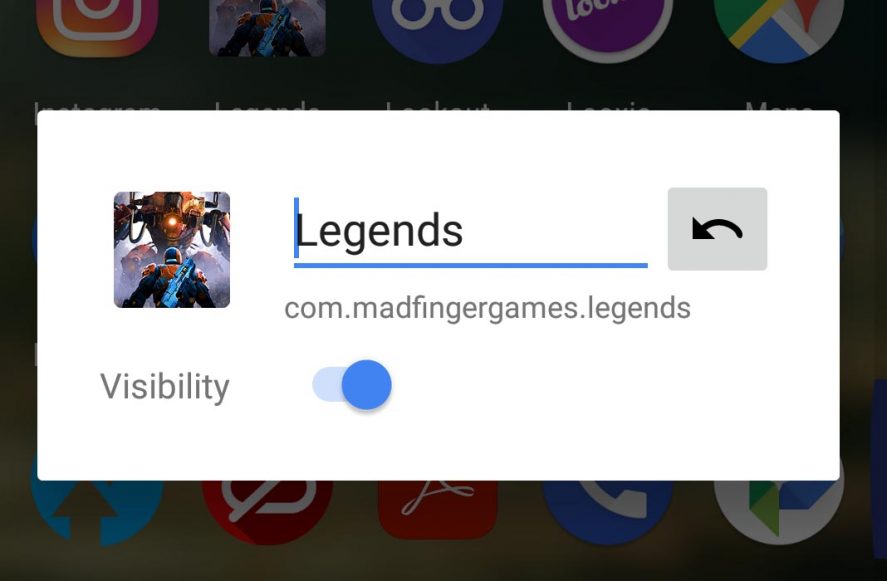
How to hide apps using a guest account
From the settings menu on the device, you have the possibility to create a guest account that you can activate whenever you want, and that will show only the apps associated with that account. Just like what happens with Windows sessions, you can start the system with a series of specific apps without being able to access the information of the other accounts. This method is perfect if there are kids in the house and you want to let them use your device without any chance of them opening something they shouldn’t.
In most versions of Android, you simply have to go to Settings > Users. From there, you have the option to create a guest account and define certain features like the ability to make phone calls or the aforementioned mode so that each account has its own apps in the app drawer. That said, you have to remember to enable this mode.
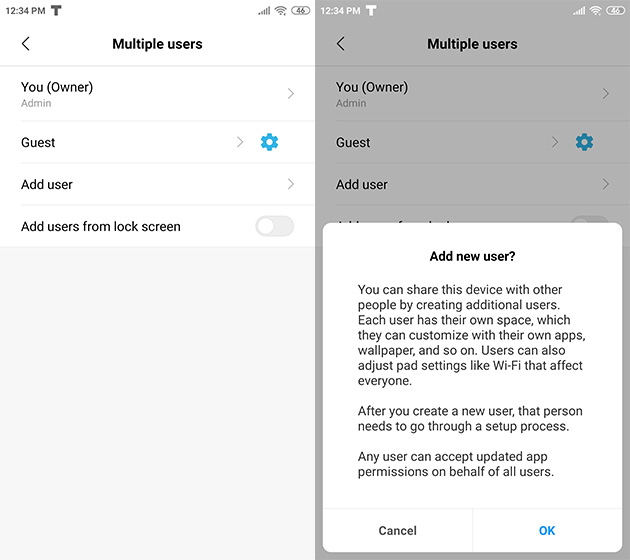
How to hide Android apps in a launcher
Most customization layers have their own option to hide apps, although in most cases, what this does is get rid of them from the app drawer and the desktop. For most users, this is more than enough, but you have to consider the fact that if you go to the list of installed apps in the settings menu, you’ll still see them there with the rest.
The extremely popular Rootless Pixel Launcher lets you use the Android Stock interface on practically any device, offering a series of extra useful features. Once the launcher is installed and activated, you just have to long tap on any app and tap the Preferences options to hide it.
Beyond Rootless Pixel Launcher, you also have Nova Launcher, Evie Launcher, or any other of the best launchers available on Android, which also offer similar options for hiding apps. You can hide apps either from the home screen or app drawer, so that no one can see them. And it’ll only take you a few seconds to set it up, without installing anything else.
With Nova Launcher (you have to have the Prime option), go to Settings and look for the option App drawer. Scroll down to the bottom to find the app options. There you’ll see the option to hide apps, where you can mark all the ones you don’t want to see.
Evie Launcher also has this option in its free version. You just have to go to Settings and tap on the option Hide Apps. You can choose all the apps you want to make disappear from the app drawer. You can also choose if you want them to be hidden when you search or not. When you need to use them again, you just have to go to Evie Launcher > Settings > Hide apps and unmark them.
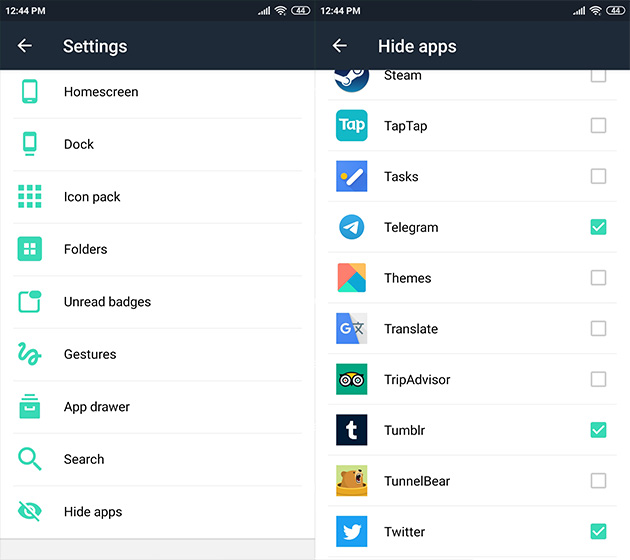
Using apps to hide apps on Android
Another option for protecting your apps from prying eyes is to block them. You won’t make them disappear from the app drawer or home screen, but they will be protected. These apps will only work if you want to protect them from nosy people who may try to read your information. There are apps that can help you create a protection system against intruders, they’re free, and you’ll have your information hidden.
With these types of apps, it’s possible to add a pattern, PIN, or password to the app you want to protect. This will work for your messaging app of choice, or ones related to your bank account, so that no one can access them even if they get a hold of your phone without your knowledge. This way you can keep the content of your bank account or your private conversations safe from prying eyes.
App Locker and AppLock are two tools that can help you with this task and they’re incredibly easy to use. You can choose how you want to protect the different apps you have installed on your device. You can set up an unlock pattern or PIN. Once you’ve selected the type of protection, you can go to the list of apps and select all the ones you want to block.
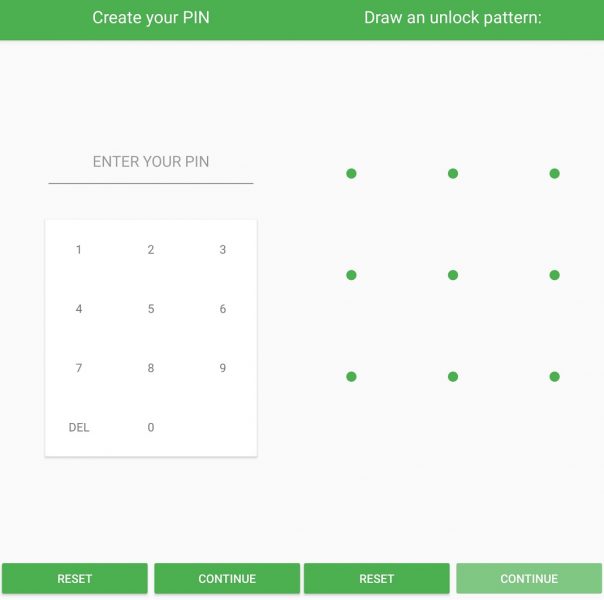
Once you’ve done this, only you will be able to open these apps. For example, if someone tries to open an app you’ve blocked like WhatsApp or Telegram, that person will be presented with only a lock screen, requesting the code in order to enter into the app. Without the correct PIN, password, or fingerprint, they’ll be unable to view your private conversations and only you will be able to access them.
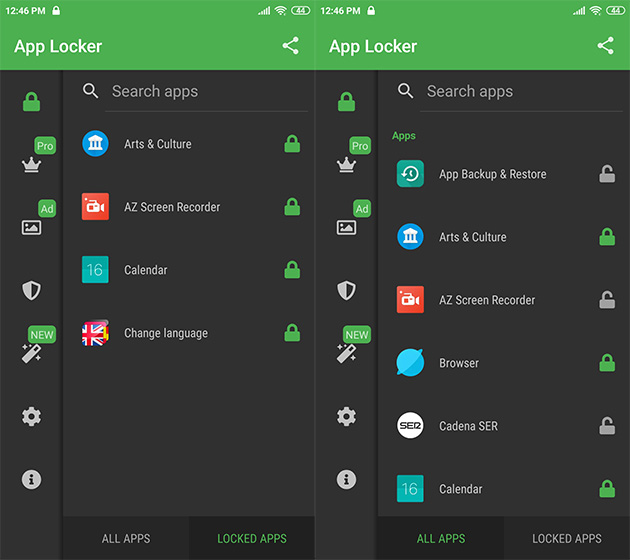
With all these options, you can protect the privacy of your device, either with the possibility of hiding apps or blocking access from people who may try spying. The security of your private data is of utmost importance, and this way, you can improve it.
Not only can you stop others from reading your conversations or seeing your photos, you can also keep your personal and bank information safe and sound. This way, if your phone is ever lost or stolen, even if someone manages to unlock your screen, they’ll have a hard time accessing your sensitive information. You can add an extra layer of security for all the relevant information using these simple steps we’ve explained to keep your information under lock and key.

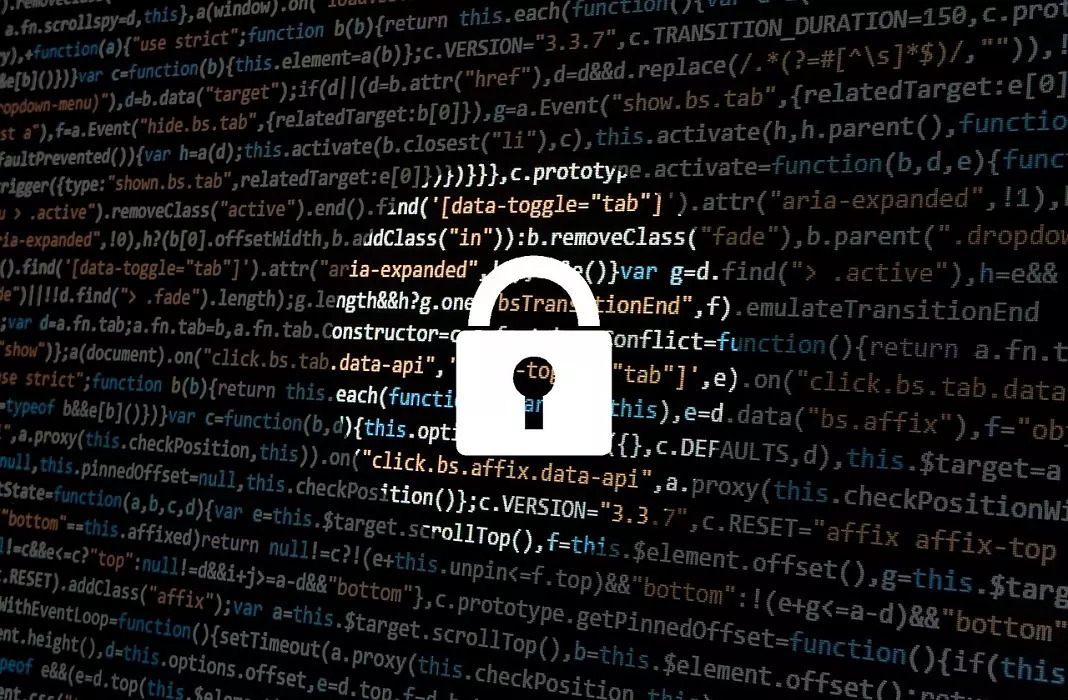



![How to use Android without depending on Google services [Tutorial]](https://blog.en.uptodown.com/files/2016/11/android-sin-google-featured-2-218x150.jpg)




