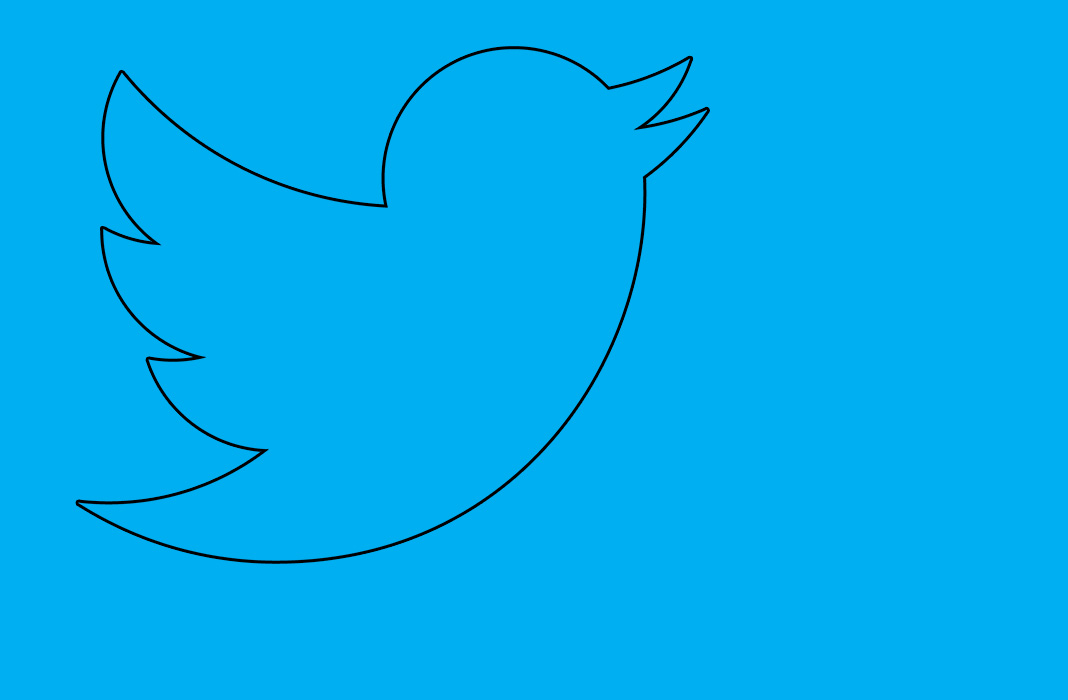Twitter users are in for a pleasant surprise with the social network’s newest feature. You can now use images, videos, and GIFs when you make a retweet. This new feature means you can make your reactions as animated as possible every time you retweet content. That’s right; we can all get ready for an enormous GIF merry-go-round. Although this feature isn’t yet active for everyone, we’re going to show you a super easy way to use it once you get the chance to try it out.
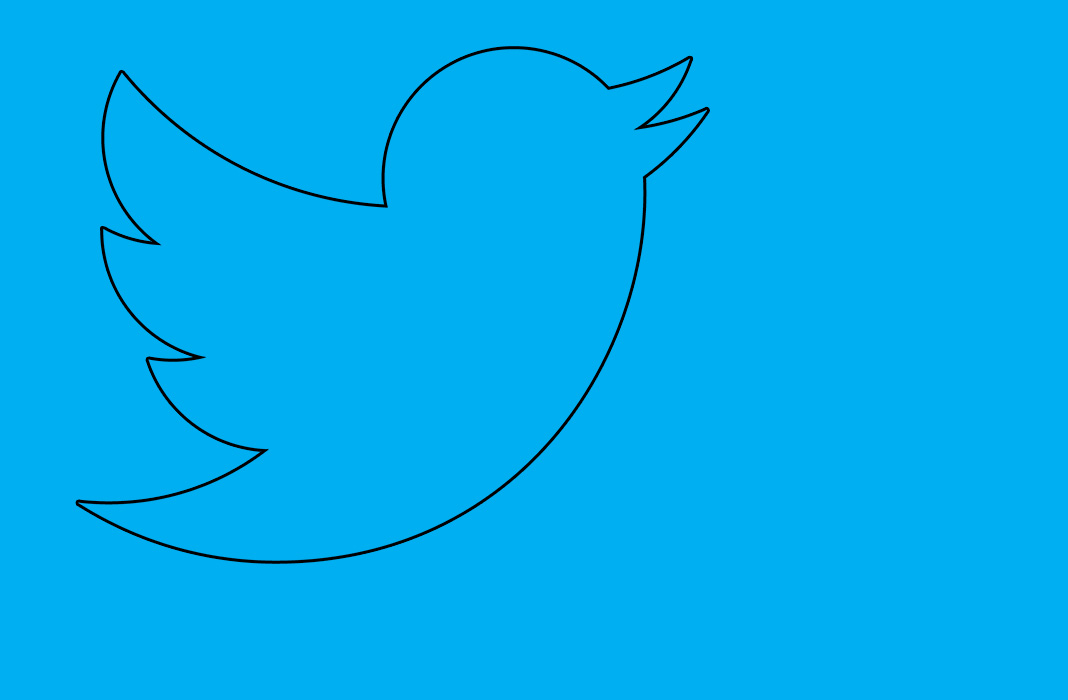
The introduction of this new feature has taken us all a little by surprise, even though users have been requesting it since back in January. Twitter has explained in a thread about the entire process that finally led to the addition of this new feature. The biggest problem they had was how to make the two blocks of audiovisual content look visually appealing and easy to understand. After some trial and error, they’ve finally ended up with a clear-cut final design that even shows the avatar of the original tweet.
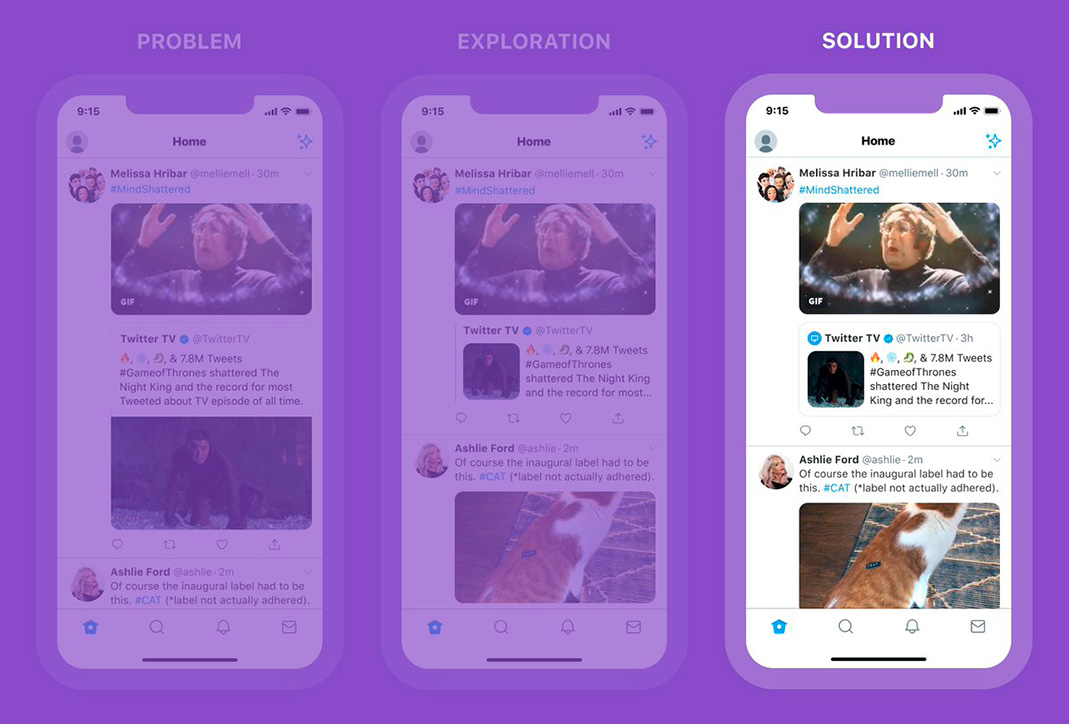
How to use GIFs, photos and videos in retweets
It’s pretty simple to use images, videos, and animated GIFs. We’ll explain the step-by-step process to how to do it, but only to clear up any and all doubts anyone may have.
Firstly, you have to find a tweet that you want to retweet. It doesn’t matter if it’s a text comment, an image, video, animated GIF, or a collection of images: everything is fair game when it comes to retweeting with the new feature. What’s more, you can even retweet an image or video that’s already a retweet of another post. Basically, you’ll find retweets among retweets that open like Russian nesting dolls.
After tapping the normal Retweet button, you have to choose a second option: retweet with comment. The process is the same as always, but in the lower part of the screen, you’ll find the typical buttons active that you have when you post a regular tweet: the one to add audiovisual content and the one to search for GIFs. The first one lets you add content you already have in your phone gallery, while the second will let you quickly find GIFs to react to the tweet. It’s totally up to you.
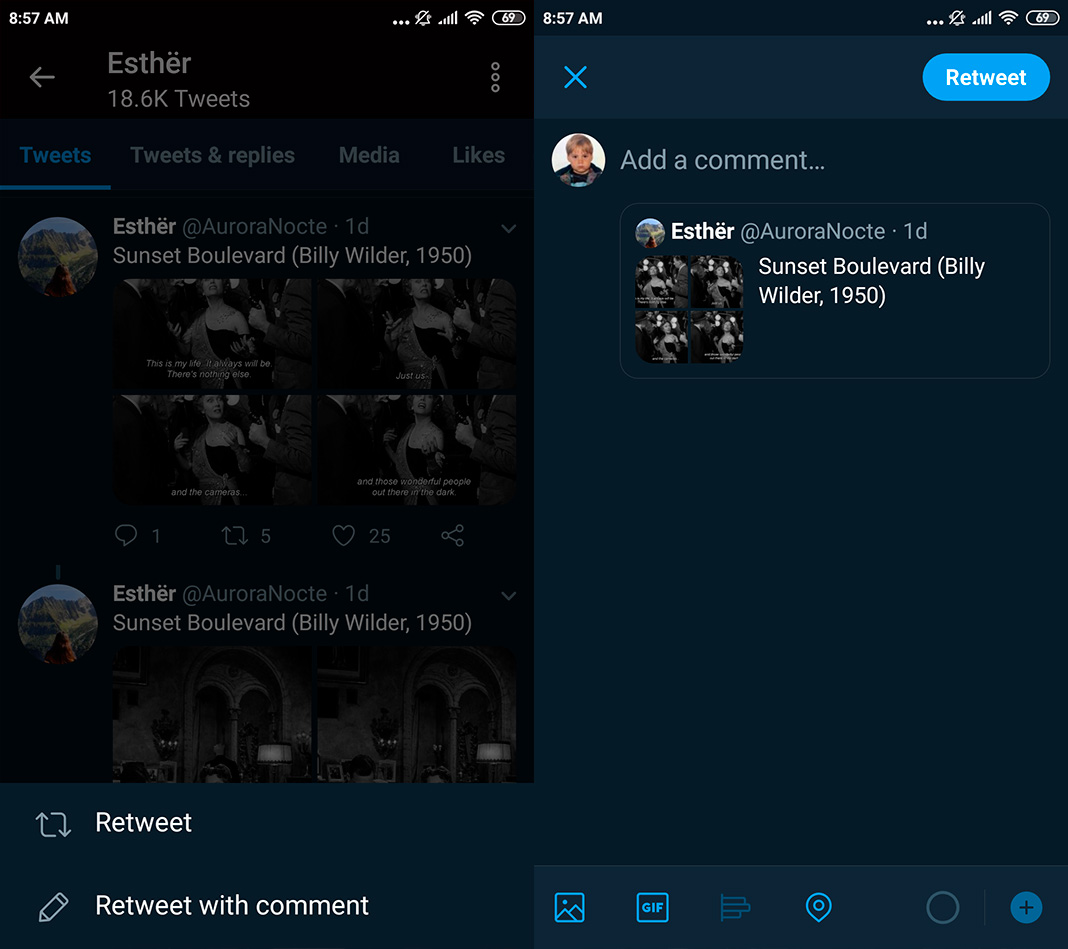
Once you’ve chosen the image, video, or GIF, you can see how it looks above the original tweet on the screen just before you post it. Here, you can add a comment if you want, or simply post the retweet with the image you’ve chosen. At that point, you just have to tap the Retweet button as usual and your post will be ready on your profile.
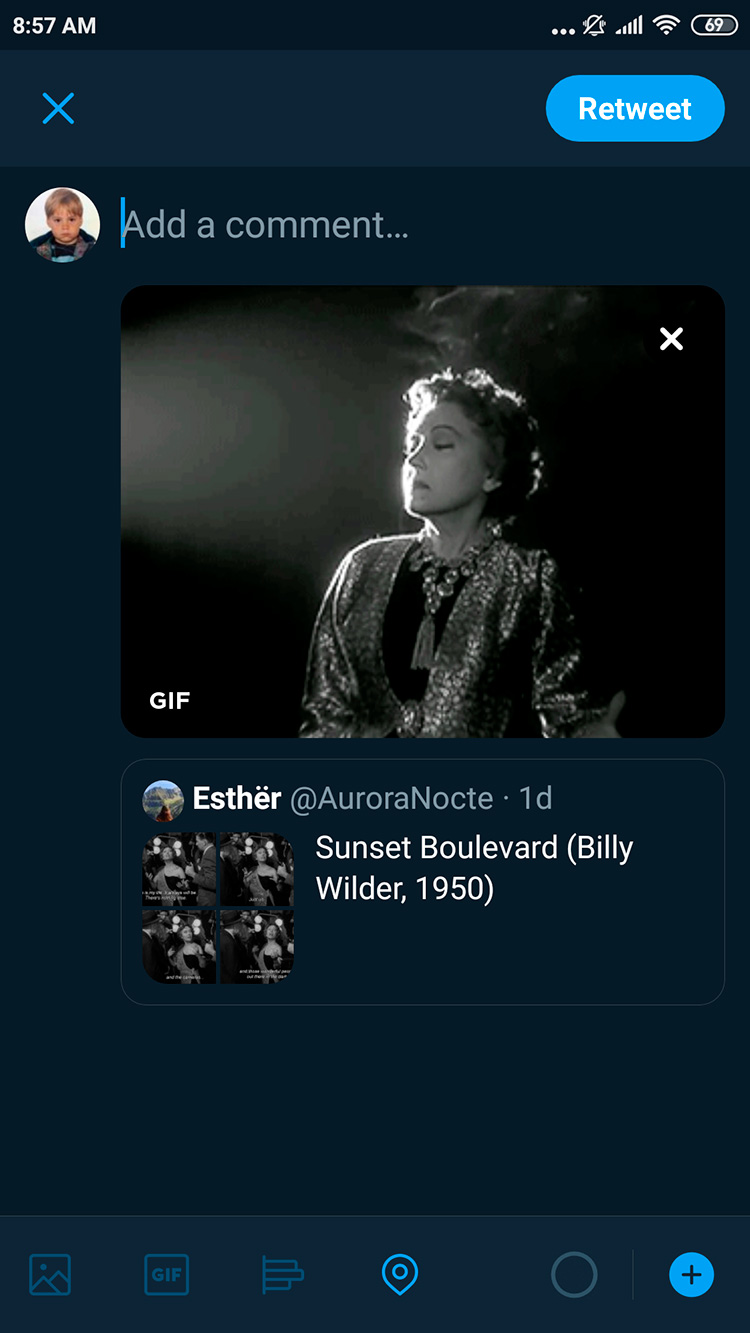
Lastly, we wanted to compare how the retweet looks on your profile or on the timeline of people who follow you, and how it looks if you open the post. In the first case, you’ll simply see a miniature version of the original tweet, while in the second, you can see an enlarged view of this content. It’s not a very big difference, but it’s worth pointing out.
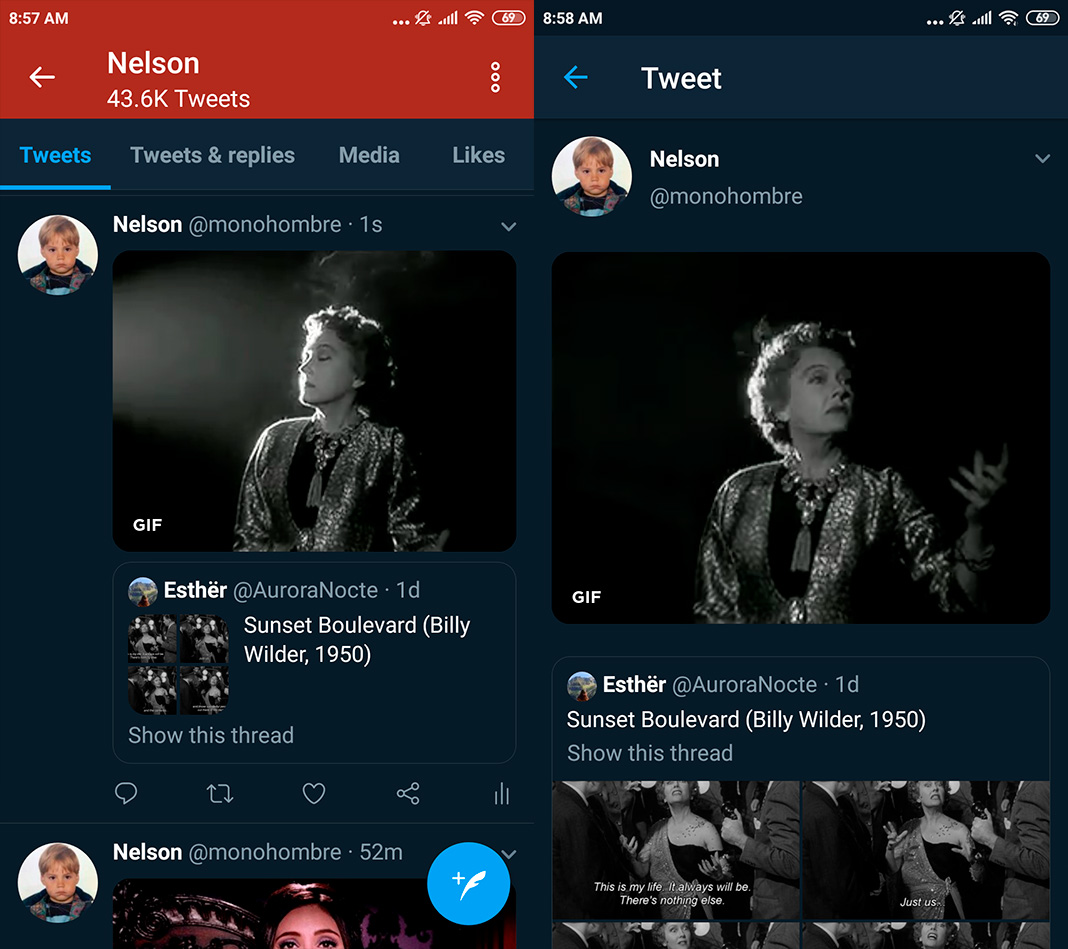
Once again, this new feature is not yet available for all Twitter accounts, although it will be activated for everyone in the upcoming days. Audiovisual content has always been important on Twitter and it’s only gaining more momentum. If you want to learn how to post GIFs in other social networks, here you have a tutorial where we’ve laid the process out pretty clearly.
Twitter for Android [APK] | Download