As you install programs on your computer, after a while, you end up having a ton of icons that appear on the Windows taskbar and that run at startup, making the time it takes for your computer to boot seem like an eternity. Here we explain how to make those icons that you don’t use disappear from the taskbar, and how to personalize the ones you do need.
The easiest way to hide those useless and pesky icons is to do it manually. If you right click on the taskbar, and then click Properties > Customize, a window will appear with all the icons that you store in your Notification area, divided into two kinds: system icons (clock, battery, network, etc), and icons from the different programs installed on your computer.
To remove a system icon, all you have to do is unselect the ones you don’t want to see in “Enable and Disable System Icons” by clicking on the menu tab and choosing the option “Disable”.
To get rid of other icons, you do the same thing. Once you are in “Customize,” all you have to do is click on the icon you want to get rid of, and click on the menu tab “Hide icon and notifications”, and click “Accept” so you no longer see the selected program. But, if you only want to see notifications from the program without seeing the icon the entire time, you should click “Only show notifications” option.
If the removed icons appear again the next time you start your computer, what is recommended is to uninstall the program to permanently remove the icon. But if the only thing you want is that it doesn’t run at Windows startup, but keep the program installed, there are several programs dedicated to removing startup icons.
WinPatrol is a utility dedicated to computer security and cleaning, and will inform you of any change made to the Windows startup or registry, cookies, programmed tasks, and running tasks. It also includes an option to disable these startup programs. The windows will display all the programs that run automatically at Windows startup, and all you have to do is click “Disable” to permanently keep them from doing so.
Another option is TuneUp Utilities, an program developed with the objective of optimizing your operating system. It includes more than 20 tools, including the ability to point out programs that are hardly used by the computer. This program can manage the programs in use, uninstall those that aren’t necessary, and highlight the unnecessary ones that automatically run at Windows startup.
If you follow the steps in any of these three options, you will no longer see these intrusive programs run without permission when you turn on your computer. You will also notice that the time it takes for your computer to be ready to use will improve.
Download WinPatrol on Uptodown | http://winpatrol.en.uptodown.com/
Download TuneUp Utilities on Uptodown |


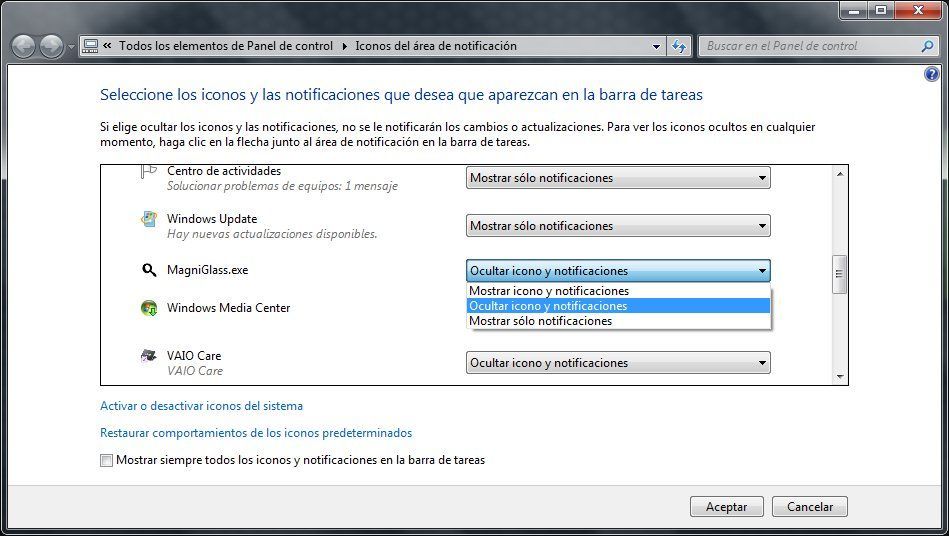







cartierbraceletlove Hello, I am interested in going wheat-free, but have a problem. i am severely allergic to all nuts, including, pecans, almonds, sesame seeds, walnuts, hazelnuts etc. More than half of the recipes in these books contain one or more of these things. Nuts are suggested for breakfast, lunch and supper as well as snacks. i am at a loss! Any ideas? is there any good substitutes?
cartier love rose faux http://www.fashionlovebangle.cn/fr/