There are various different ways to manage the data traffic and general use your installed apps make when connecting to the Internet. Even still, in many cases you’ll need to turn to root tools to manage permissions and set connection parameters. Luckily, NetGuard can run as a fully configurable firewall that doesn’t require root access. Among lots of other things, it can block ads, keep certain apps from consuming more than a set amount of data, or simply keep track of app consumption and behavior when interacting with the Internet.
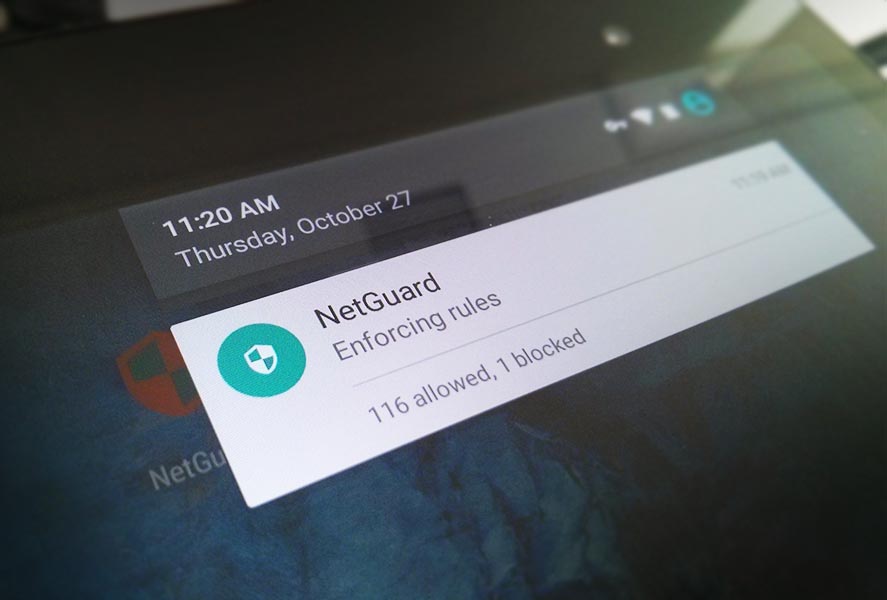
In order to collect all this info without superuser permissions, NetWard redirects all traffic through its own VPN. Before you stop reading there we should note that that traffic does NOT go through external servers, and the app, as explained in the official XDA Developers thread, engages in no tracking or redirected traffic analysis of any kind. Instead it goes through its own machines. There has to be some way to do this kind of traffic control on a ‘virgin’ smartphone.
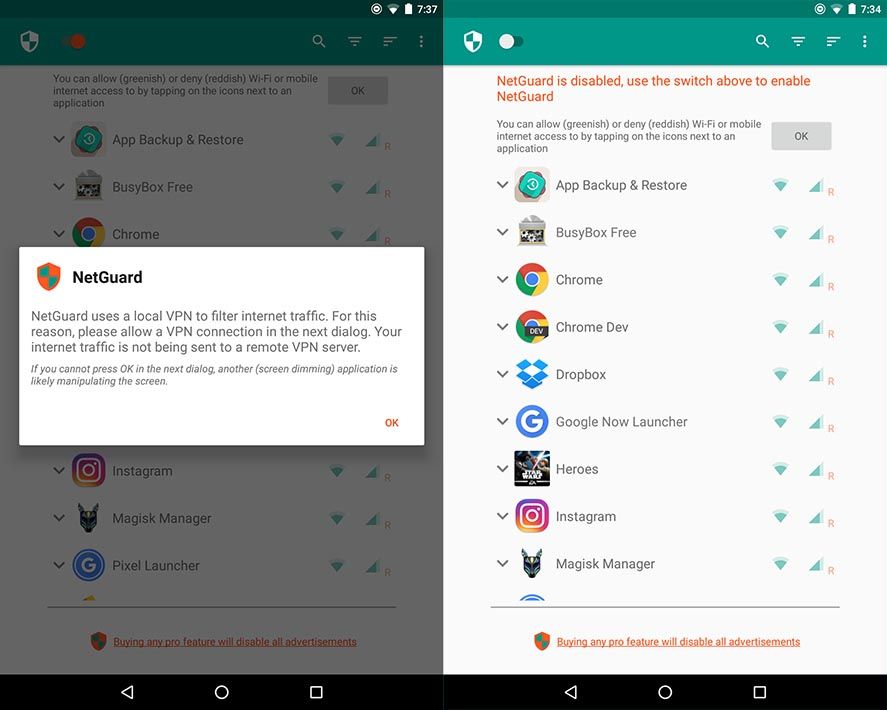
When the app runs you’ll get a list of all installed apps, and can manage an endless array of aspects of their behavior. Along with each app you’ll see icons both to enable or disable the app’s web access via either WiFi or your data connection independently. But that is far from the only available option: tap the gear icon to activate or deactivate the permissions each app has access to, set whether it should open by default when you do certain actions, or limit the notifications it sends, among other things.
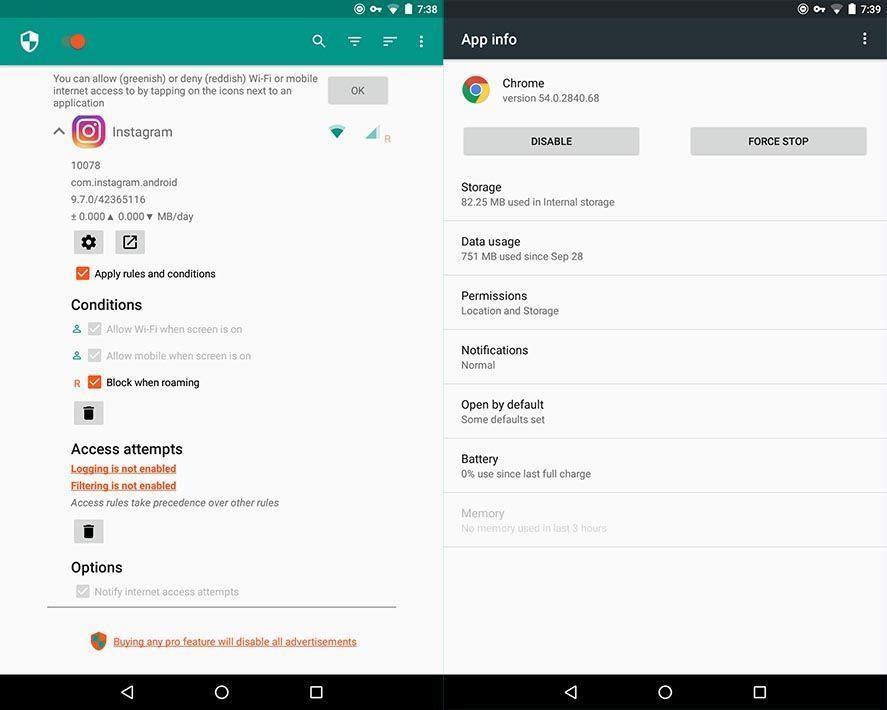
This is just the tip of the iceberg for NetGuard, as if you do a bit of poking around in the settings menu you can force the screen to lock in special situations such as when the screen is off, when you’re connected via roaming, or a certain time has passed since you used the device.






