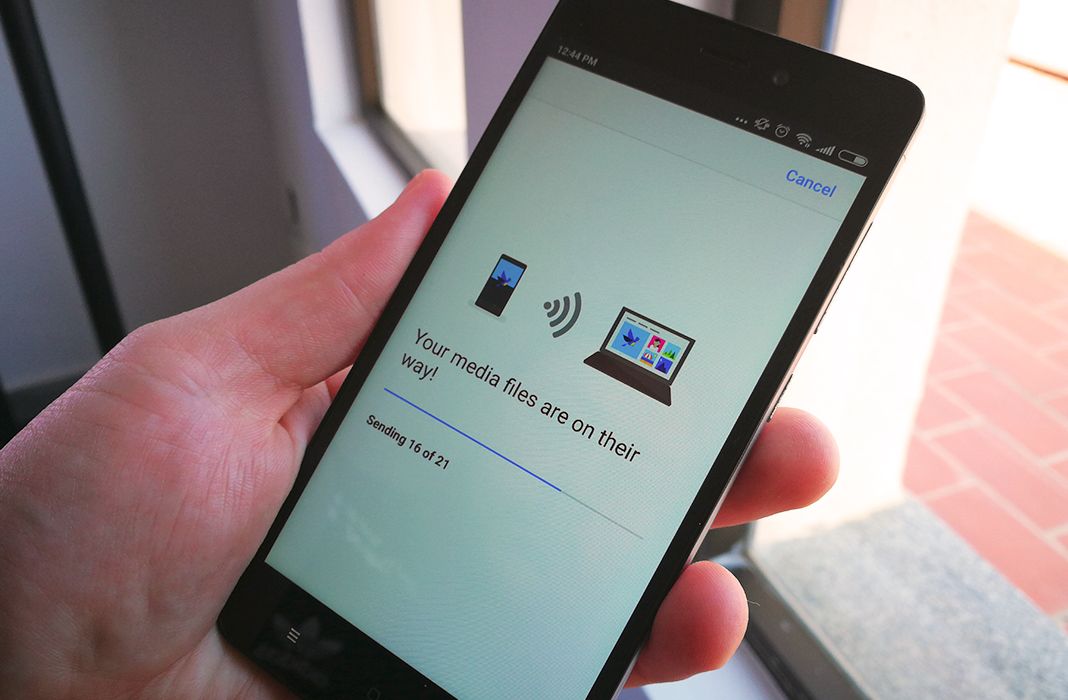We’re always searching for new ways to transfer photos and videos from Android devices to PC, and Photos Companion is a great way to do it. The app comes out of Microsoft Garage, an experimental group from the Redmond company, and it lets you transfer images from your smartphone to your tablet or PC. Follow the steps below to make the transfer quickly and easily.
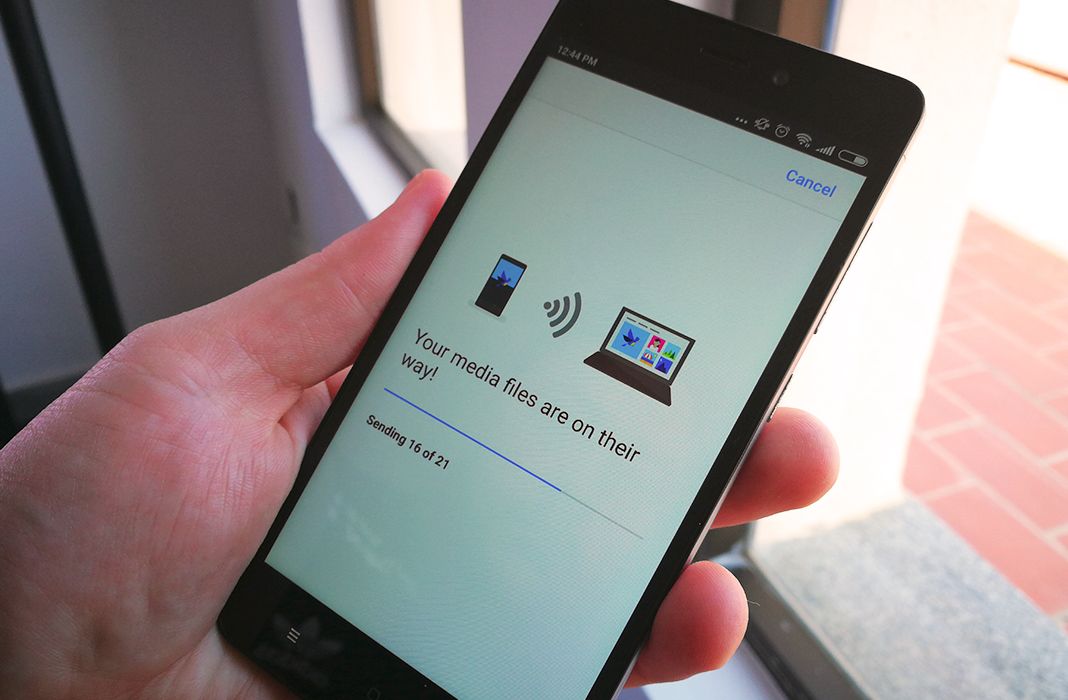
Transfer photos from your smartphone to your computer
Although the process to transfer images is incredibly easy, you need a few things before it’s even possible: a computer with Windows 10 and a Wi-Fi network with both devices connected. With that set, you just need to open the Photos app on Windows 10 to get started.
Once you’re there, you need to change the Preview setting for images. Open up the Photos settings by clicking the three dots at the top right of the screen, then turn on the option to ‘Help Microsoft test the mobile import over Wi-Fi feature’. This will let you start the process to send your photos.
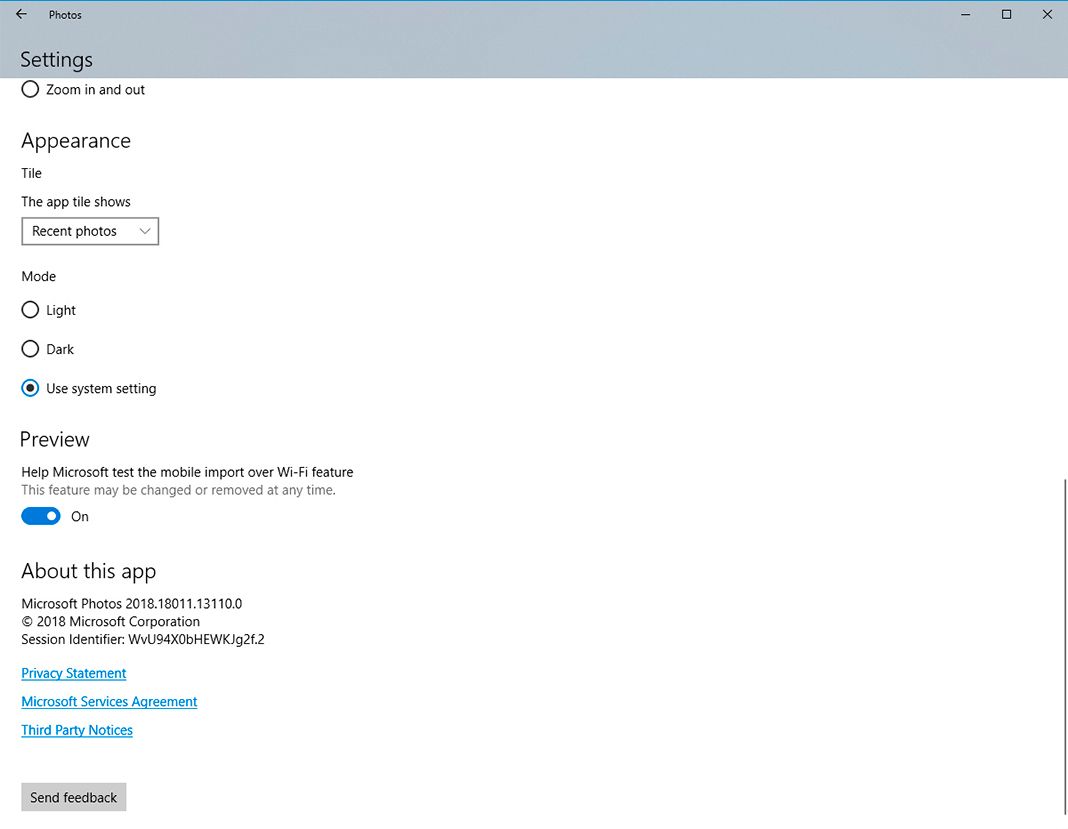
Go back to the main screen of the Windows 10 Photos app and hit ‘Import’. In the menu that pops up, choose the last option available: ‘From mobile over Wi-Fi’.
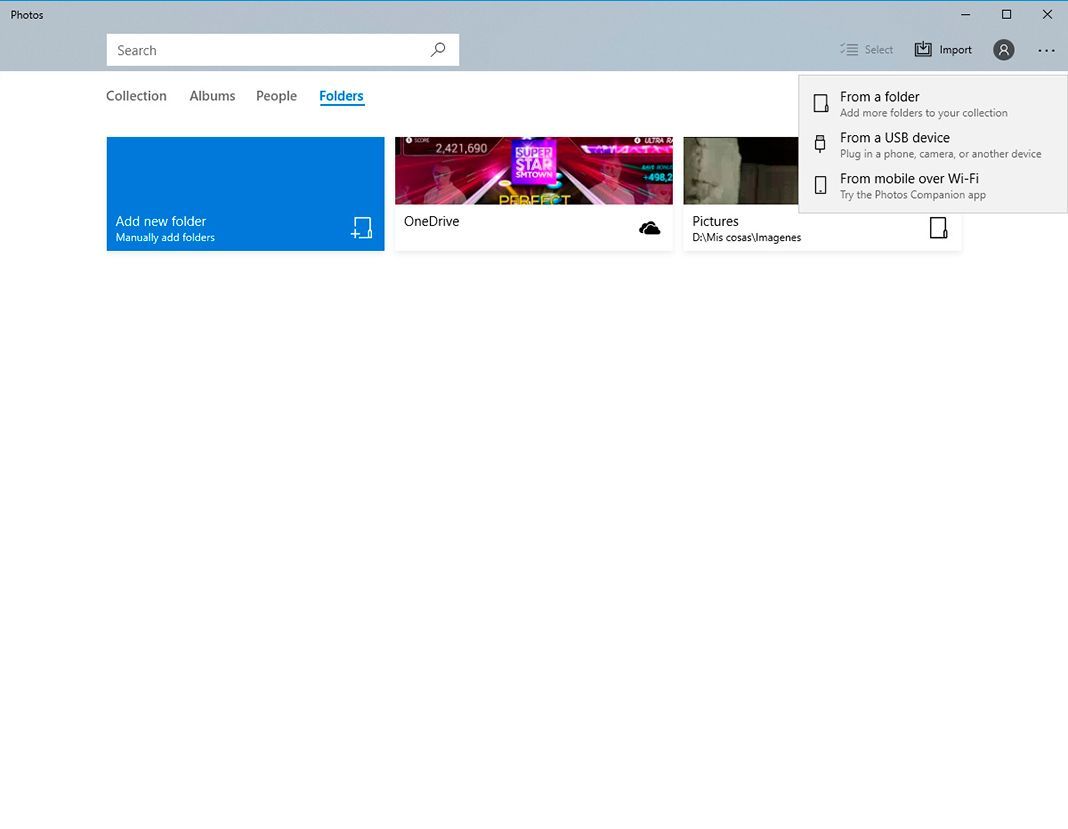
A new window will open that tells you to scan the QR code that appears to connect your smartphone to your PC. Now it’s time to grab your Android device.
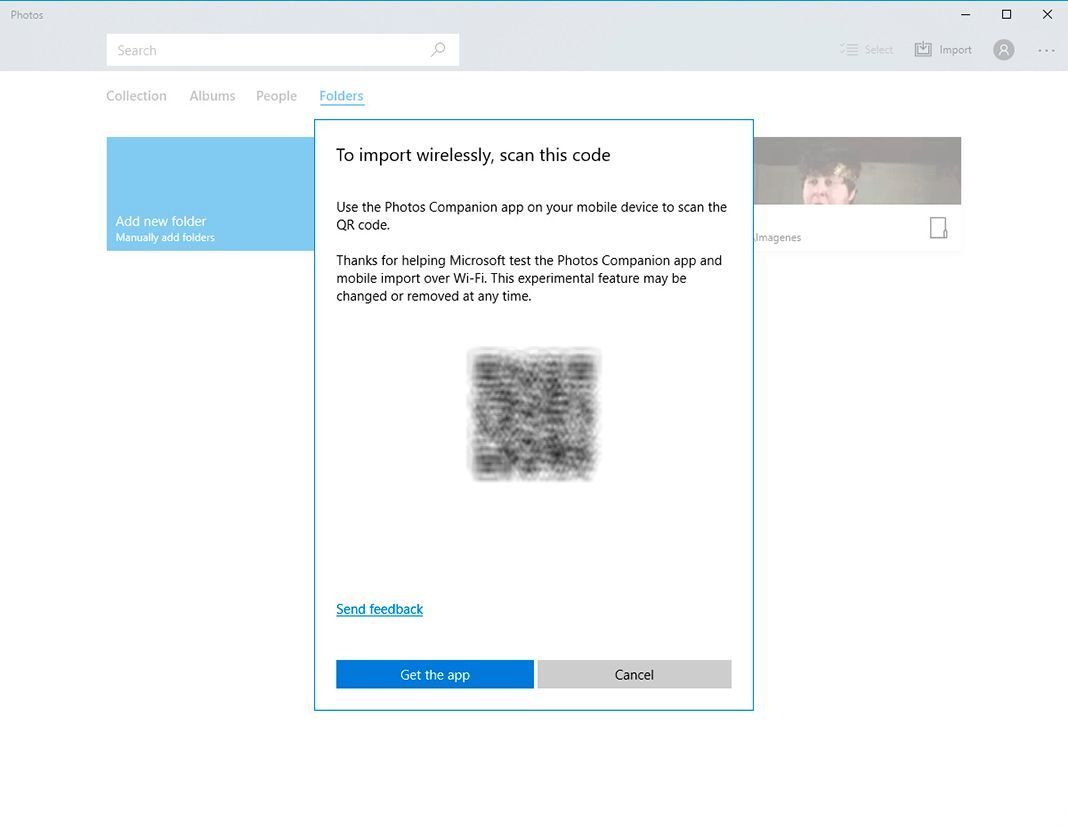
After opening the Photos Companion app, which you can download from Uptodown without region locks, scan the QR code that appears on your monitor. After that, select all of the images that you want to transfer from your mobile to your PC and press ‘Done’.
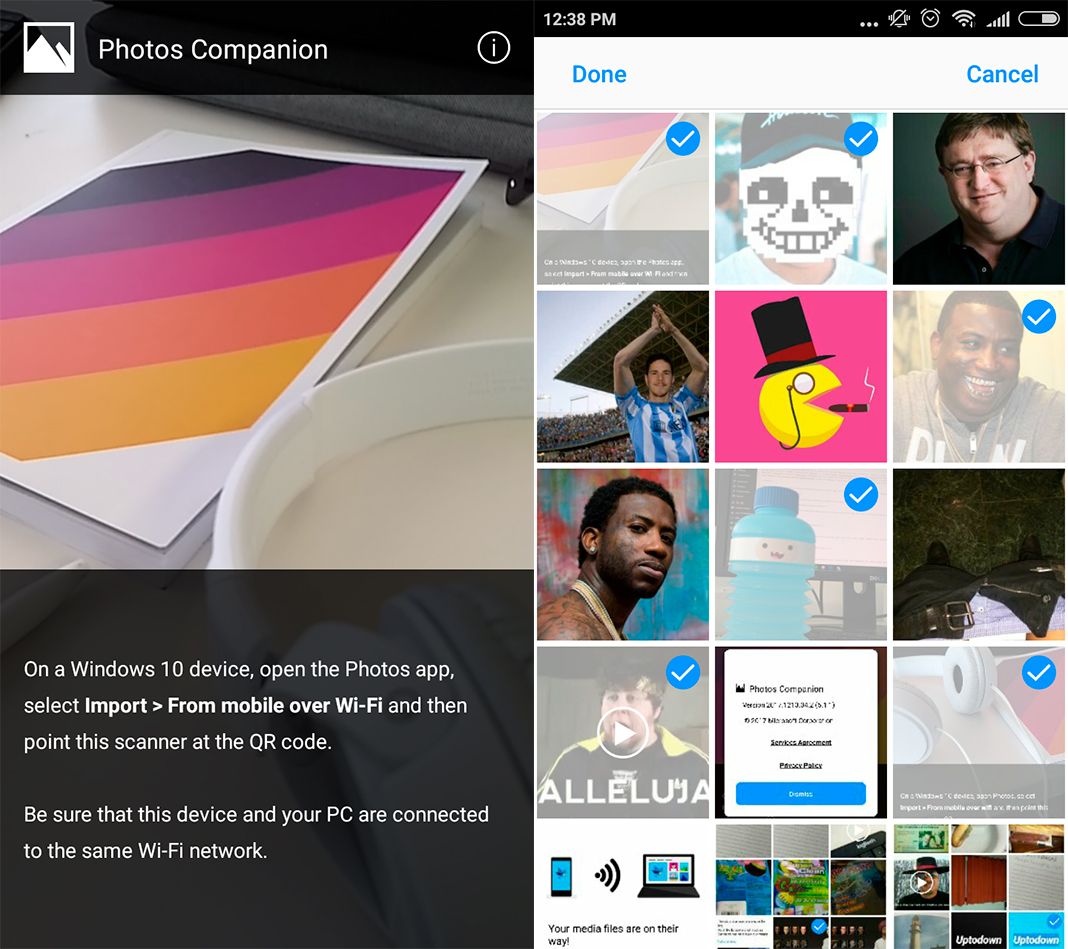
The files are sent quickly and in a matter of seconds the transfer will be complete. A screen will indicate when the process is finished, and after that you can go back and repeat the process to transfer even more photos and videos.
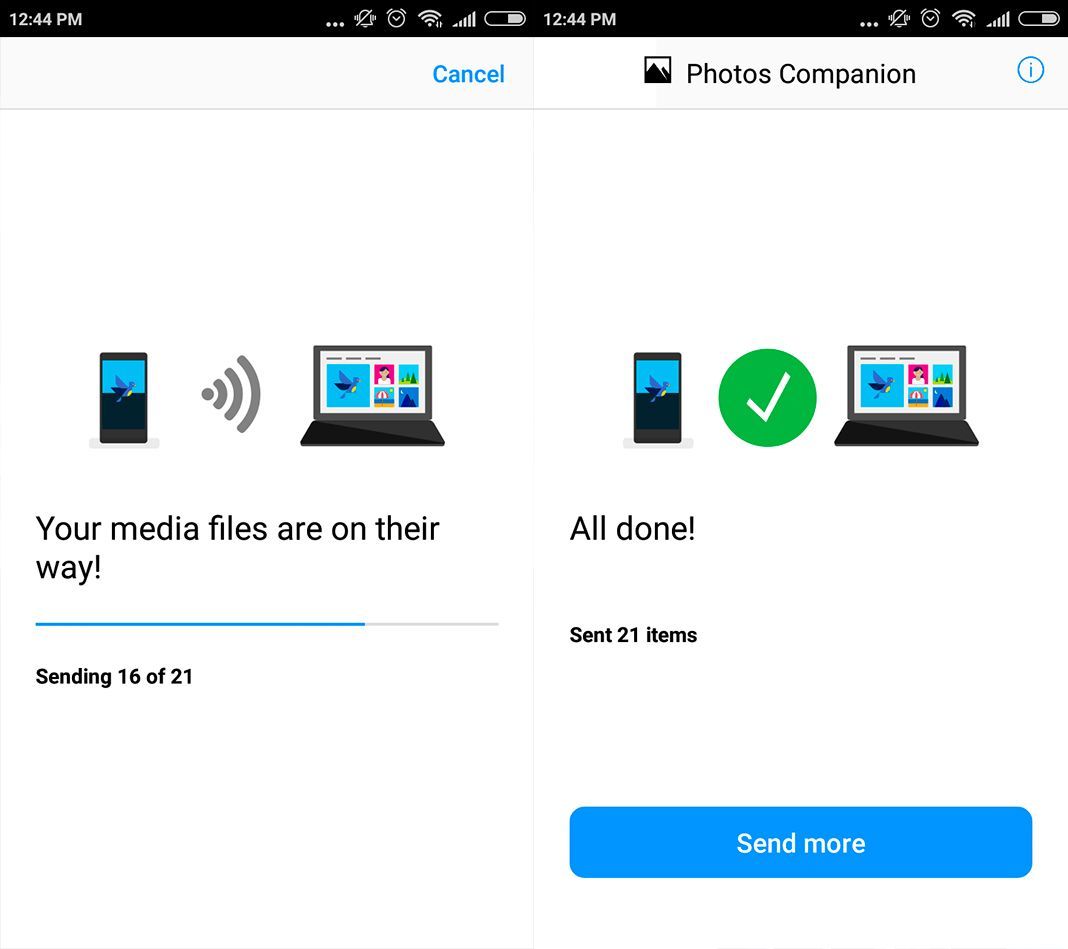
Returning to your computer, you can make sure that the transfer went through correctly. The Windows 10 Photos app creates a folder with the day the audiovisual content was sent. And now it’s safely stored on your computer to use however you see fit.
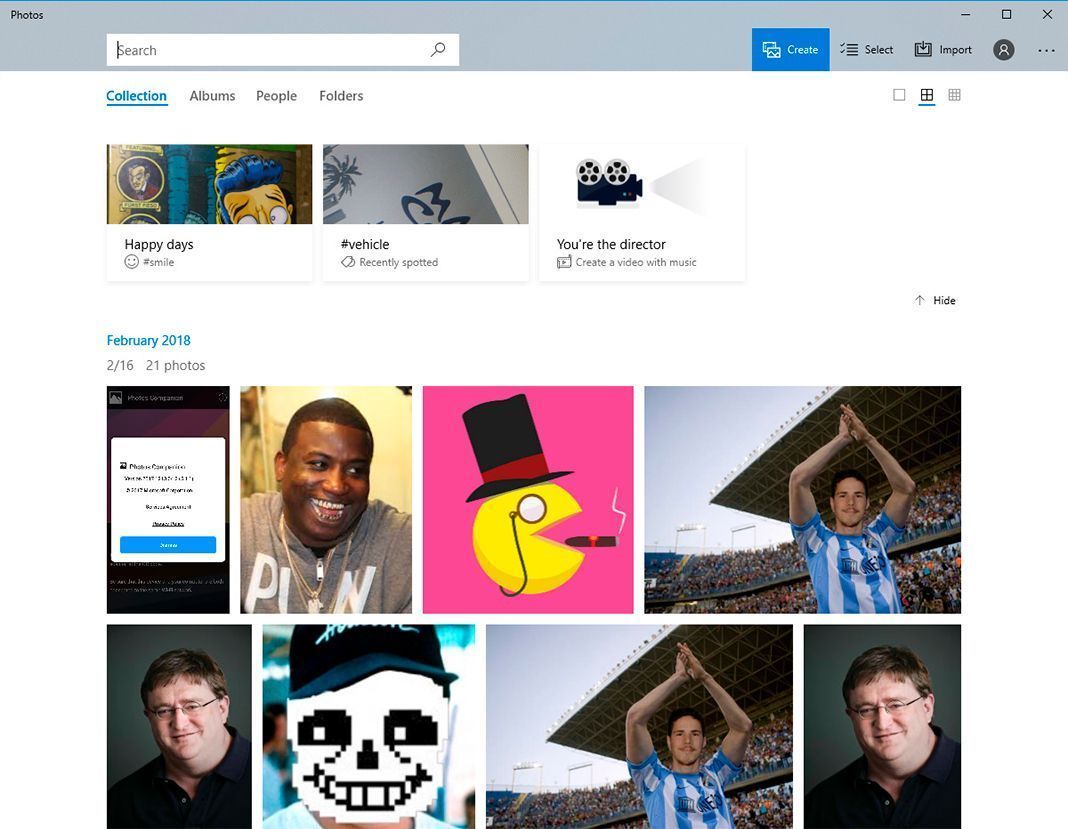
Photos Companion for Android on Uptodown [APK] | Download