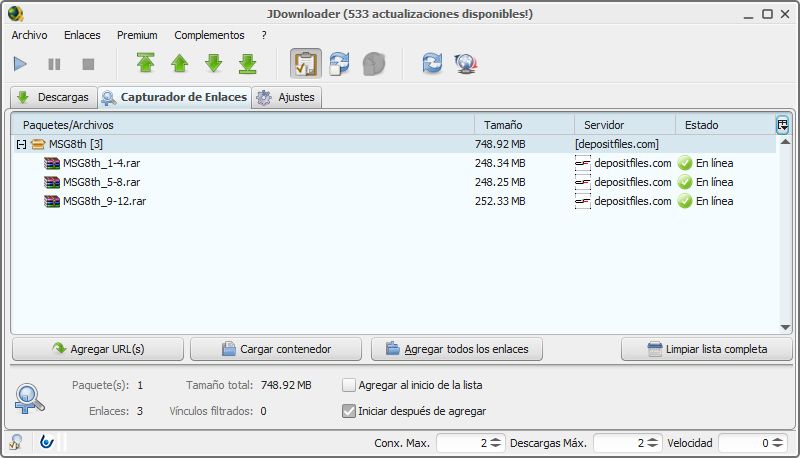JDownloader is one of most popular download managers out there. The progam lets you automate the process of downloading files from practically any file hoster that exists, which—together with its wide range of configuration options when managing lists with multiple downloads—makes it an indispensable tool.
Besides the basic options you’d expect from a direct-downloads manager (such as the ability to resume paused downloads or manage multiple downloads), what makes JDownloader really shine is its compatibility with several download services such as RapidShare, Hotfile, or Fileshare, automating those annoying introdutory CAPTCHA pages and other similar delaying pre-screens. It’s also compatible with any premium accounts you might have.
How it works
The simplest way to explain how JDownloader works is that the program automatically adds any web address that you’ve copied onto your clipboard to your downloads list by default. So if, for example, you want to download five files from one file-hosting site, the only thing you have to do is copy each web address to your clipboard one by one, either by right-clicking on the link and selecting “Copy to clipboard” or using the keyboard shortcut Control + C. To do this, JDownloader must be open.
Next, make sure that the program window shows all the download links in the “Link Capturer” tab. Now you have to send them to your queue for them to start downloading. The program automatically groups downloads of the same filetype in drop-down lists to make it easier to manage them, but if you want to download everything you’ve added you just have to click the button below that says “Add all links.”
Managing your downloads
Now, if you go to the “Downloads” window, you’ll see how to get things going. You can manually start, pause, or cancel any item on the list if you wish, either with the upper buttons or individually by clicking on the button to the right of each download. Needless to say, like in the Link Capturer tab, the entire set of files to be downloaded will be contracted into a drop-down list that you have to open by clicking on the [+] icon if you want to see each one individually.
In the lower right part of the screen you’ll have the option to limit the maximum download speed, although if you leave it at zero there will be no limit and everything will download as quickly as your Internet connection will allow. The other two options let you limit the number of files that can be downloaded simultaneously as well as the number of attempts to download a file in case the link does not respond.
The progress bar shows you both, the total file size and the percentage downloaded. Depending on the file hoster that you choose, a pop-up window might open in which you have to type in the CAPTCHA code, although if you don’t, it will just jump to the next file on the list.
Other features
JDownloader also has other options that you might not notice at first but that will make your downloading experience markedly easier. Besides the files hosted on different filesharing services, it’s also able to download Youtube videos. You only have to copy the URL of the video and you’ll automatically find in your Link Capturer several different versions of the file in varying resolutions and file types (FLV and MP4) so you can choose the options that best suit your needs.
The program can also automatically unzip any compressed file that you’ve downloaded. And if you’ve downloaded a file that’s been divided into sections, JDownloader will automatically connect the sections for you.
Download JDownloader on Uptodown
Windows version | http://jdownloader.en.uptodown.com/
Mac version | http://jdownloader.en.uptodown.com/mac
Ubuntu version | http://jdownloader.en.uptodown.com/ubuntu