Android has an option to hide the upper notifications bar and the virtual navigation buttons when you go into certain apps, although this feature tends not to get used much outside of certain video games. Luckily there’s an app for that: GMD Full Screen Immersive Mode allows you to enable the so-called immersive mode whenever you want. In addition, it’s not even necessary for your device to be rooted.
Once the app is installed, it will stay in your memory once launched and will be accessible from an icon in your notifications bar, where you can select one of the three existing viewing modes: Normal, Hide Navigation Bar, and Hide Both. If you want to go back you have to do a vertical swipe at the top or bottom of the screen.
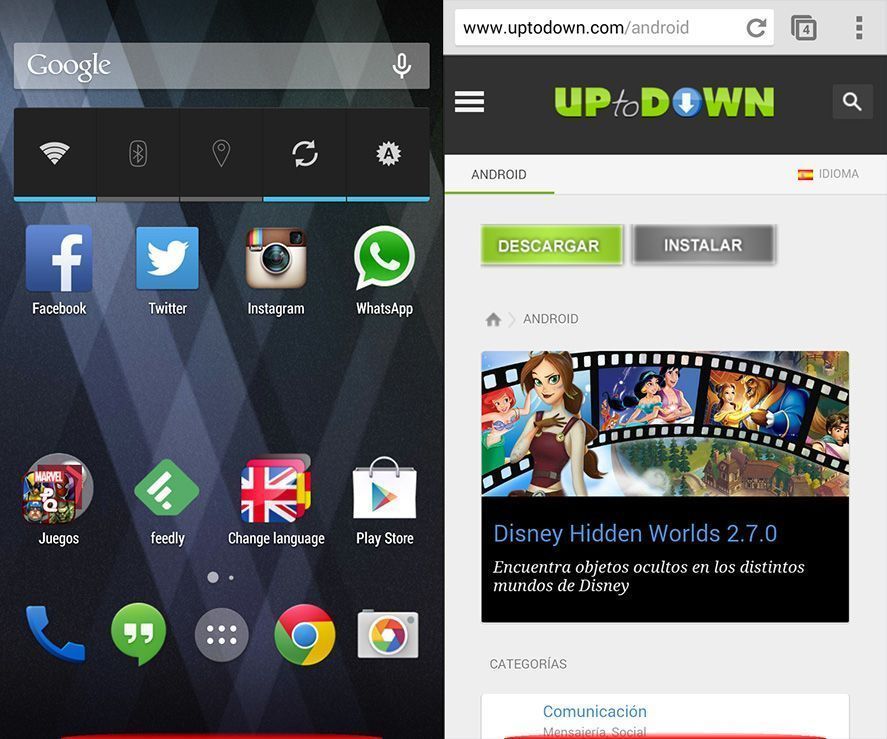
If you click on the app icon you can access the configuration options, among them the ability to auto-launch when you turn on your device, among other features. Unfortunately, not all of them are available, as the paid version allows you to separately configure the menus that appear when you launch each app.
Although many apps don’t use the available space when the menus are hidden and simply leave it empty, others give a much larger useful surface area, making it especially interesting to use with your browser—or any other reading app you use on your smartphone—so you have a larger viewing area.






Mobile ki kimet kitni hai