One of the most comfortable and practical ways to customize your phone is to change the launcher—the layer of customization for your desktop and phone menu system—allowing you to completely transform your Android experience and practically making it look like a new, different operating system. Here we recommend five free launchers.
GO Launcher EX
Possibly one of the best launchers out there. This can perfectly replace the one Google uses by default or any third-party layer on any device. Using simple touch gestures you can access the settings menus and customization tools, intuitively promoting the management of icons and widgets. If you add to that the extra developer plugins such as the universal GO Launcher notifications manager, you’ll have practically a new device in your hands.
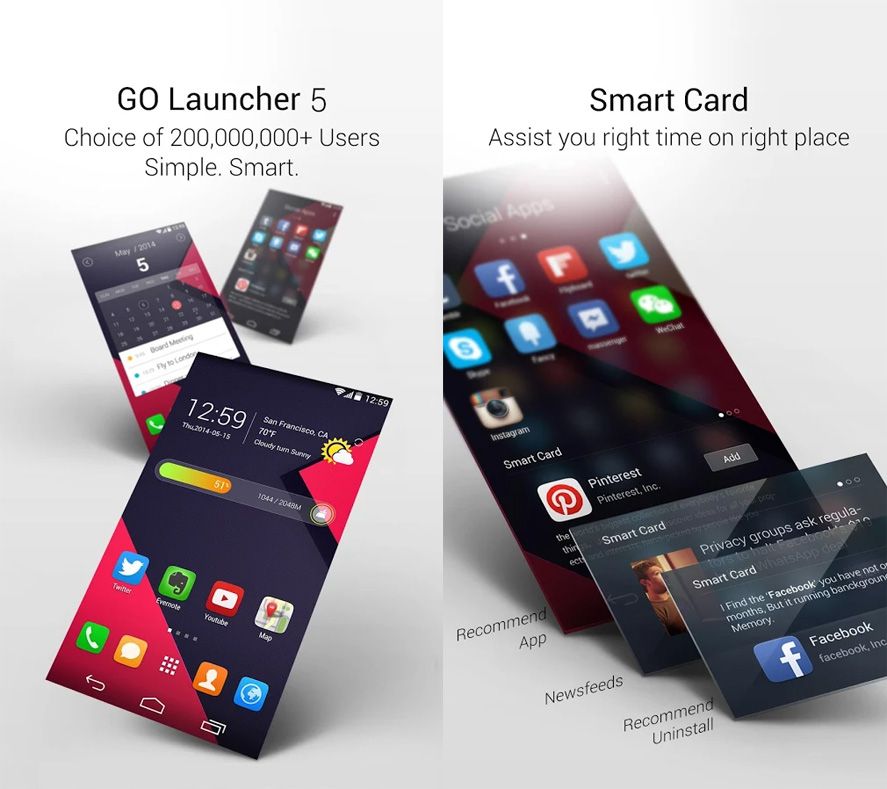
Launcher 8
You always want what you don’t have. In this case, if you like the ModernUI menu system used by Microsoft on Windows 8 and Windows Phone, you can turn to this launcher that displays the well-known desktop icon mosaic on your phone. It will be possible to customize your shortcuts, including their size, as well as use the tiles themselves like widgets to display dynamic information for the app in question without having to go into it, whether it be meteorological information or the most recent messages received. There is also a paid Pro version with access to more themes and options.
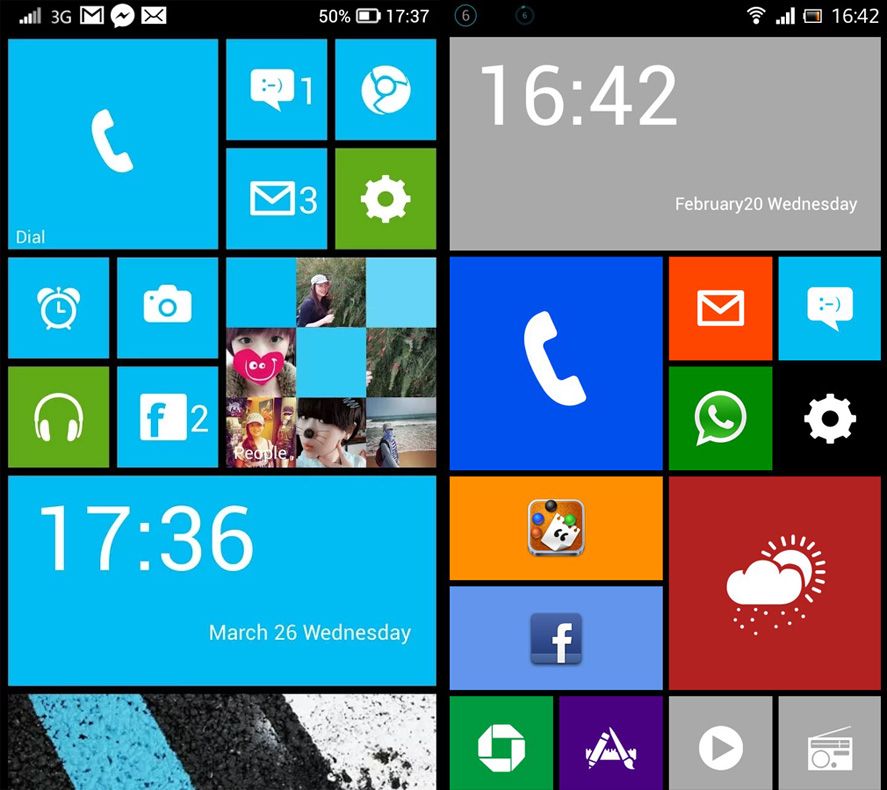
Solo Launcher
Keep in mind that many launchers require a moderately powerful device to be able to run smoothly, meaning in certain cases you should strike a balance between aesthetics and resource consumption. Solo Launcher is a light launcher whose good looks don’t compromise its size, providing an elegant and discreet look that is also compatible with most themes and plugins used by other customization apps.
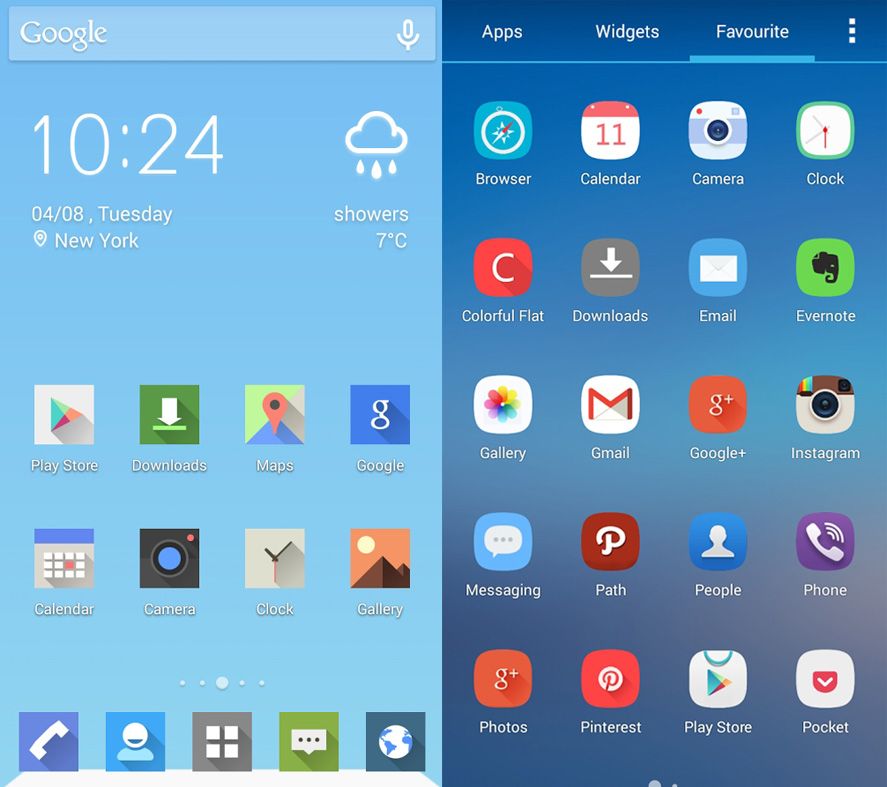
EverythingMe Launcher
A launcher with several unique features: it has a predictive system to display the apps and services that you’ll probably use according to your daily use habits. In addition, its smart search bar can show you all sorts of results, so that if you write something, it will bring up both the content you have installed locally on the phone as well as Google Play apps that fit your search term, among other suggestions. It can also divide your apps and widgets into themed folders accessible from your desktop.
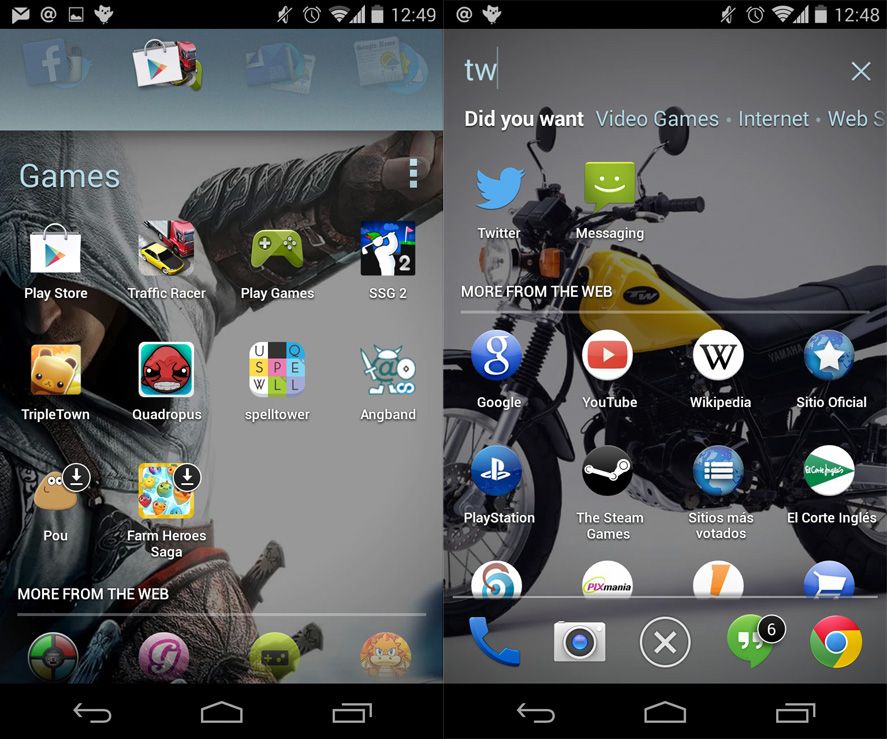
Google Now Launcher
When Android 4.4 KitKat came to the Nexus 5, it did so accompanied by a facelift to the interface that was initially meant to be exclusive to the device, with bigger icons, semi-transparent notification bars, and new transition effects. What many didn’t know is that you can install the launcher on many other devices, whether they be earlier versions of Nexus or any other smartphone that’s part of the “Google Pure Experience.”
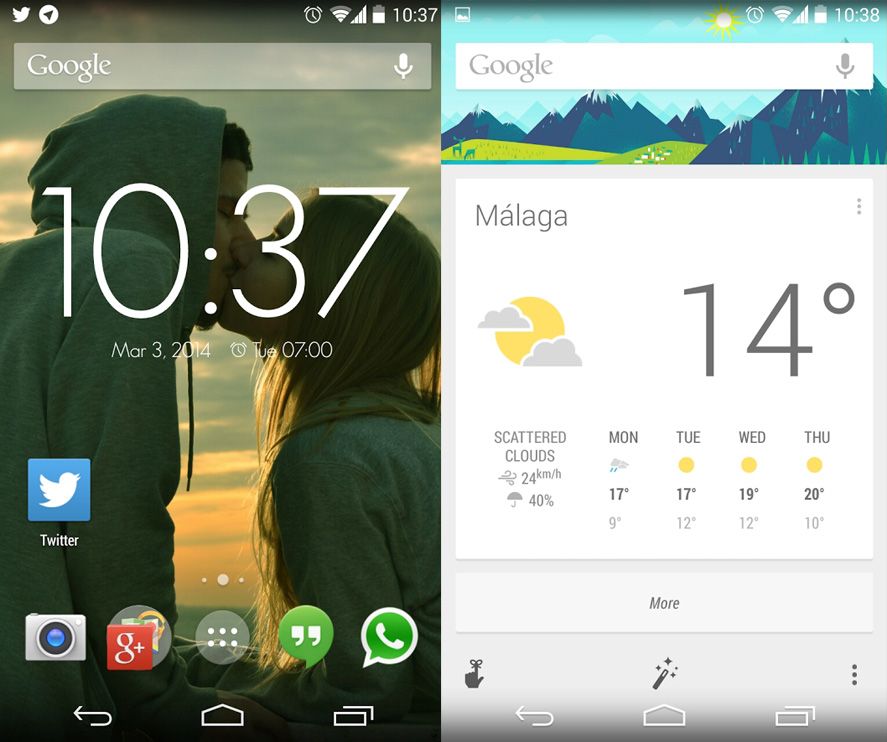
How do you activate the launcher?
Once you’ve downloaded and installed the launcher, you can select the one you want from Settings > Start. This new section is available on Android 4.4 KitKat and up. For earlier versions, the best method is to hold down the device’s home button, which will make a menu appear with all the launchers you have installed.








well i’m so gonna try the launcher 8! so i can have the android phone with windows feel :)