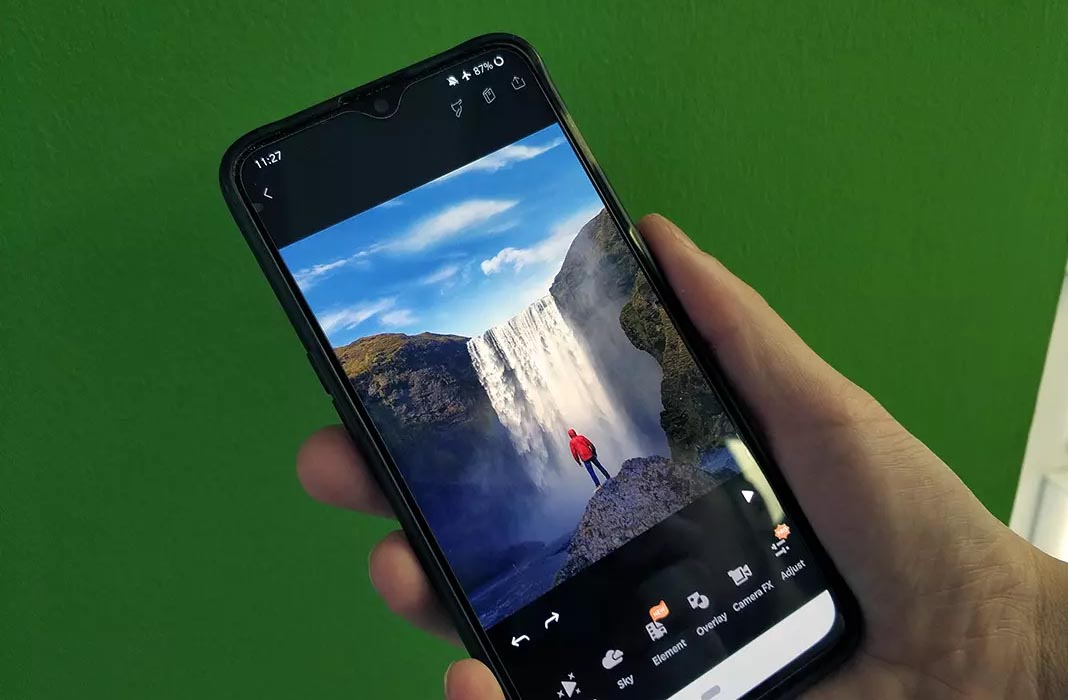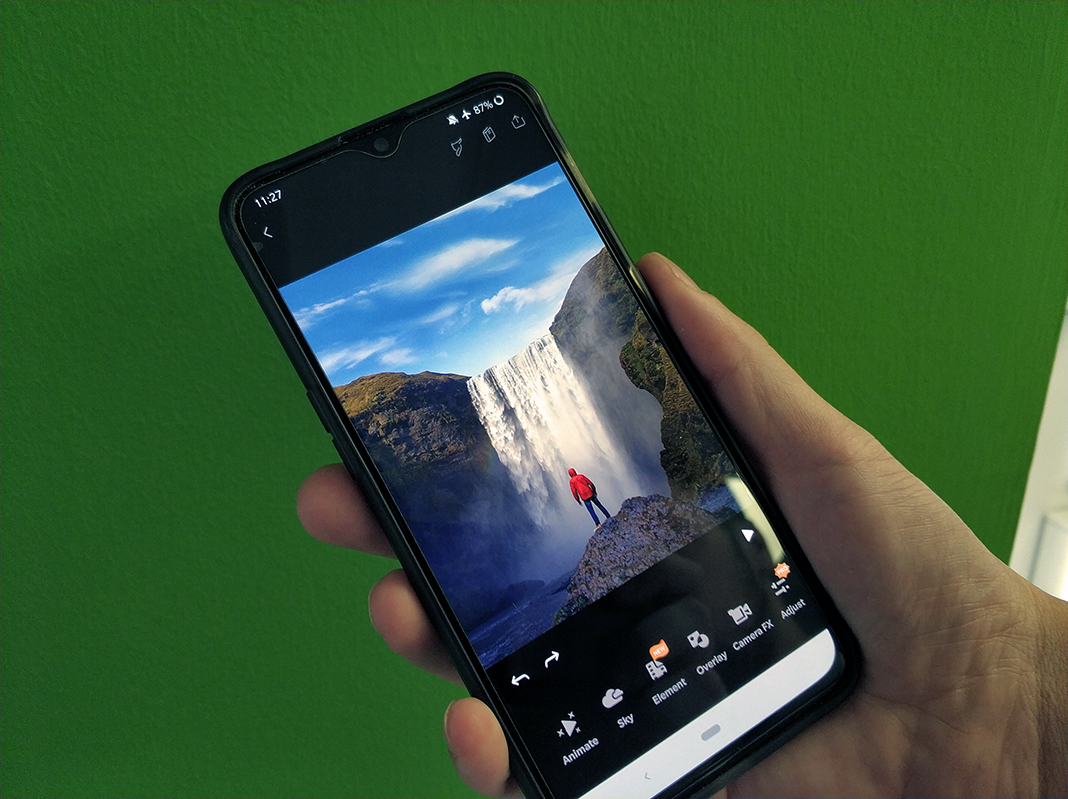The pictures we’re able to take on our smartphones are getting better and better as the quality of the cameras offered on these devices improves. Thanks to the incredible resolution of the cameras on new smartphone models, it’s possible to retouch settings with a wider dynamic range. However, when editing photos sometimes you want to do more than just change the colors or settings like brightness, contrast, or color temperature. Luckily, there are tools like Enlight Pixaloop that give you the possibility to add movement to certain parts of a photo. This makes for a cool effect that will surprise anyone who sees your photos.
Add filters and effects before animating each image
The effect of animating certain parts of a photo can also be called cinemagraph. This effect has been gaining in popularity among photographers around the world in the last few years and there are even galleries where you can see the impressive results achieved with this process. Now we’re the ones who can add these movements to our photos without having to use more complex programs like Adobe Photoshop.

The process for adding movement to your photos with Enlight Pixaloop is easy thanks to the organization of the app’s interface. Using a toolbar at the bottom of the screen, you’ll complete a series of steps to customize the animation however you want. It’s worth mentioning that before starting to move elements in your images you can retouch some parameters. For example, you can select Sky to change the look of the background of the picture.
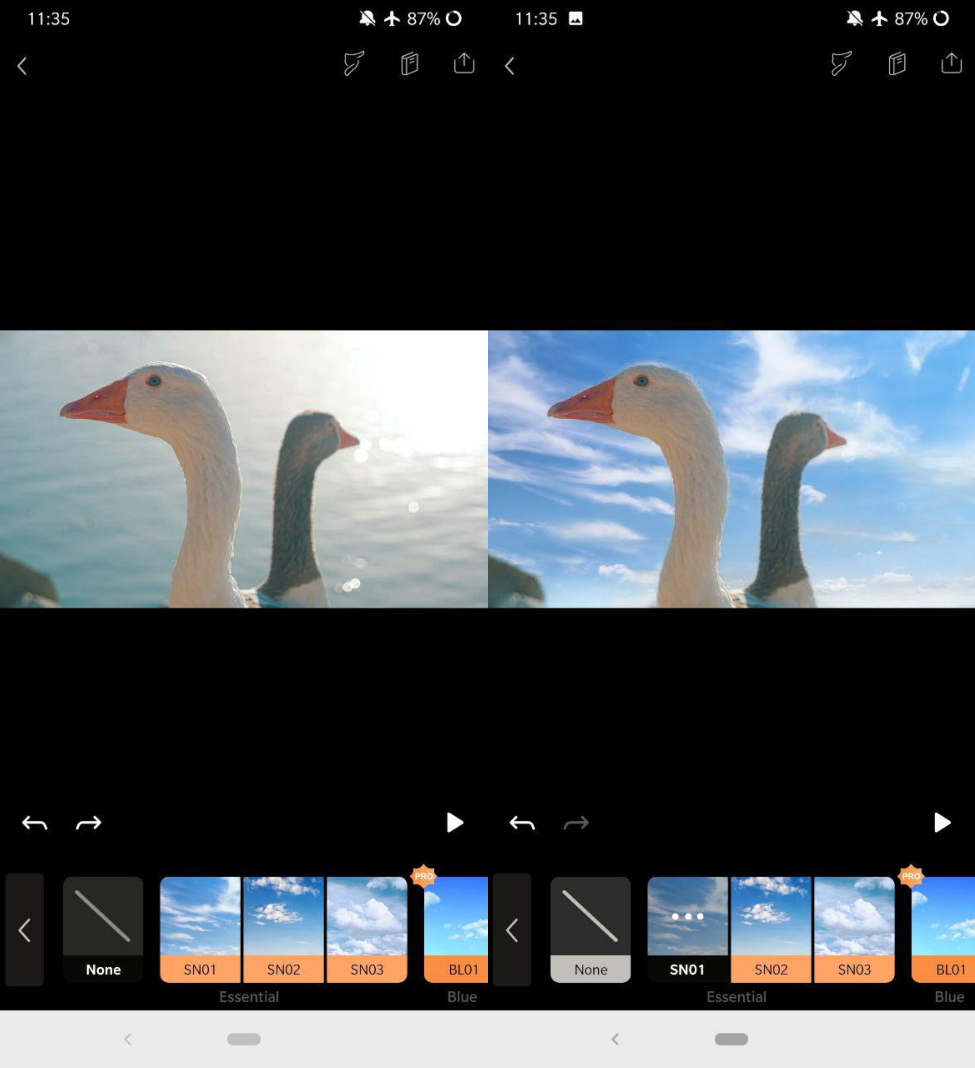
In the section Camera FX or Overlay you can also find filters and other effects to enhance the look of each photo. Although some features are only available in the premium version of the app, you can use most of them in the free version.
Tons of movement options with Enlight Pixaloop
But without a doubt, the most spectacular option in Enlight Pixaloop is the one that lets you animate the photos stored on your smartphone. To start adding movement to each picture, you’ll start by tapping on Animate. From here, you have to put different marks on the image so that the app can interpret the movement you want to get.
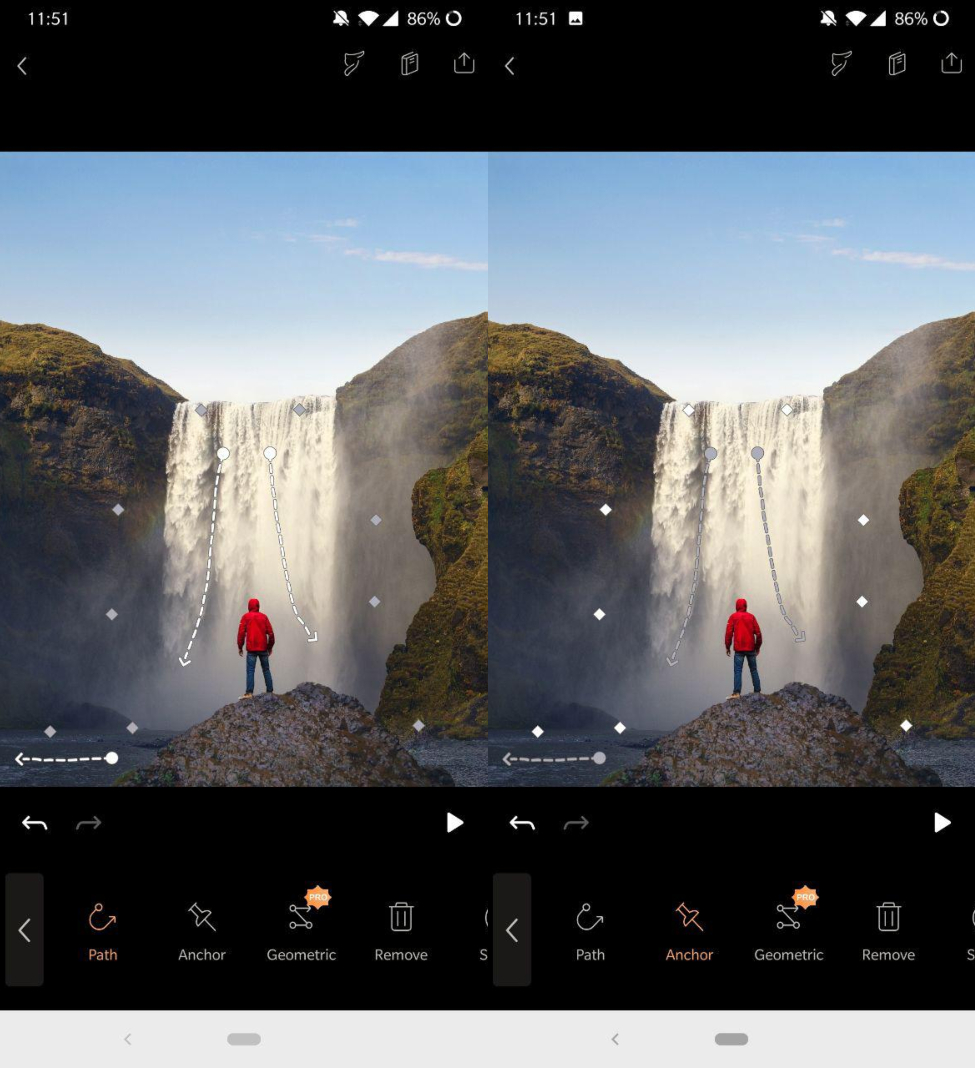
When you tap on the boxes Path and Reference you’ll place dotted lines on the photo to indicate the direction of the movement. You’ll want to add these markers on the area of the image that you want to animate. On the other hand, you’ll have to go to the tab Freeze to color in the part of the picture that you want to stay put. This way, you’ll be able to set it so that only certain parts of the picture become animated. You’ll even have the option to select the speed of the animation and the number of repetitions by selecting Loop.
Adding external elements
Another one of the interesting options included in Enlight Pixaloop is the option to add external objects to your photo. The cool thing about this action is that you can also animate each one of these stickers. To select one of these ad-ons, you just have to select the tab Elements and place the object anywhere on the image that you want.
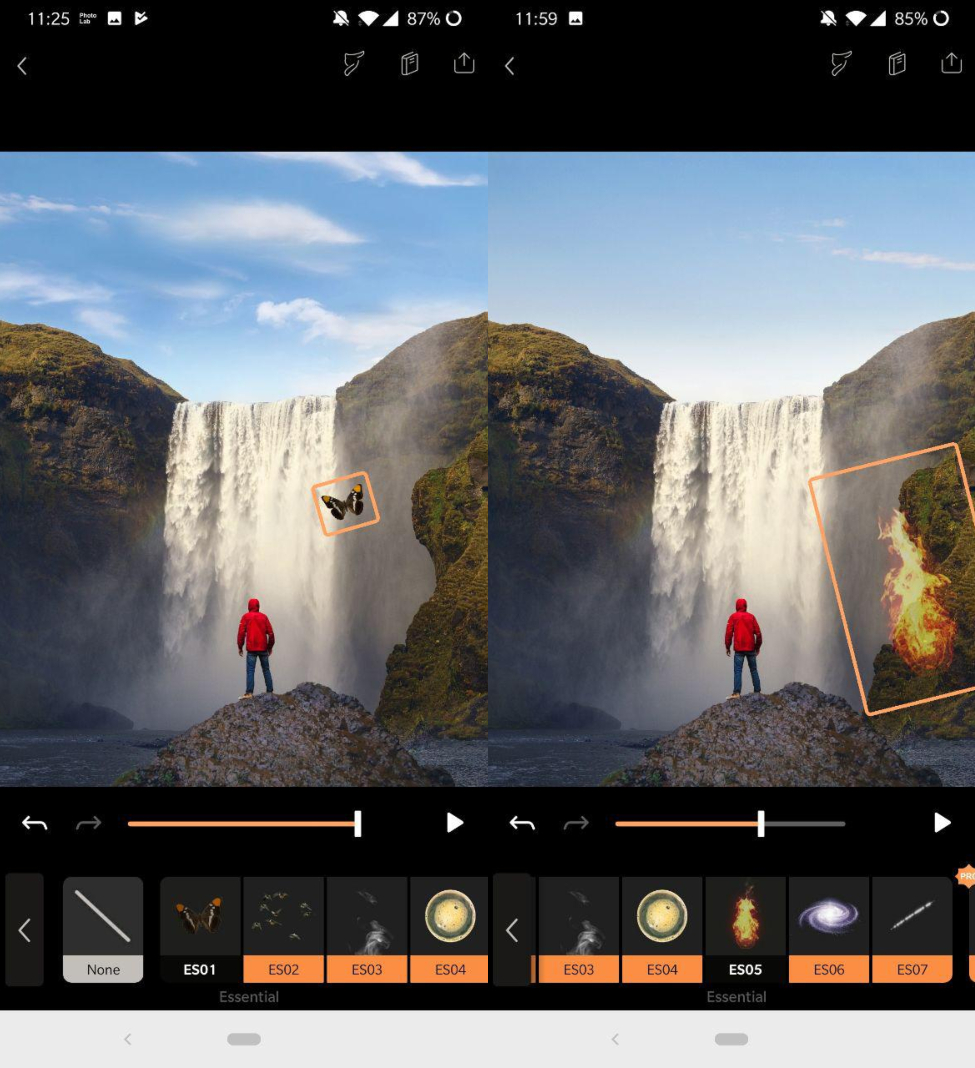
To export the project, you just have to tap on the export button found in the upper right corner. Here, you can select the aspect ratio you need and choose the quality of the result. It is worth mentioning that in the free version, you can only get each cinemagraph in 1080p. Without a doubt, Enlight Pixaloop is a really practical and user-friendly app for getting animated photos in just minutes. Best of all, the end results are both eye-catching and professional.
Enlight Pixaloop for Android on Uptodown [APK] | Download