When you run a task for the first time on Android you’ll usually get a pop-up window showing you the different apps you can use to open the file or link in question and the option to set the one you choose as your default for all files of that type. However, this setting is not necessarily permanent, as it’s possible to change the app that runs by default either manually or using an assistant like Default App Manager. Here is a quick tutorial on how to do it using either method.
Option 1: Manually
The method for manually adjusting your default apps involves going directly to your Settings > Apps section on your device, selecting the All tab and clicking on the app whose permissions you want to revoke. For example, if you no longer want Google Chrome to be your default browser you can click on it and select “Clear settings”. This means the next time you open a web link, it will ask you again which program you want to use by default, and you can select your new preference.
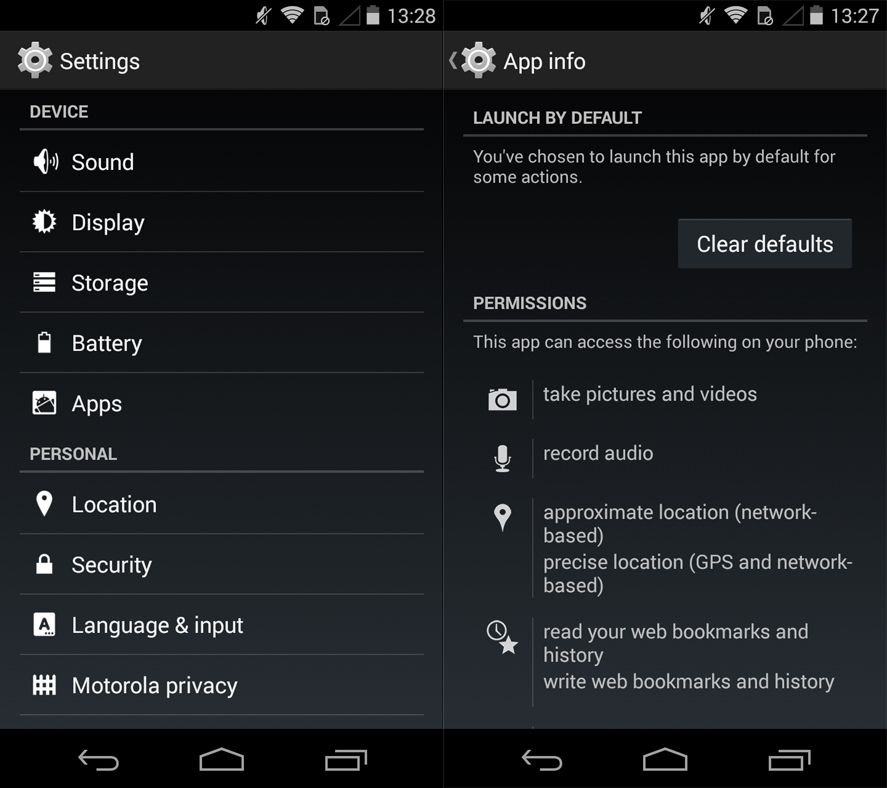
Option 2: Default App Manager Lite
This tool will tell you which app is the default association for each file type. Like this, you’ll know at a single glance which program will open if you want to view a video, listen to a song, or open a webpage.
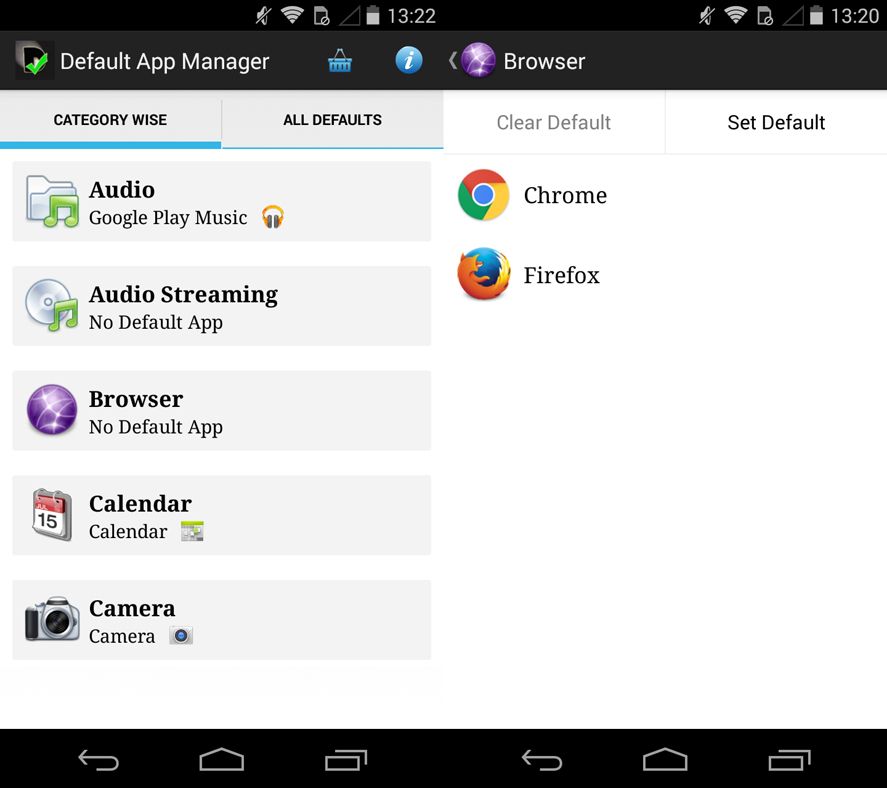
To change all your defaults from here, you’ll need to find the category that includes the program you want to delete and simply click on the clear option. Then next time you open a link you can select again how you want to open it.

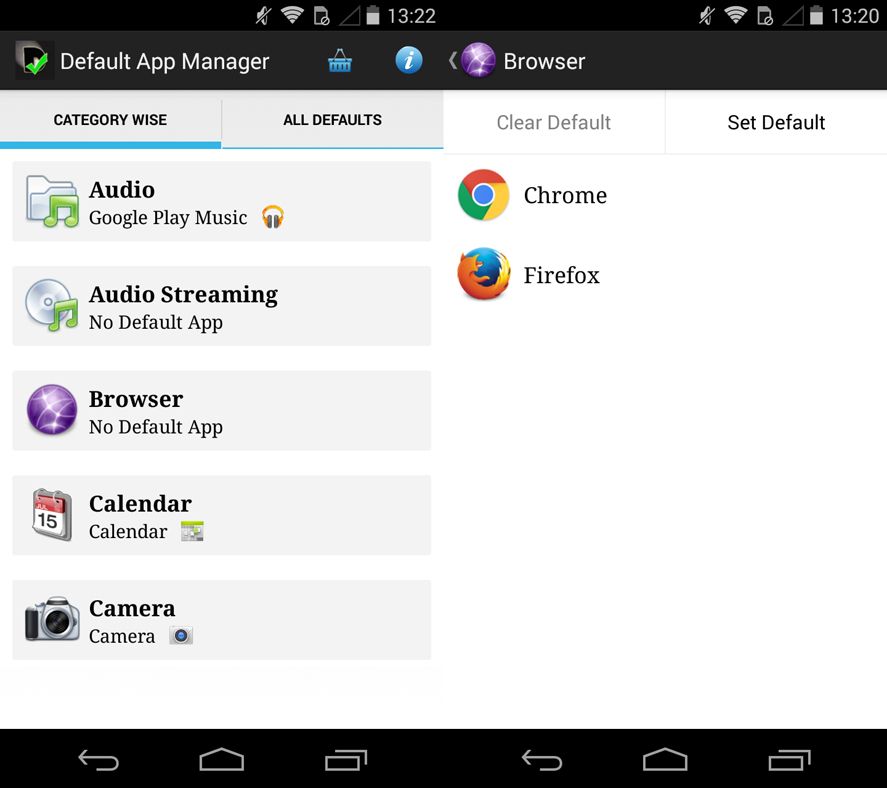





Xxx
Ran Jit Bor Doloi @):-@):-@):-@):-@):-@):-@):-@):-@):-@):-
Investing