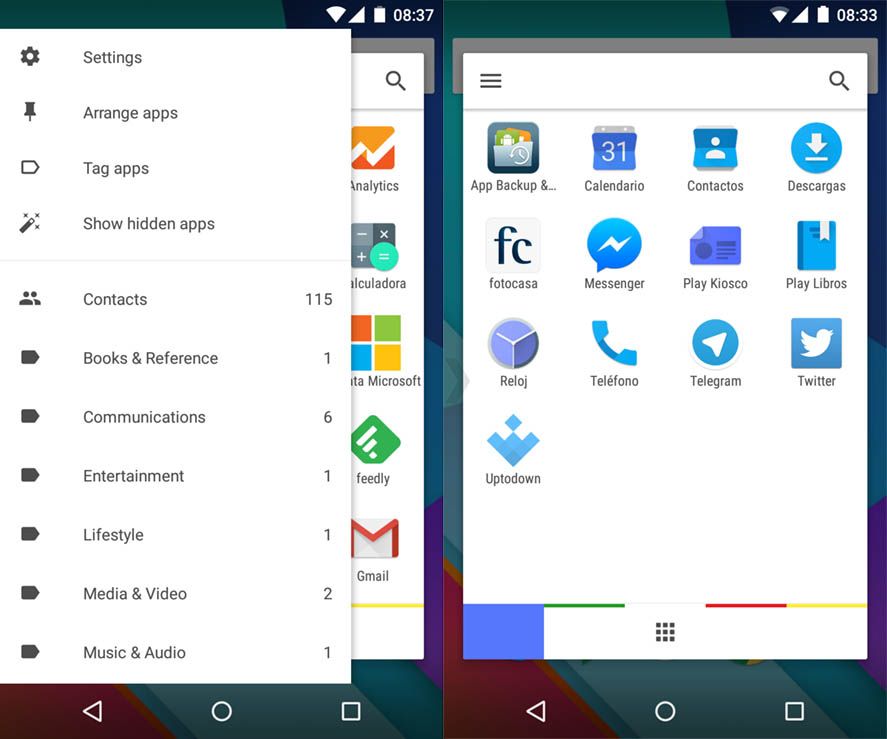The way you browse the list of installed apps on your Android device has considerably improved in recent times, but lots of users still don’t know that you can search apps and contacts from your address book from the Google search bar on your home screen. There are also third-part apps that add useful organization features for those users who don’t have the latest versions of Google’s mobile operating system.
How to use Google Search to search items on your device
The Google search bar that stays at the top of your home screen is super-versatile, and can be used for lots of things besides just Google searches. As it’s integrated with other Android features, it also indexes several other kinds of content in the results. If you type the name of an installed app you’ll get a shortcut right to it, or for a name you’ll get results from your address book. Also, for Google searches it will also give you extra info, providing quick links to web addresses you’ve visited recently.
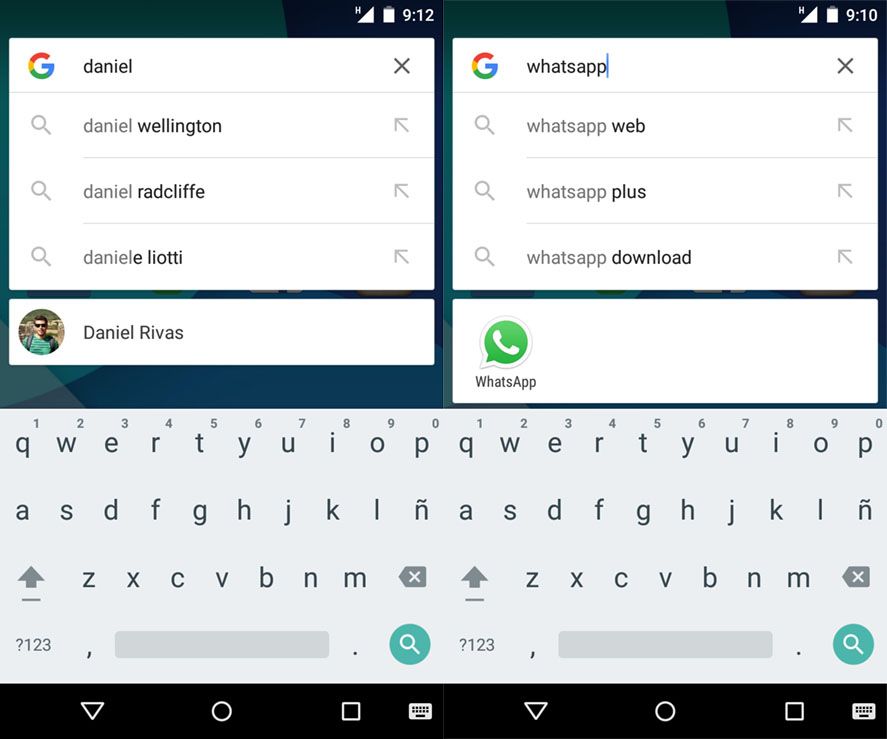
App Swap and other external search tools
Even if you don’t have the latest versions of Android, you can still get access to these features. App Swap is a free Android app that co-opts the functions of Google Now and the novelties of Google Search with a tool that opens a box of alternative apps from which you can do searches of apps as well as users from your address book.
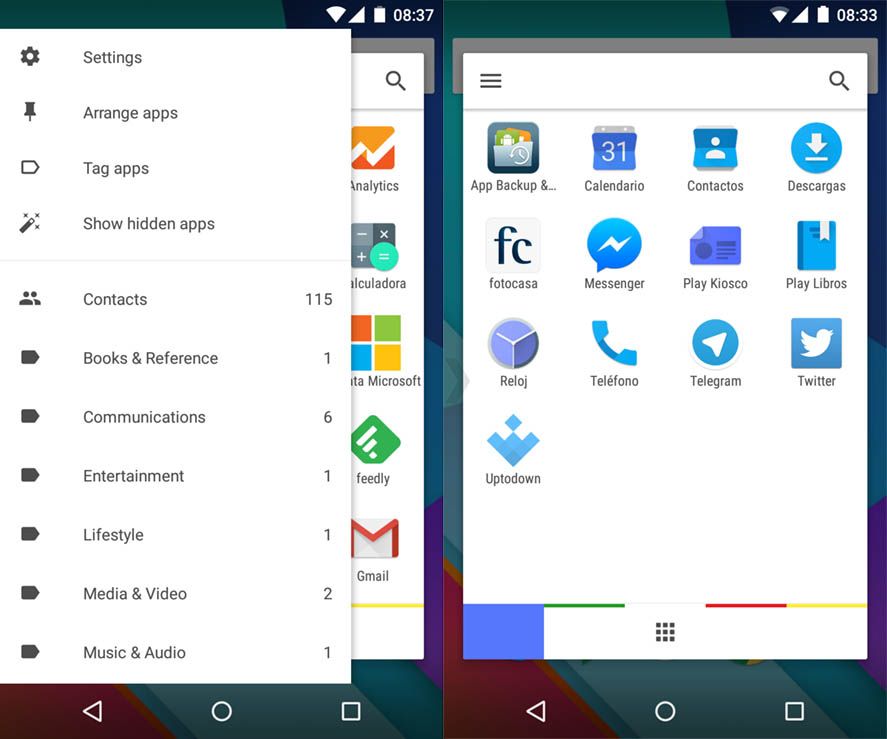
The classification system is flexible and includes certain very useful features if you’ve accumulated a lot of apps on your device. They’ll automatically be catalogued by theme, and from the context menu you can pull out several auto-generated categories (purchases, communication, utilities, photos, etc.) Internally, what the app does is add a search tag to each app; you can also add any tags you want to the apps to create your own subgroups.
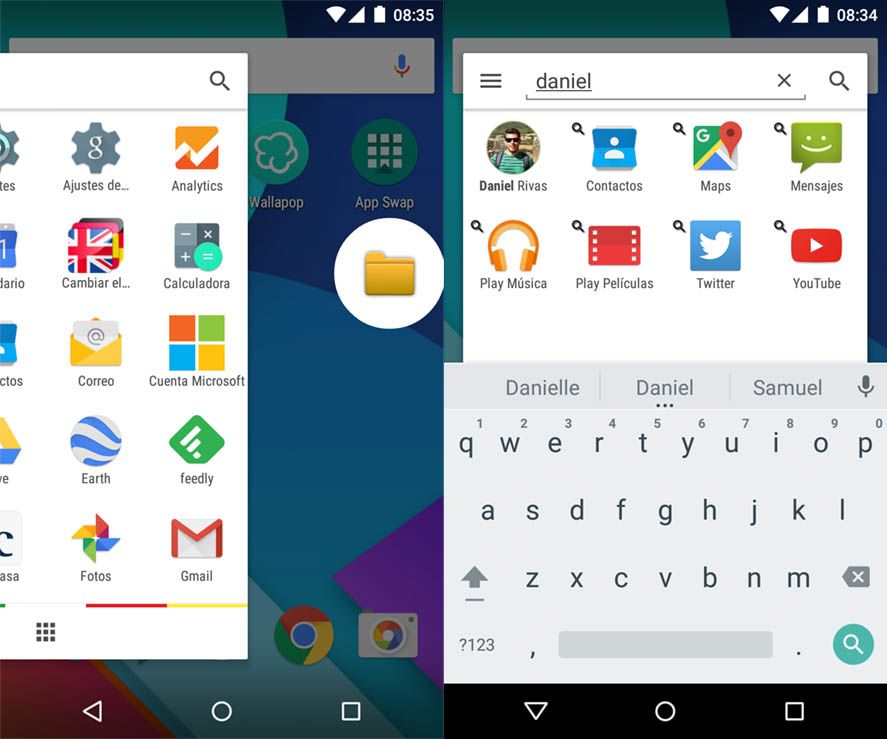
There are other odd features, like the option to organize them by icon color, which might at first blush seem useless but works with your visual memory if you remember the app’s image but not its name. It’s even possible to show icons hidden by default, whether due to the fact that the app’s been disable or that it’s actually a service instead of a proper app. You can also order app as desired beyond simple alphabetical order, and configure up to six shortcuts to access by swiping right in the bottom bar.