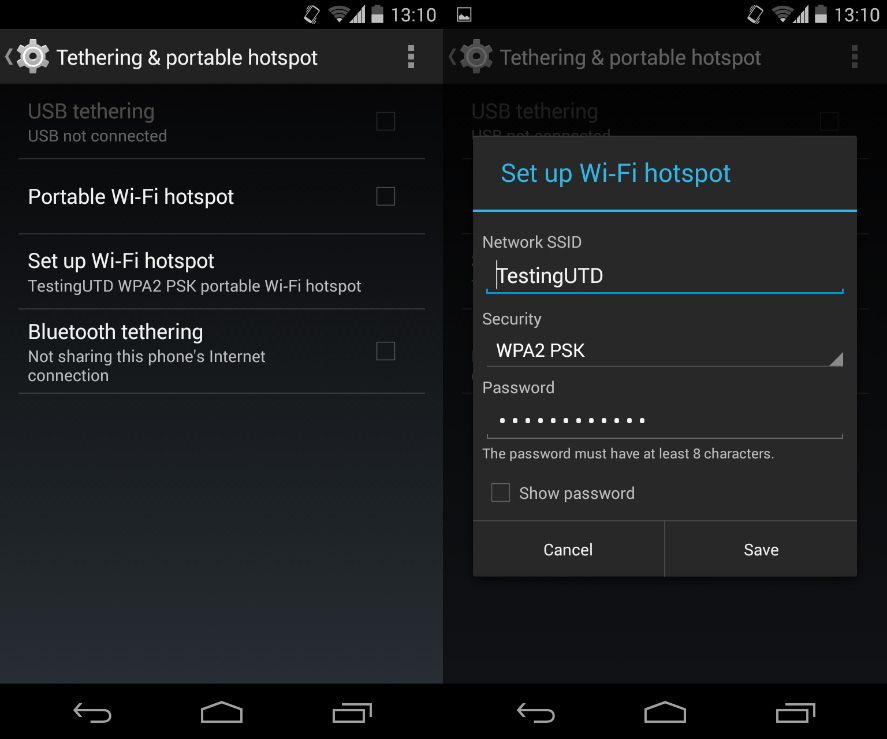It’s increasingly common that people need to get online on their computer for some reason and have no Internet connection, but may indeed have data to use on their smartphones. While 3G plans for use in the home are increasingly common among service providers, you might still find that on certain occasions you need to share your mobile connection with other devices, whether it be via WiFi, Bluetooth or even using a USB cable as a local network.
Things to keep in mind
Data consumption on your smartphone is much more efficient than on a desktop operating system, meaning if you share your connection with a desktop PC, your data plan will probably disappear at a dizzying rate. Thus you should be very cautious if you don’t want to use up your monthly allowance.
If you’re connecting to a network of this sort from another Android device there’s a solution: you can limit the intensive background running of your apps from Settings > Data use and in the context menu at the upper right part of the screen go to Mobile points of access and select which of the detected connections you want to apply the changes to.
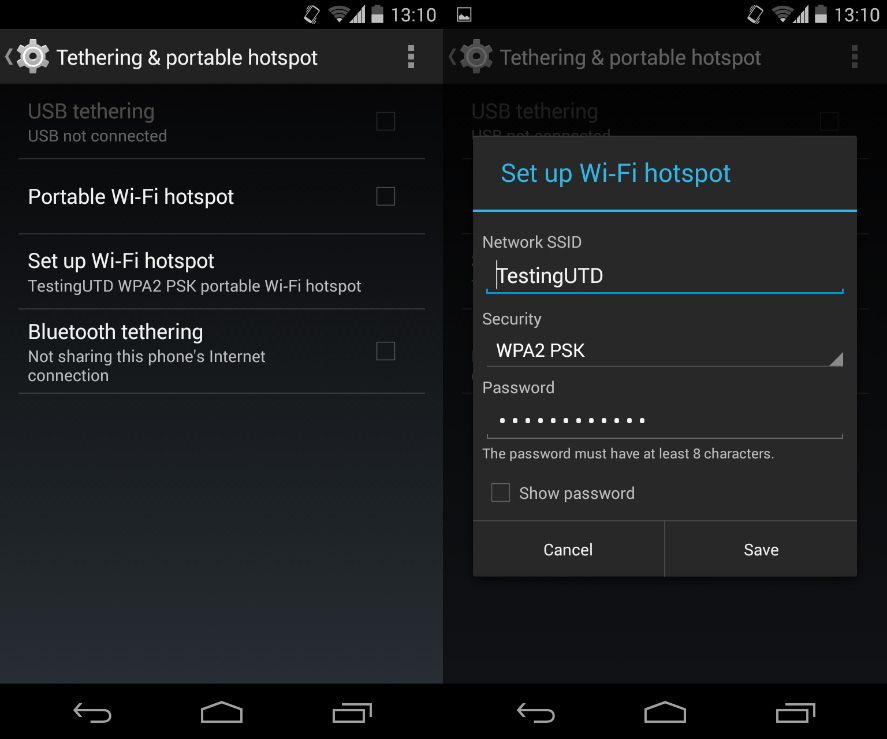
Configuring your WiFi network
As of version 2.2, Android now includes its own connection-sharing tool by default, meaning if you bought your device from 2010 onward it’s more than likely that you have this feature. If not, you can always turn to third-party apps that do exactly the same thing. Easy Tether lets you tether devices with Android 1.5 or higher, although you really should still urge anyone using such a dinosaur to leave the Stone Age.
To do so, you should go to Settings > Wireless & networks. By clicking on Wi-Fi settings you can customize the connection settings.
- Network SSID: This is your network ID and you can set it to be whatever you want. For practical purposes it’s the name that will appear on devices when they detect the network via WiFi.
- Security: Be default the network will be secured as WPA2 PSK, as this is the most reliable protection system.
- Password: You have to add a password of at least eight characters and follow the typical tips for password strength when choosing one.
After configuring it, you just have to activate the Mobile Wi-Fi Zone so that any nearby device can detect the connection and connect using the aforementioned credentials.
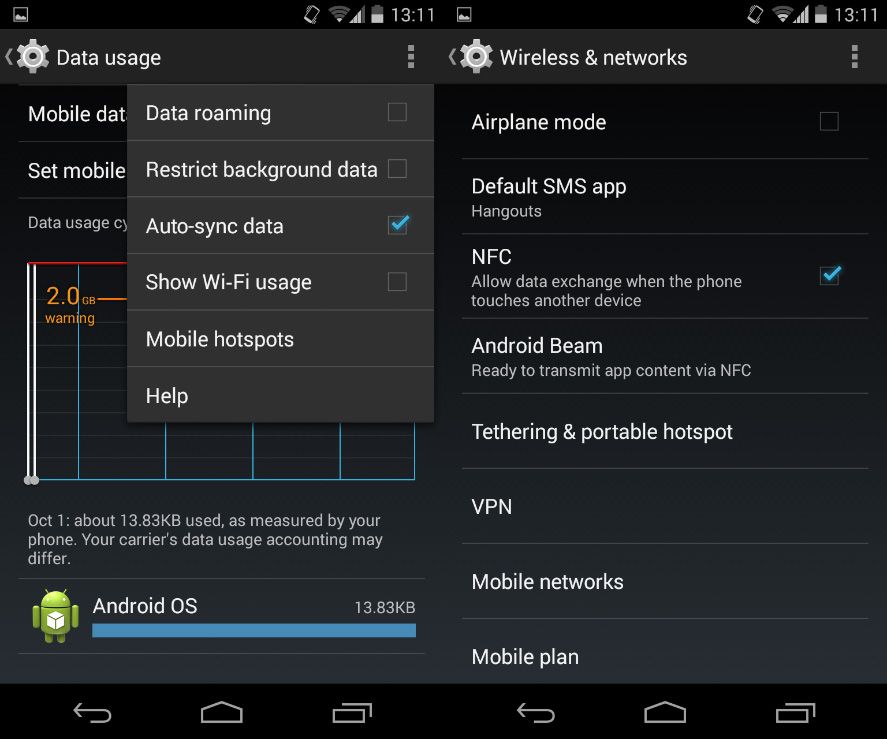
Bluetooth or USB connection
Besides sharing WiFi, it’s also possible to use other protocols as needed, whether it be Bluetooth or a USB cable. By ticking Bluetooth connections option you’ll activate this type of connection. In turn, to enable connection via cable you’ll need to have previously connected your Android device to the computer in question with a standard USB cable. When you do it, you can tick the USB connections option, which will make your PC instantly detect a new local network connection.