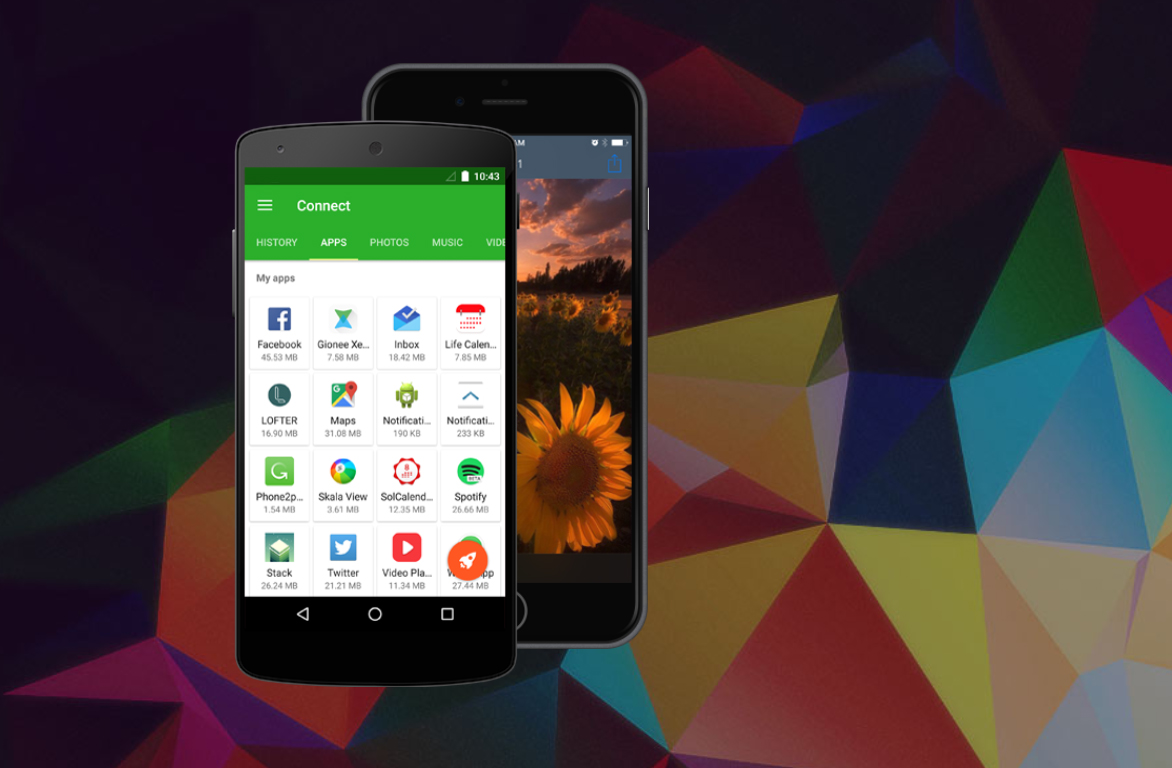Every once in a while, you’ve probably had the need to transfer files like photos or videos from one Android device to another. Whether it’s to send something to yourself or to someone else, transferring files between Android devices is very common. There are a few different ways to share files, but the fastest and most efficient is way is to use apps designed specifically for this purpose.
Today, we’re here to explain how to easily transfer files between Android devices using Xender, an app that uses the NFC protocol of the phones involved in the transfer, so it doesn’t use mobile data. Best of all, Xender makes it possible to send files up to forty times faster than with a Bluetooth connection.
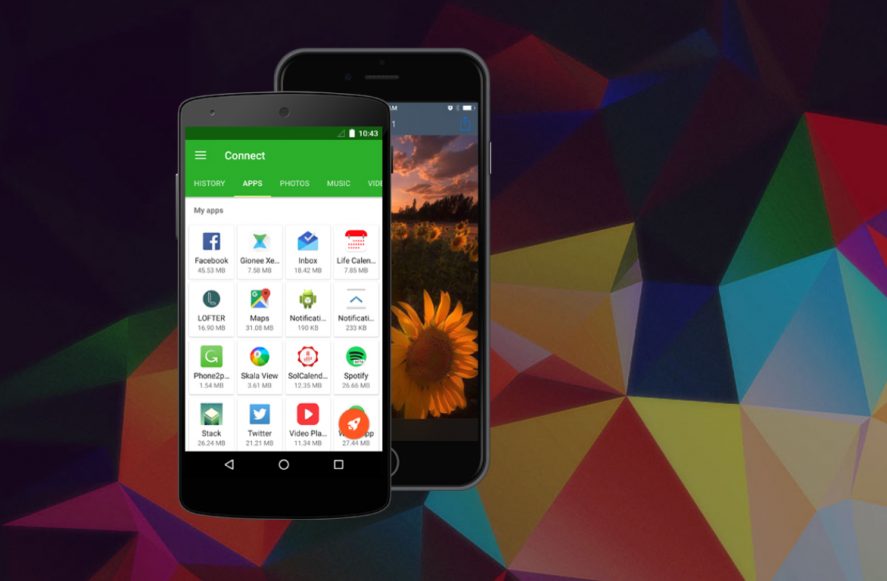
Sharing files between devices with Xender is simple
The first thing you have to do is make sure that both phones (the sender and receiver of the files) have the Xender app installed.
Once you’ve checked this, you’ll need to open the app on the phone you want to transfer the file(s) from. You’ll see that the Xender interface is very intuitive. At a glance, you’ll find all the functions you can perform with it, right at your fingertips.
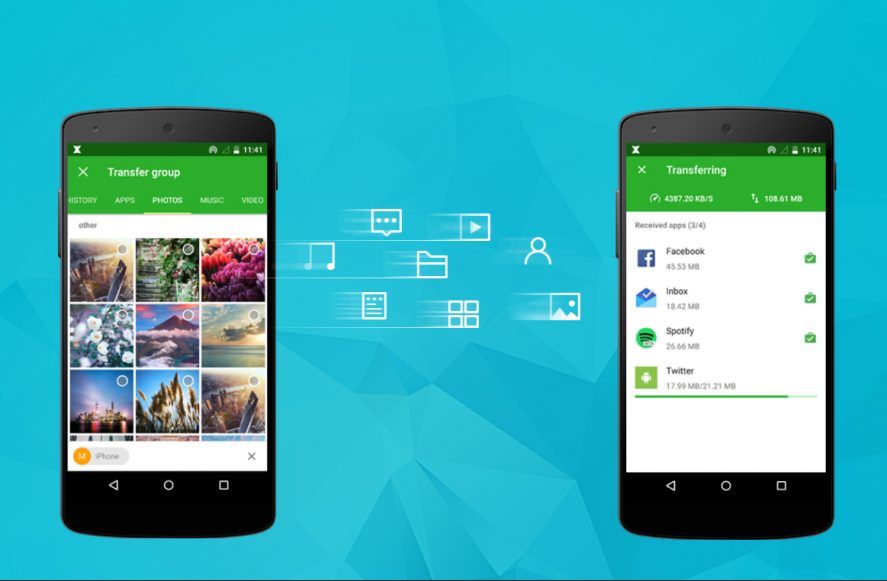
In this case, we’re talking about sharing files with another phone, so you’ll need to tap on the icon with the two arrows in the center of the menu at the bottom of the screen. Then, select “SEND” on the phone that has the information you’re going to send and “RECEIVE” on the receiving phone.
Next, a new tab will open in which the app will ask you to disable Bluetooth on the phone and to grant it the necessary permissions for it to work. Once this is done, Xender will search for an available phone to perform the transfer. To do this, you’ll need to open the app on the receiving phone and grant it the relevant permissions (if you haven’t already done so).
Remember, Xender can send files to up to five devices simultaneously. The only catch is that they all must be nearby to be able to do so.