Recording and sharing video content online is all the rage right now, and it reaches practically every aspect of our lives: from sharing your gaming habits by streaming gameplays on Twitch, to creating video tutorials on your YouTube channel, and even posting your own vlog in the form of Instagram stories. No matter how many tools exist for smartphones, it’s still almost necessary to have a desktop software in order to take video captures with professional-looking post-production effects. That’s where GOM Cam comes in.
What can you do with GOM Cam?
You could define GOM Cam as a mere tool for capturing images and videos taken from your PC, either capturing what you record with a webcam or directly recording what happens on the screen. But it wouldn’t be fair to leave it at that. In reality, it includes so many other advanced features like recording multimedia presentations, the possibility to make all different types of drawings and marks on the screen or an integrated task list, making it full of possibilities for the professional environment.
But that’s not all; GOM Cam also includes its own video editor for making cuts and modifying video parameters. For everything mentioned above, it’s clear that this tool is focused around the capture and post-production, but not the live streaming of content through platforms like Twitch.
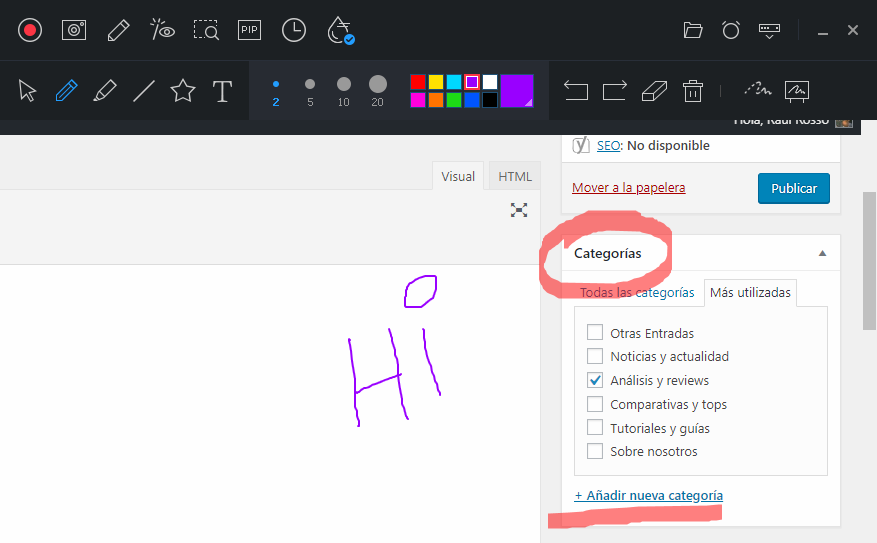
A capture tool that brings everything together
After using GOM Cam for a good while now, we’ve come to the conclusion that it’s extremely convenient having various capture tools all together under one roof. Since you can leave the program running in the background and associate keyboard shortcuts to each one of its features, this Swiss army knife of a tool is always ready and waiting to be used. Let’s just look at the possibilities of each feature:
Image capture: Although the most recent versions of Windows have their own integrated capture system, this program goes one step further, letting you manually select the area you want to capture. You can even see the coordinates on the screen for the area you’re marking with the mouse. Plus, the mouse itself has a magnet system that will automatically select a window or area of the screen when you get close to the edges.
Video capture: Here’s the great thing about GOM Cam. When you go into this feature, you’ll open up a dedicated toolbar to control various parameters of the recording. In addition to being able to select a specific area, you can also overlay various capture sources at the same time. For example, you can record what’s happening on the screen of your PC while in the corner, you record yourself with a webcam. This way, you’ll save time and effort spent on the post-production and can create the whole composition on the fly.
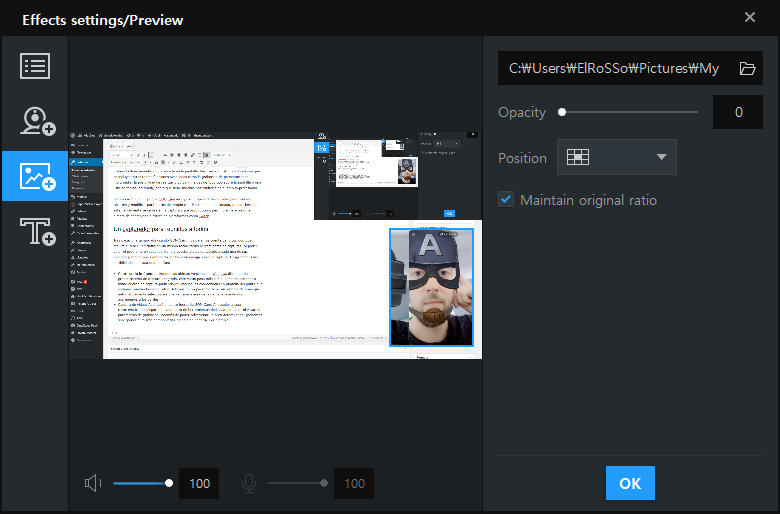
In terms of live captures and interaction with what happens on the screen, you can apply blog effects to partially hide certain parts of the screen, along with a small group of drawing tools to make all sorts of marks and sketches on the screen.
Webcam capture: Although the sections are related, in this part you can make all the adjustments related to the recording of external devices. Aside from a webcam, you can use any compatible video capture device.
Game capture: Similar to the standard capture, the game capturer is somewhat more of a “luxury” feature when it comes to detecting game windows. Among its features, you’ll find one that measures frames per second that displays in real time. Plus, you can make the mouse cursor disappear from the screen, which is a must for some games.
Slide reader: An integrated assistant geared toward commenting in real time Powerpoint presentations, while you talk and show your face (or whatever you want) via webcam.
A professional capture tool
All of these tools are grouped together on a common interface that lets you store and see image and video galleries. You can even add tags to make searching even easier.
As we’ve mentioned above, the program also includes a small video editor that will save you when you need it, and lets you complete necessary video edits beyond setting the start and end times. In fact, you can make all the cuts you want in a single video and put the pieces together on a timeline however you want. Also, you can change the connection codec, the bitrate, the resolution, and the audio quality.
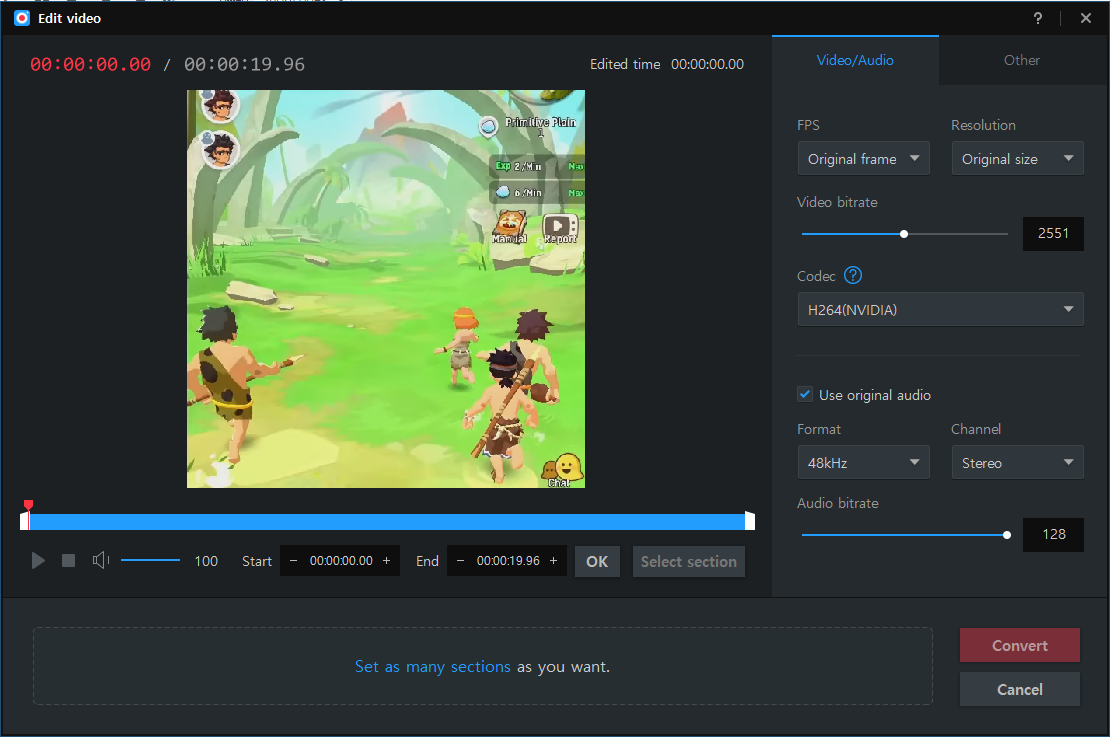
In conclusion, GOM Cam stands out, not only for its independent features (which go above and beyond our expectations), but for the fact that it integrates all the steps necessary in order to publish videos online, all in a single tool. Its post-production features mean that you can skip using complex editing suites, making it perfect for any user regardless of experience with tools of this kind.
GOM Cam Pro can be downloaded from its official website, although there is a free version that’s limited to videos lasting a max of 10 minutes, includes watermarks, and doesn’t have some of the advanced features mentioned. Anyway, if you want to test the Pro version, here’s a one-month code: UPTODOWNCAM.

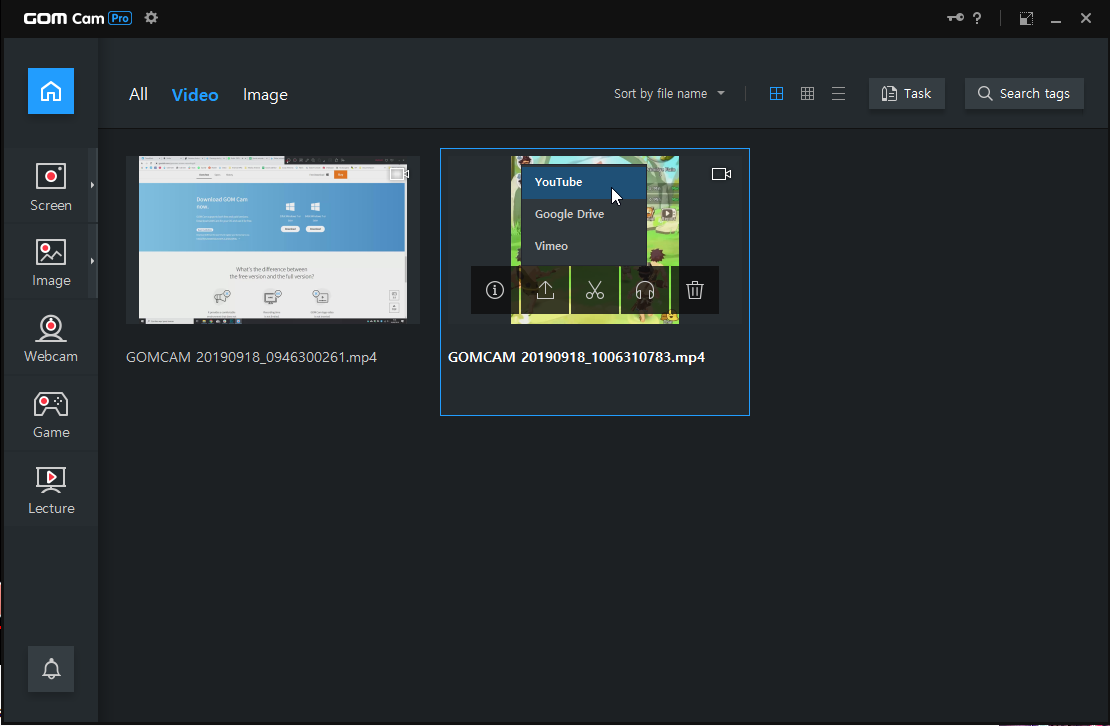





I want to pull some stills from some videos. Can this be done with the free version? If so where can I get the instructions?