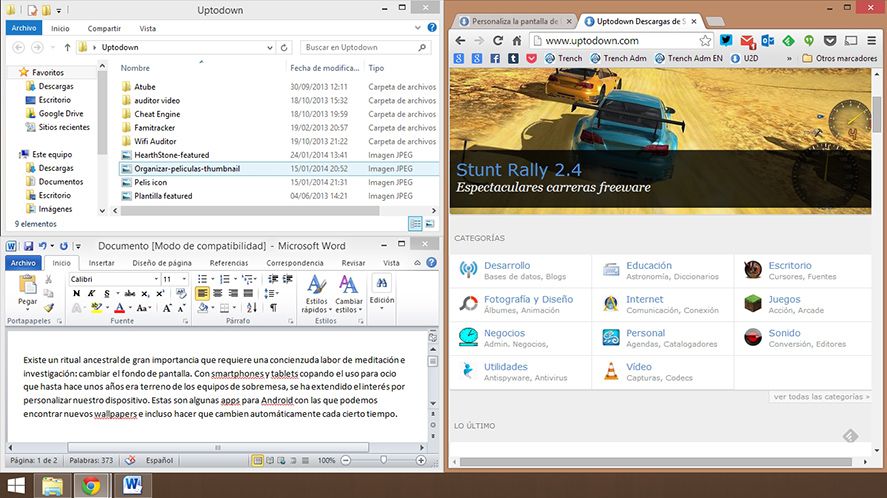Who out there hasn’t meticulously arranged several windows on their Windows desktop to take advantage of their screen space to the max? This ritual can be enormously accelerated by using tools like WinDock, a free program to create custom profiles that automatically arrange your windows and adapt their size to your needs just by dragging them to a position you set.
The tool has to run in the background to be active, meaning if you’re going to use it a lot the best thing to do is set it to launch when you start Windows (there’s a tickbox in the upper part of the window for that purpose). It’s possible to create several different profiles, which will line up in the Profiles column on the left of the screen. You’ll need to select the one you’re going to use by clicking the ‘Set Active’ button.
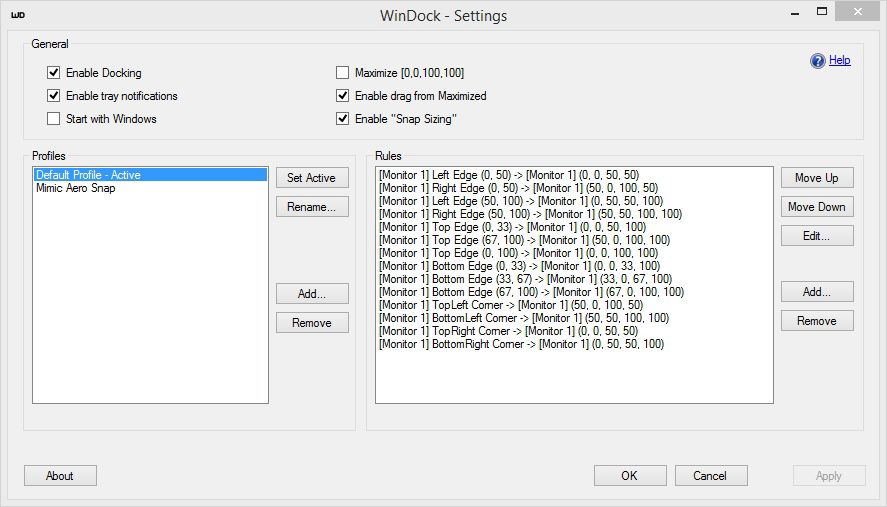
A profile allows you to create a series of window-organization rules that at the same time will be divided into triggers (the point on the screen where you’ll need to drag the window) that will arrange the window position once you’ve activated that trigger. To give an example, you can set it so that if you drag a window to the upper left part of the screen, it will automatically resize so it takes up a quarter of the screen.
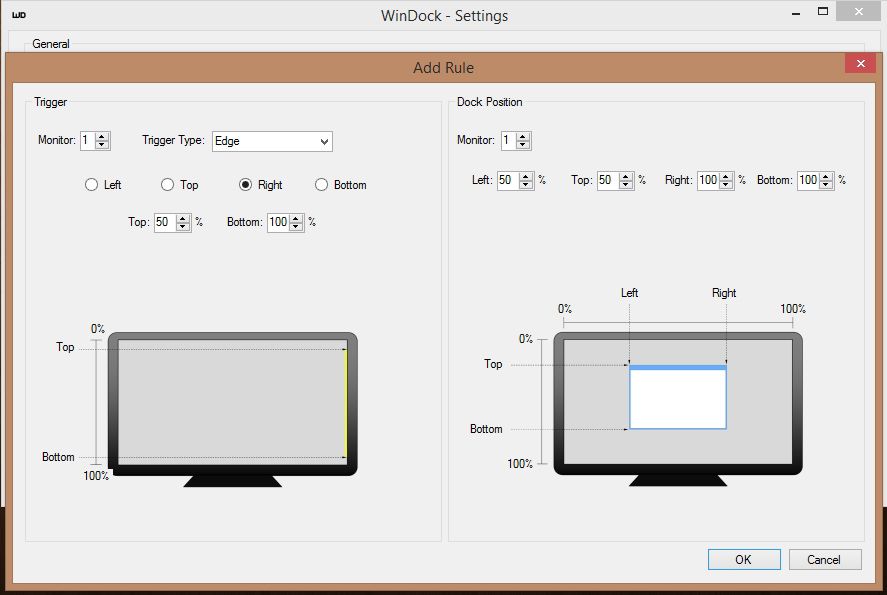
This lets you speed up the placement of windows according to your needs, making them adapt to your work style, whether because you need to have a browser window open at the same time as your word processor so you can take notes or any other combination that should pop up.
In addition, WinDock supports the use of several monitors, allowing you to stack up and arrange several different organization rules that can also be superimposed on top of each other: the higher the rule on the list, the greater its priority with respect to the ones below it.