We’ve already talked here before about programs like BlueStacks for running Android apps from Windows. Andy is another alternative whose greatest asset is its fantastic ease of use: with a couple clicks it lets you use all sorts of programs designed for smartphones on your PC, from games like Clash of Clans to IM services native to mobile devices such as WhatsApp.
Andy is an Android emulator that virtualizes a custom image of the Google mobile operating system over VirtualBox, although in no case will you have to configure anything, as during the install process all the steps for installation and automatic setup are done automatically. When it’s done you’ll see the program running in the background and visible in your notifications bar with the APK-format files associated with it.
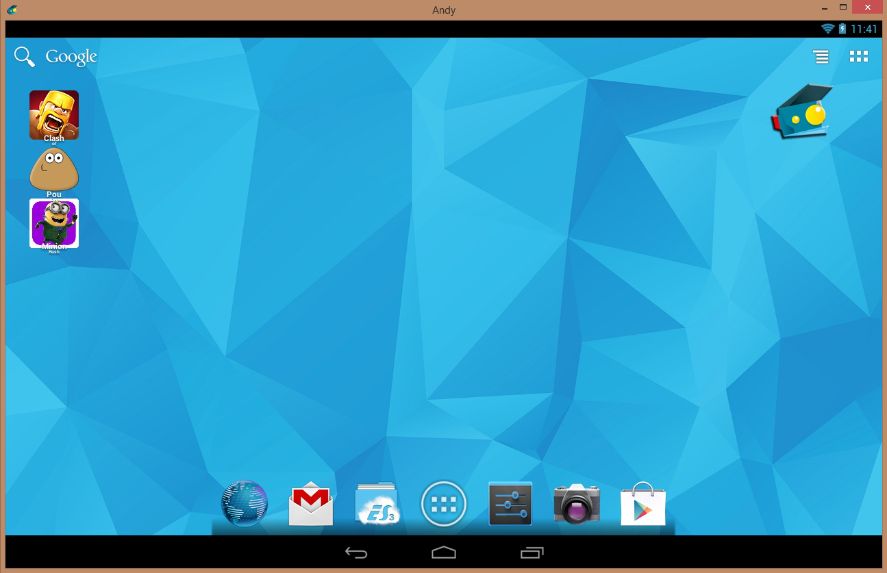
When you click ‘Start Andy’ from the shortcut or the context menu that opens over the notifications icon, just as when you’re starting Android from zero, it will ask you to associate a Gmail account. You just have to keep in mind a few details during this process:
- You probably won’t be able to type the @ sign when you’re adding your email account. No worries, though, as when you type the account name without the ‘@gmail.com,’ when you click on the password field the address will auto-complete.
- 1ClickSync is a feature that lets you sync your info and installed programs from your virtual Android with the physical devices you use. But be careful with this! It’s more than advisable to keep your virtualized operating system as an independent entity.
When you’re done, you’ll find yourself on the home screen of a fully functional virtualized version of Android 4.2.2 that’s preconfigured to use the Internet connection of the computer it’s running on and includes certain additional elements such as ES File Explorer or the custom ADW Launcher. Likewise, when you first start using it the apps included by default will auto-update from Google Play.
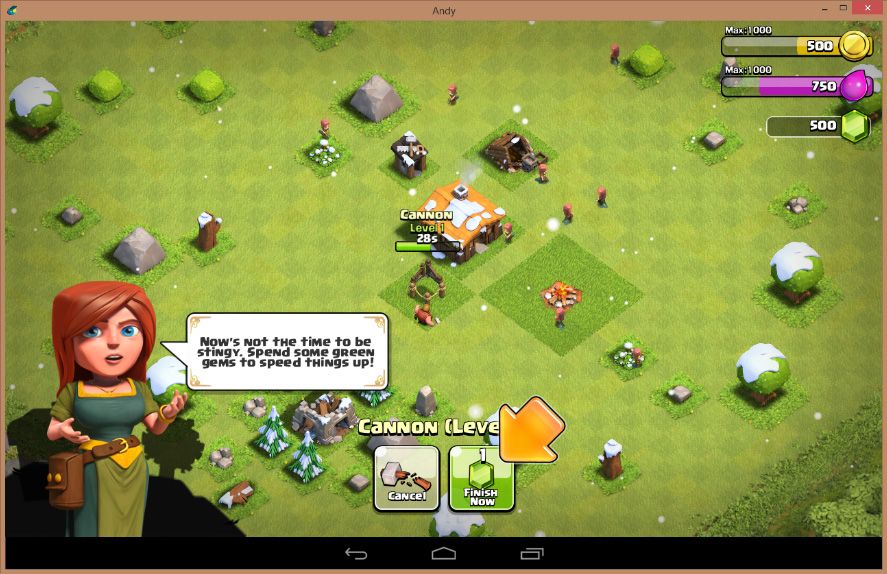
The compatibility list is enormous, and you can freely navigate through Google Play and even install programs via their APK files independently, meaning the entire catalog of Uptodown is compatible with Andy. The program will also auto-rotate the screen and change the window resolution as needed for each app.
One more important point, specifically for the use of Andy with IM services, in particular WhatsApp. The latter program’s terms of use prohibit using the same account on several devices simultaneously, meaning that when you use the app on Andy, you might get a message warning you of that fact. Thus the best way to use WhatsApp on Andy is by creating a separate account associated with a different phone number from the one associated with your normal smartphone.
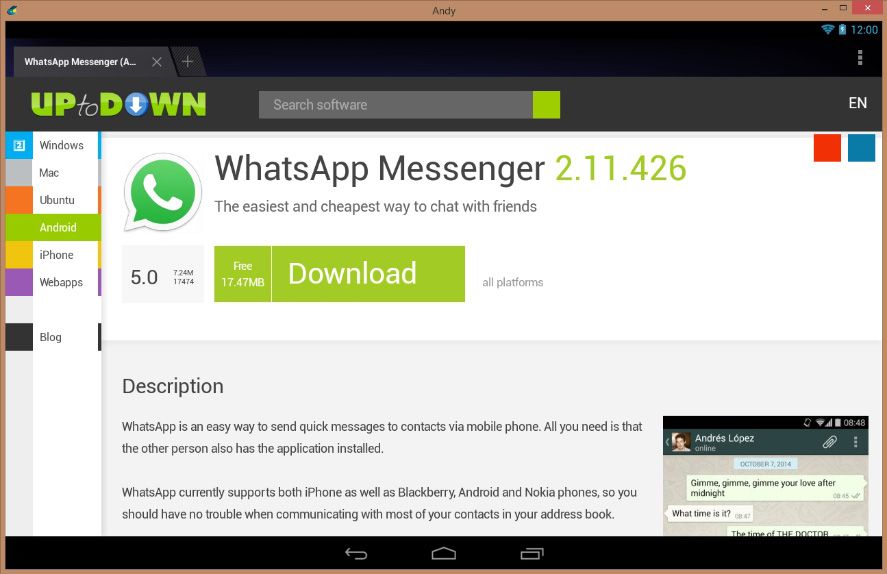
If you compare it side by side with BlueStacks, Andy stands out for a series of exclusive features: it grants complete access to the Android system, while BlueStacks uses a frontend that limits manipulation. Thus with Andy you can use your smartphone as a gameplay or remote control. It can also launch apps directly from the desktop and integrate your push notifications into the operating system it’s running on. And best of all, it’s 100% freeware!

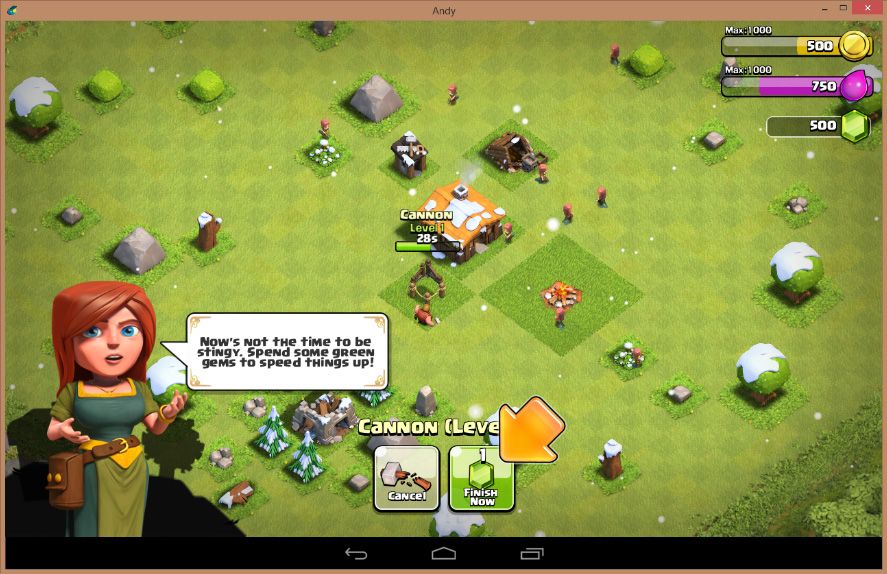






hello andy, how can i install application GAME name BOMB ME ! to andy emulator ?? i did search BOMB ME ! app on andy official page but its not there.. how can i install an APK file that or how to make it to EXE files as whatsapp on andy official app download. Please respond me.
Any thoughts on changing the resolution or window size? I’d really love for the app to fill the entire screen of my surface when “fullscreen.”
Let me know!
[…] and functional, resolving an issue some of BlueStack’s equally respectable competitors (like Andy or MEmu) had sorted out a while ago – though they’ll now fall to a back burner again thanks to […]
How do you manually rotate your screen in-game? The landscape and portrait buttons do nothing.
Very nice write-up. I definitely appreciate this site. Continue the good work!
how can i change my whatsapp profile pic in andy