Live game streaming is steamrolling pre-recorded content playback. More and more users are choosing to broadcast their content live on specialized platforms like Twitch, where the user community is more active and their interaction (and profits they produce) are greater. While mobile game content may not be the most popular, it is becoming much more present on these platforms. That’s why we’re here to explain how to broadcast your games live, using OBS Studio.
What you need for live streaming:
- A PC: Certain methods to directly broadcast the content on your smartphone’s screen do exist, but if you want your stream to look even slightly professional, then you’ll need to use a PC as a bridge between the incoming signal and what you broadcast.
- The program OBS: This is a must-have for configuring the broadcast. It’s free software for Windows that you can download, either from Uptodown or its official website. [Download] [Official Website]
- A user account on Twitch or other streaming service like Mixer or YouTube. In fact, there are even tools to broadcast simultaneously on various platforms.
- (Optional) A smartphone: it seems ironic that the device itself isn’t exactly necessary, but thanks to virtualization tools like Nox and Bluestacks, you can run Android games from your PC, which has a few pros and cons that we’ll get to later on.
- (Optional) A second monitor: This is optional, yet recommended to make the task go smoother.
- (Optional) A webcam or additional smartphone: If you want to broadcast your own reactions simultaneously while you play, you’ll need some sort of video recording device connected to your computer.
What is Open Broadcaster Software?
While there are plenty of tools to set up your online streams, OBS is, without a doubt, the most used and the one that includes the most configuration options. Regardless of the source of the broadcast, this program lets you control all the elements that make up the broadcast. So how do streamers show a window with their face on the same screen as the game, and another tab with a chat that’s updated in real time? You can probably imagine the answer.
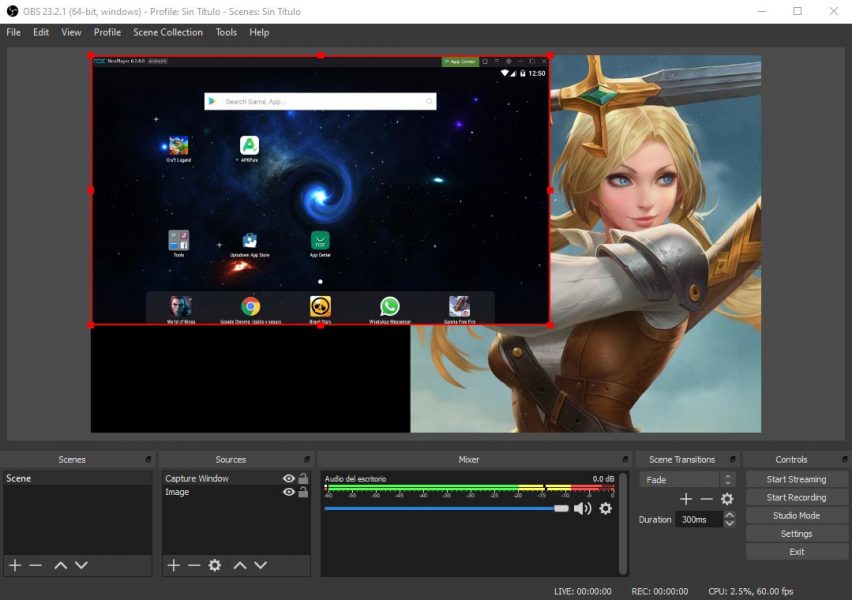
Once you’ve installed OBS, you can follow its setup wizard where you’ll configure the basic parameters, like the broadcast quality according to your internet speed, along with linking the broadcast platform you use. In this tutorial, we’re going to use Twitch as an example.
How to associate your Twitch account with OBS
When you see the window to select the service, after marking Twitch as an option, it will ask for the stream key, a code that you can get if you create a user account on the Twitch website. You can find this key in the section Configuration > Channel and videos, which you’ll find on the pop-out menu in the upper right part of the screen when you select your avatar.
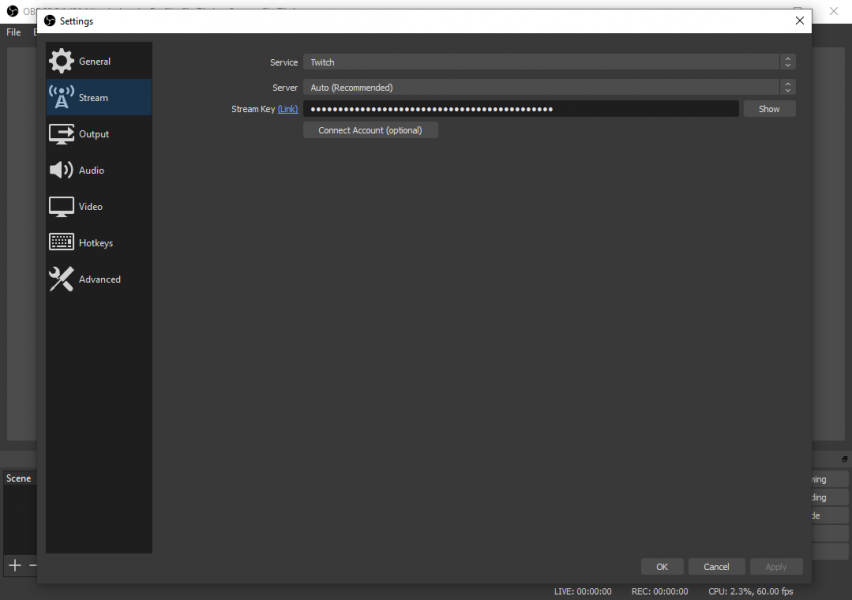
How to stream your games in OBS
Now comes the complicated part: configuring the broadcast screen. Think of OBS as a project in Photoshop with different layers. In the lower part of the screen there are two lists of elements: scenes and sources. By default, you’ll have an empty scene created in your project, and if you click the + symbol in sources, you can add elements.
- Mirroring your smartphone’s screen
For this option, you’ll have to find a tool that’s able to mirror what happens on your smartphone’s screen in order to view it on your desktop and capture the screen from there. Although most apps like this have a free version, if you want to stream at the highest quality possible, you’ll most likely have to pay for the premium version of these programs. Some interesting apps for this are Reflector or Vysor.
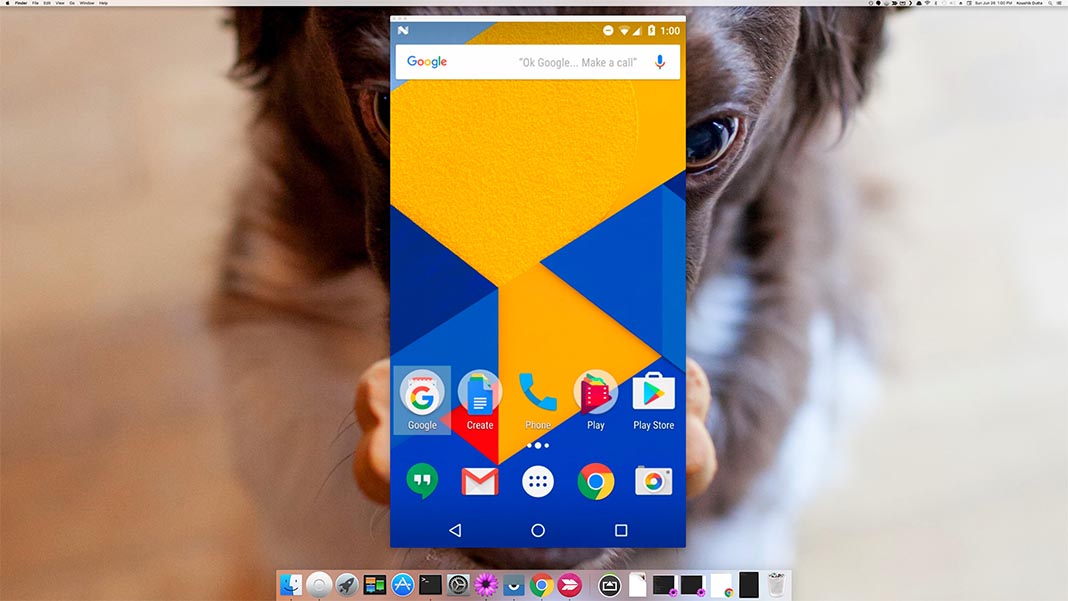
- Using an Android emulator
The “easy” way. Android virtualization has reached such a level of maturity that in many cases, games actually look better on PC than on Android. Using free programs like Nox (which even includes the Uptodown app by default) or Bluestacks, which has enormously improved resource consumption in its latest versions. On the other hand, these types of tools require a minimum processing power. So you’ll need a relatively powerful PC in order to run both the game via emulator at the same time as it broadcasts it.
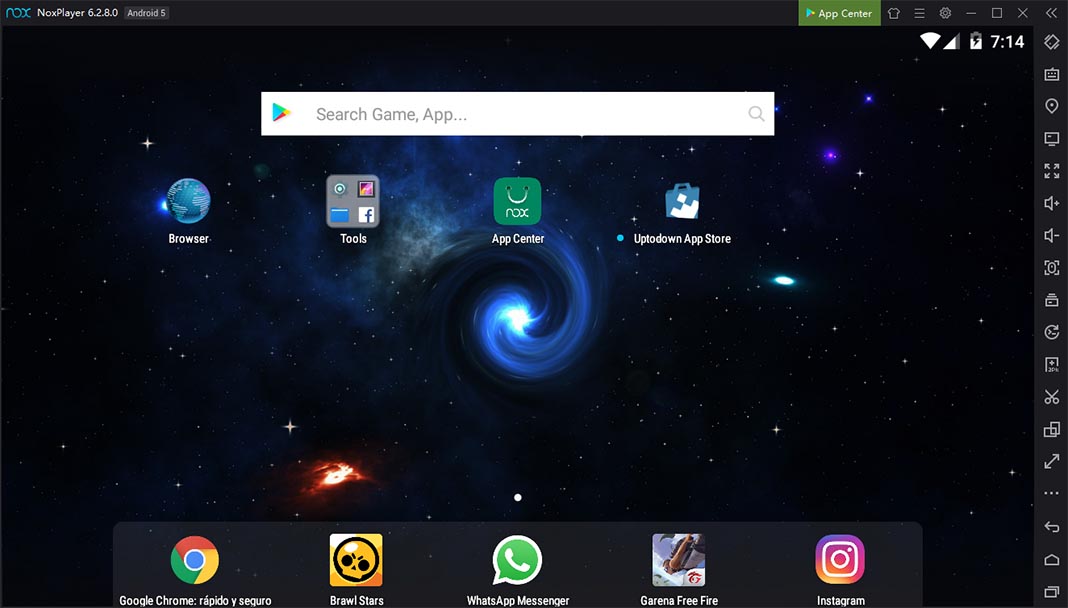
Now the only thing left to do is to select the input source. You’ll select the + symbol from this list and you’ll choose “capture window” to choose the window you want to stream (whether it’s the mirror or the virtualization). That said, as we mentioned above, it’s always better to show the broadcast in full screen on an external monitor using the options “capture game” or “capture screen.” Now you just have to click the Start Stream button to go live!
From here on out, you have to experiment to create a combination of elegant elements if you want to add the webcam with your face or a static background (called overlay) to give your composition some color.
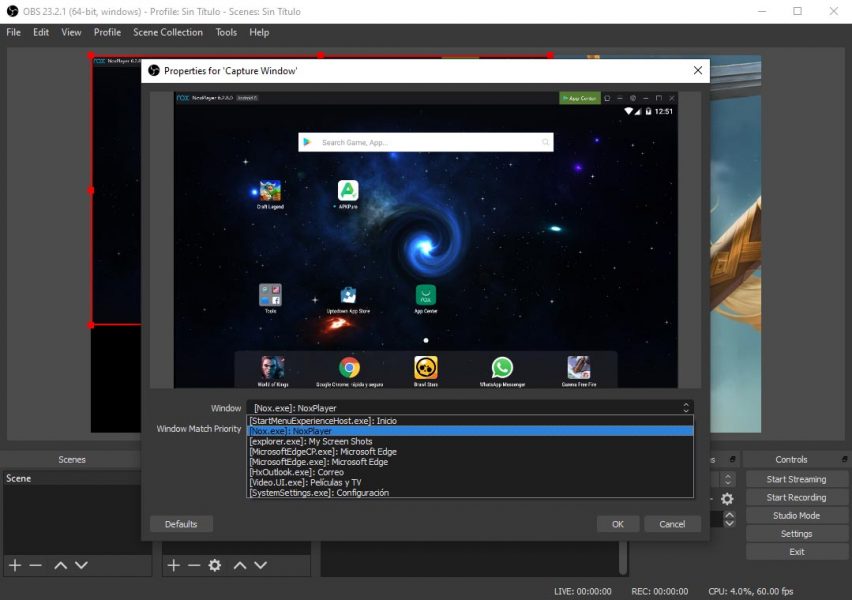
There are endless extra options that we’re not going to mention here. Everything from popular cartoons and animations that are superimposed on the screen when someone subscribes or makes a live donation, to external modules centered around making speedruns or integrated chat channels. You’ll have to do your homework if you want to become a professional streamer. Good luck!











can i use usb cable to mirror android screen on my pc or can i connect my android device to obs using usb cable ?