Sony’s first portable console and the PS2 have one major thing in common: both present the opportunity to considerably improve the appearance of their games thanks to emulation. PPSSPP is the best PSP emulator that you can find, and it lets you play games from the platform both on Windows and Android devices among many other systems. Read on to learn how to configure the emulator and obtain a greatly improved visual quality than with the original console. In this case, we’re going to configure the port for Android.
The legality of emulation
Let’s be clear here: Emulation itself is not illegal especially if, as in this case, an original BIOS of the console isn’t needed in order to run. The sketchy part is the origin of the games you load on it. PPSSPP is able to read disk images of games in ISO, CSO, PBP, ELF, and PRX format even if they’re compressed in zip format. Although it is possible to rip content from the original UMD disks if you have a custom firmware installed, there are plenty of online communities that practically provide the console’s entire game catalog in versions that have already been “processed.” If you want a clear conscience, you could ideally only download rips of games you already own, although we all know how things work and how easy it is for the line between right and wrong to get blurred.
How to configure PPSSPP on Android
The PPSSPP is an impressive open source initiative that lets us emulate games from Sony’s handheld console on an endless number of platforms. Although the one for Windows offers the best results, there are also versions for Android, iOS, and OSX, as well as unofficial ports for Linux, Blackberry, Symbian, and others that aren’t really worth mentioning since they’re not as optimized as the ones listed.
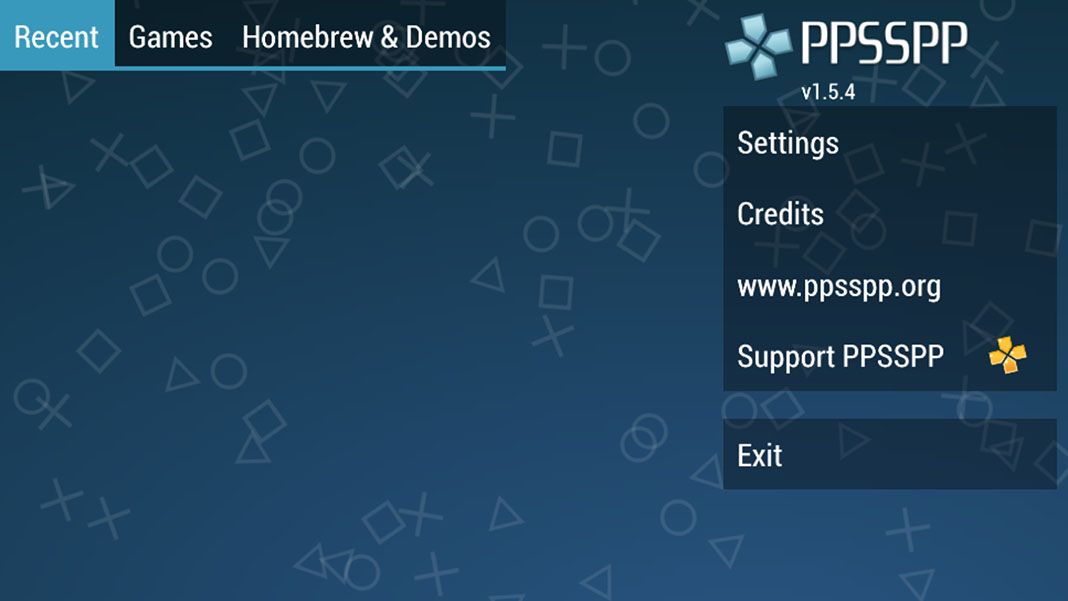
The original native resolution of the games on the PSP screen is only 480×272 (although the movies on UMD discs reach 720×480), but honestly, the resolution of the textures and processing capabilities in 3D environments are detailed enough to still look good even in higher resolutions, and can even be compared to ones seen on the PS3. SERIOUSLY. In fact, the HD remakes that are so popular nowadays aren’t even as good as what we can achieve by fine-tuning the graphic configuration of the emulator. In this case, we’re going to focus on the version of PPSSPP for Android.
The main menu lets you load the image of your game locally, which once detected, will form part of the mosaic of recent titles with a format similar to the one seen in the console’s main menu. The interface is designed to be used in full screen with touch gestures as well as using an external controller, although it differs from the ones we’ve seen previously in the tutorial for configuring the Windows version.
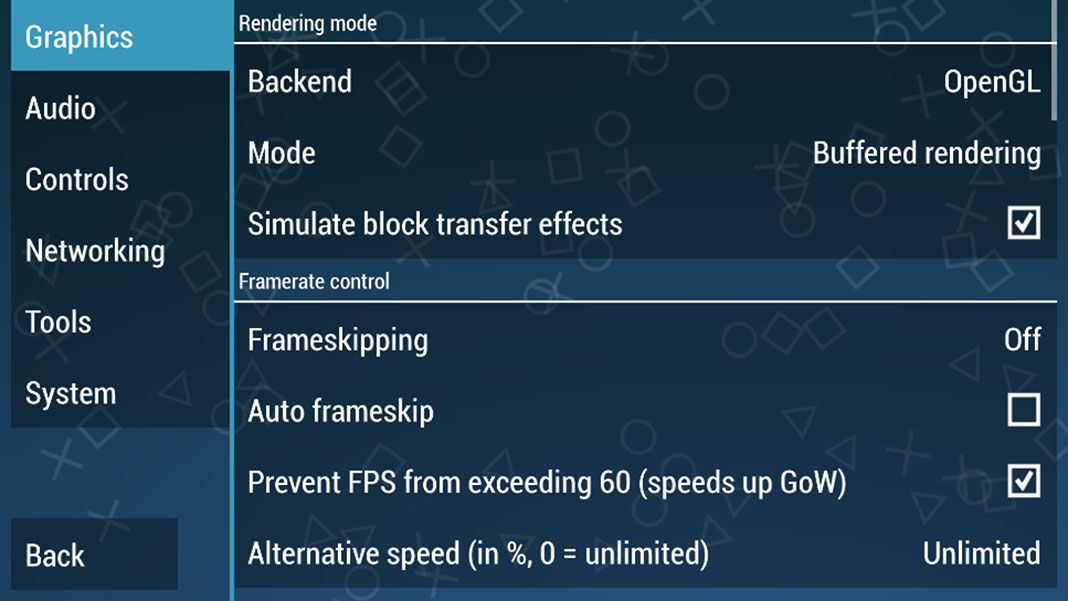
The best way to check the graphic changes is by loading the game and gradually adjusting the options to see how they affect the performance, which is what we’re going to do here. To do this, you select Load and search for the image of the game you’re going to play. Then you pause the game and go to the top menu where it says Game Settings. Here’s a breakdown of everything you can change:
Rendering mode
- Backend: By default, the only option available is OpenGL.
- Mode: It’s essential to select buffered rendering if you apply a post-processing shader. If you’re tight on hardware you can select skip buffer effects and get a bit more resolution to mask the pixelation, although in many cases this could prompt serious viewing problems in your game.
- Simulate block transfer effects: This feature is created to work with the buffered rendering mode option, a much more optimized option than the read to memory mode, but with almost the same results.

Framerate control (FPS)
- Frameskipping: Not recommended – the lack of images per second on the screen can have a really terrible effect. Plus, it doesn’t have much of an effect on the emulator’s performance in general.
- Prevent FPS from exceeding 60 FPS: This is a requirement for correctly playing God of War for PSP to correct a ghosting problem and framerate reduction.
Features
- Postprocessing shader: This gives you an array of filters to improve and soften the viewing of images in high resolution. This is a matter of taste, but the one that offers the sharpest image is the FXAA. You also have to keep in mind whether the game is 3D or 2D. In the case of the latter it’s actually better to fully disable the shaders to enjoy those big and beautiful pixels.
- Immersive mode: This hides Android’s virtual navigation buttons, increasing the effective area of the screen.

Performance
- Rendering Resolution: Here we have to digress a bit, as the resolution is not the same thing as the rendering resolution of the image being broadcast onscreen. It’s quite absurd to set it to more than 1080p if that’s the resolution of your device when you put the image in fullscreen. The possible options are based on multipliers of the original resolution, so a 2x rendering offers an output of 960×54 (with the original at 480×272). Keeping in mind that certain shaders require extra resolution, with 4x you should be more than satisfied.
- Display resolution (HW scaler): Referring back to the previous paragraph, you need to do a little exercise in calibration considering the resolution of your device and how to scale the screen. Ideally, you should get a multiple of two that matches with the native resolution. The default option is PSPx2 and should work for most devices, but could be problematic on screens with strange dimensions combined with a 4:3 aspect ratio. Every case is different and it’s definitely worth trying out the different possible combinations.
Texture scaling
- Upscale type: This lets you go even deeper into textures to improve them if they’re in low resolution and are very close to the camera. Here you should play around a bit until you find a balance between quality and performance, as every title is a world unto itself. With 2x and the xBRZ filter you should be good at 1080p.
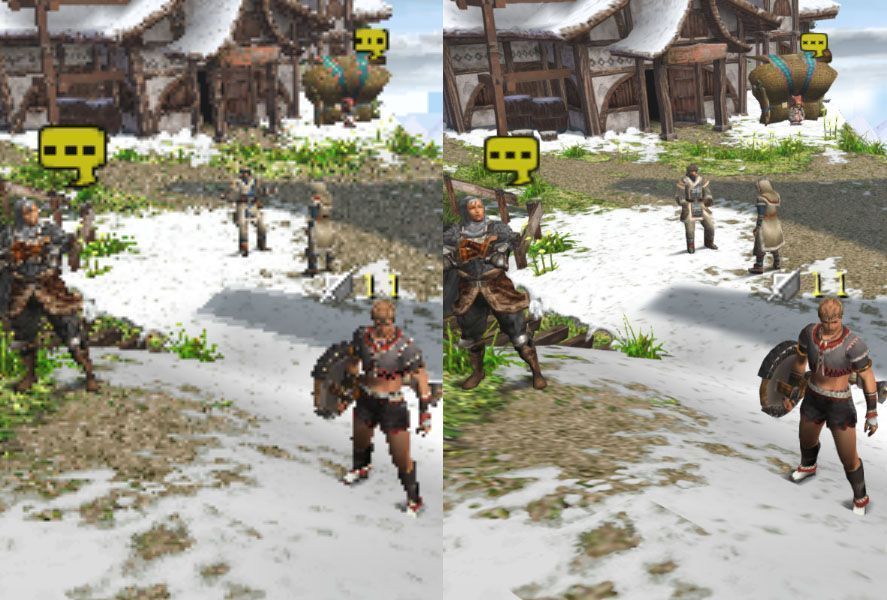
Texture filtering
- Texture filtering: You can leave this on automatic and nearest if the game is 2D so as not to smudge the sprites. There’s not much you can do in 3D to improve the viewing of the typical superimposed flat HUD.
- Screen scaling filter: The viewing of the scaled image on your screen can also be softened as it doesn’t coincide with the native size. Use linear mode for 3D and nearest mode for 2D.
If you play around with all these options, you can get really amazing results comparable to the last generation of consoles. When combined with a gamepad, it completely transforms the portable experience to one offered by desktop machines if you cast it on an external monitor. The only downside is using the virtual controls on the screen. If you don’t like the way they lay on top of the image, you can always reduce the visible area of the game in the section Features > Display layout editor.















