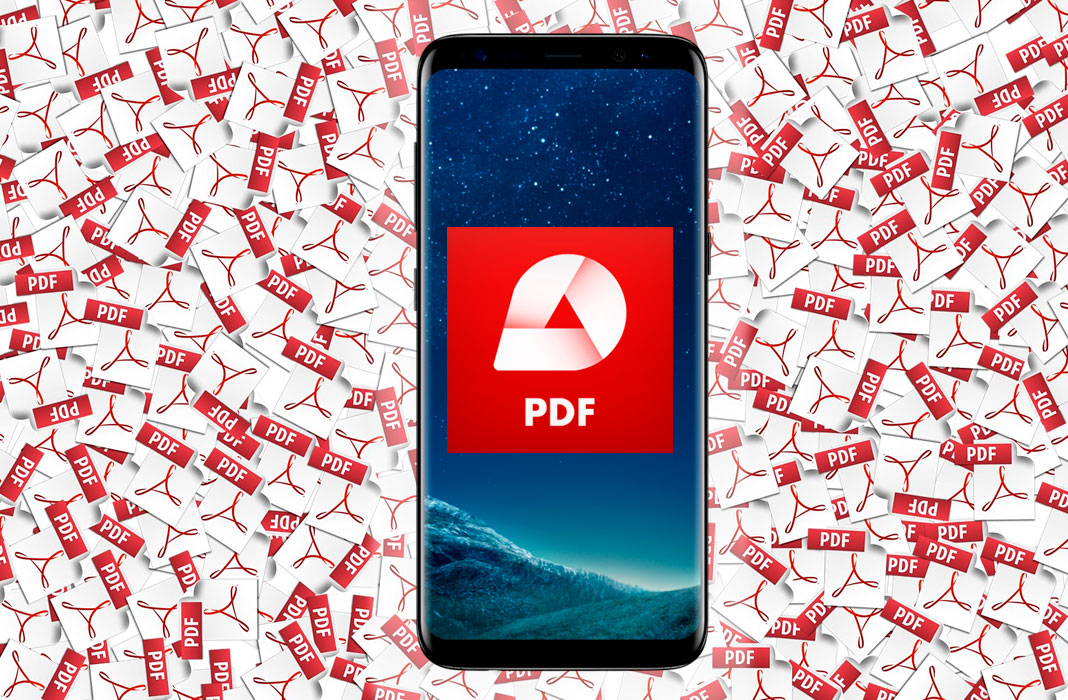There are several reasons why using paper is a thing of the past. In addition to reducing deforestation and pollution, digitizing documents allows you to carry out all processes in a more agile and efficient way.
It is also important to keep in mind that paper documents have a higher risk of loss and theft than digital documents. In addition, it is much easier to protect access to confidential information stored in digital format and to make backups.
Scan files and save them as PDFs
Today, virtually all digitized documents are in PDF (Portable Document Format). This universal file format maintains the same look and feel as the original documents, as well as fonts, images, graphics, and layout—regardless of the application or platform used to create it.
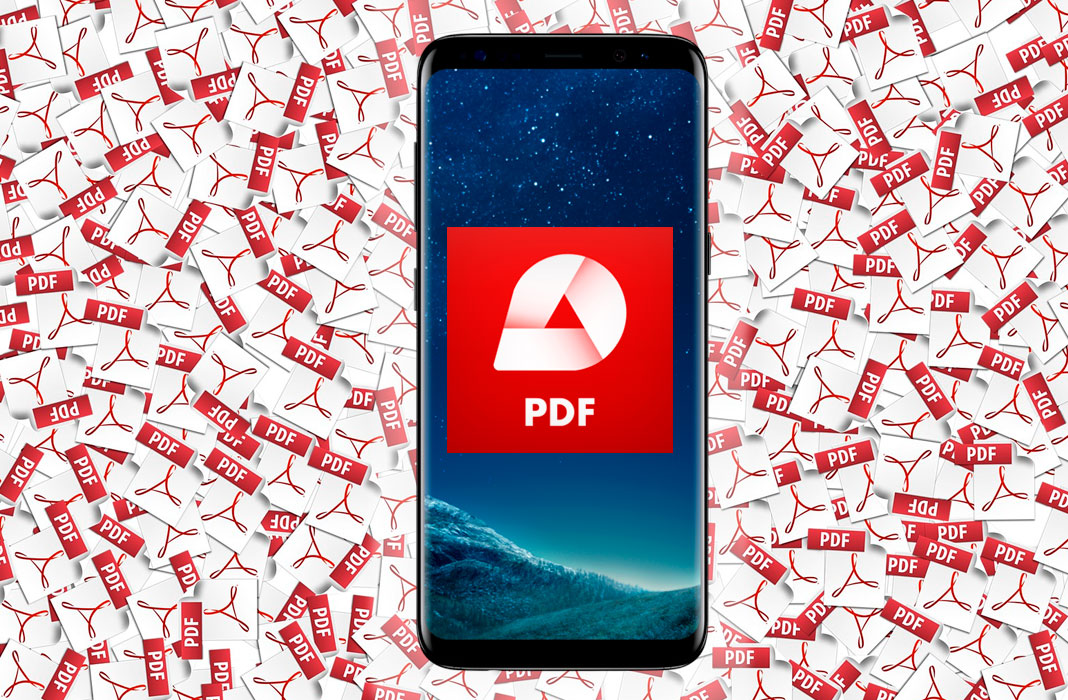
In the Android ecosystem, several applications digitize or scan documents, and several others convert a file into PDF—whether it is an image, a Word file, or an Excel file. However, many times these tools are paid or full of advertising.
Quick PDF Scanner FREE is a free application without annoying pop-up ads to create a PDF from any paper document by simply taking a picture of it. To do this, install the app on your phone and prepare the document in question. Try to place it on a surface without folds or wrinkles to be scanned correctly.
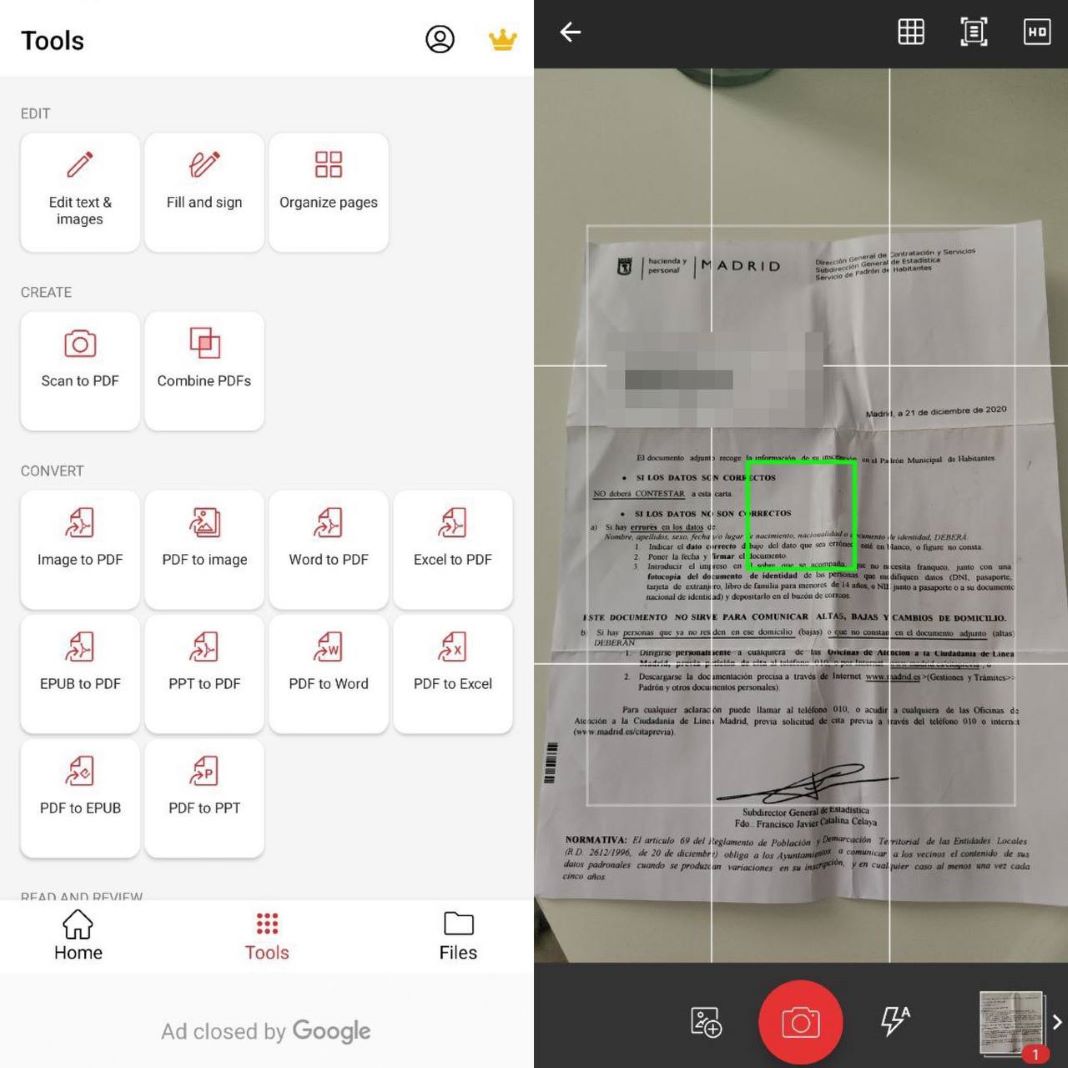
Steps to scan with Quick PDF Scanner Free
Now open Quick PDF Scanner FREE and go to the “Tools” menu. These are the steps you need to take:
- Tap “Scan to PDF” in the “Create” submenu, and you will see that your cell phone camera opens automatically.
- Next, you have to frame the document so that the camera captures it in its entirety. You will see that the app facilitates the task by showing you green guides when you are in the correct position.
- When you are ready, tap the camera button to take the picture.
- Then tap the thumbnail image that you will see in the bottom right margin.
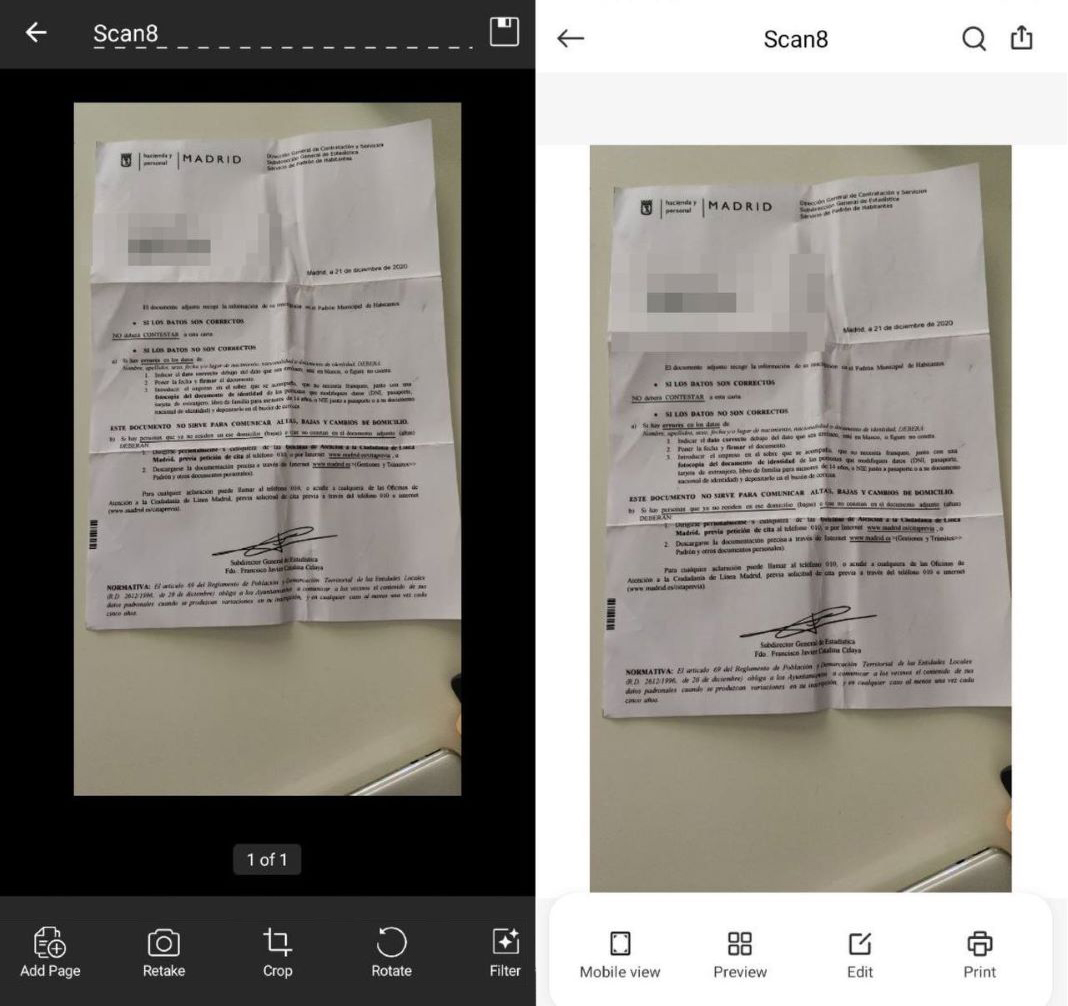
In the last step, you will see the image in full size, and you will have at your disposal different editing tools. You can add filters, crop the image, rotate it, or add an extra page. If you are not satisfied with the result, you can scan it again by tapping the “Retake” option.
When the document meets the parameters you are looking for, you can rename it and tap the floppy disk icon to save it as a PDF in the file menu of your phone.
Edit and send
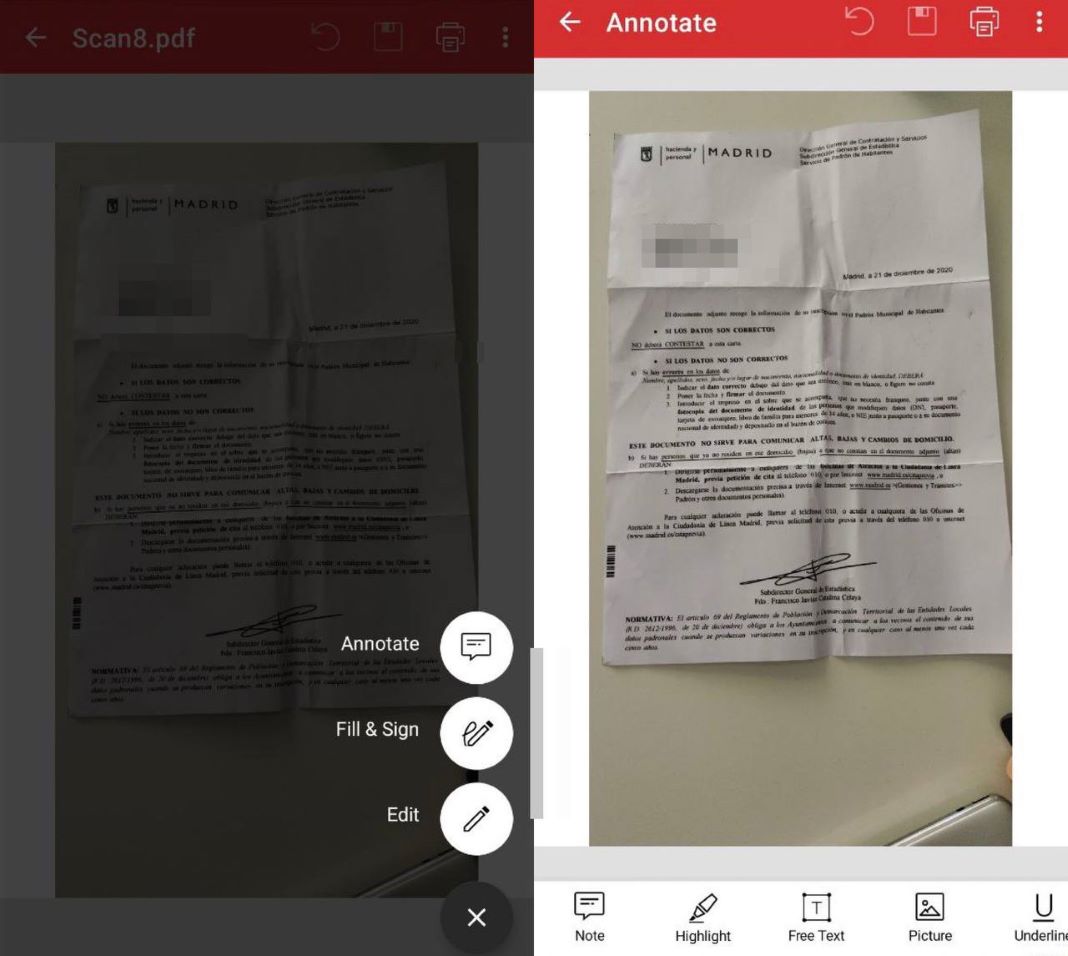
Quick PDF Scanner FREE also makes some everyday tasks easier for you. For example, you can edit the PDF file from within the application, sign it and annotate it for later viewing. You can also send it directly for printing or share it from the app via Telegram, text message, Bluetooth, or Google Drive.