Thanks to the proliferation of tablets and smartphones with generous screen sizes and resolutions, remote desktop solutions have made the jump to these sorts of devices. Naturally, such programs have developed multiplatform functionality to support not just remote IT management but also, taking it a step further, video and audio playback via high-speed streaming. When it comes to these services, the undisputed kings are TeamViewer and Splashtop. Although each one is aimed at a particular type of use, it’s still worthwhile to do a little compare/contrast exercise to find which one might best suit your needs.
We did our comparison using the free versions of each software, meaning that lots of the extra features don’t enter into our analysis—especially in the case of Splashtop, which is limited exclusively to links between machines connected to the same network in the unpaid version. The only limitation to take into account with TeamViewer is that, as it will advise upon launch, the free version is limited to personal use.
We did the tests from a Nexus 10 tablet and a Nexus 4 smartphone, although the images and the interface we look at in the text are focused on the former, mostly due to the fact that except for a few one-off actions it is unbelievably frustrating trying to control a desktop operating system from a screen that’s four inches wide or less.
Configuration and connection
TeamViewer has extended its remote connection system with a version for Android (as I’ve already explained in this post). After you’ve installed the app, you just have to introduce the corresponding ID and password, whether it be the four-digit code established by default or a customized key. Before all of this, obviously, you’ll need to have previously launched the desktop tool on the machine you want to connect to.
Splashtop, on the other hand, requires a small registration process that will only ask for your email address and a password. After launching the software on your desktop machine, the only things left to do are install and run the application; then, after typing in your details, you can choose the machine that you want to connect to. (Don’t forget the free version of Splashtop only permits connections between devices found on the same network.)
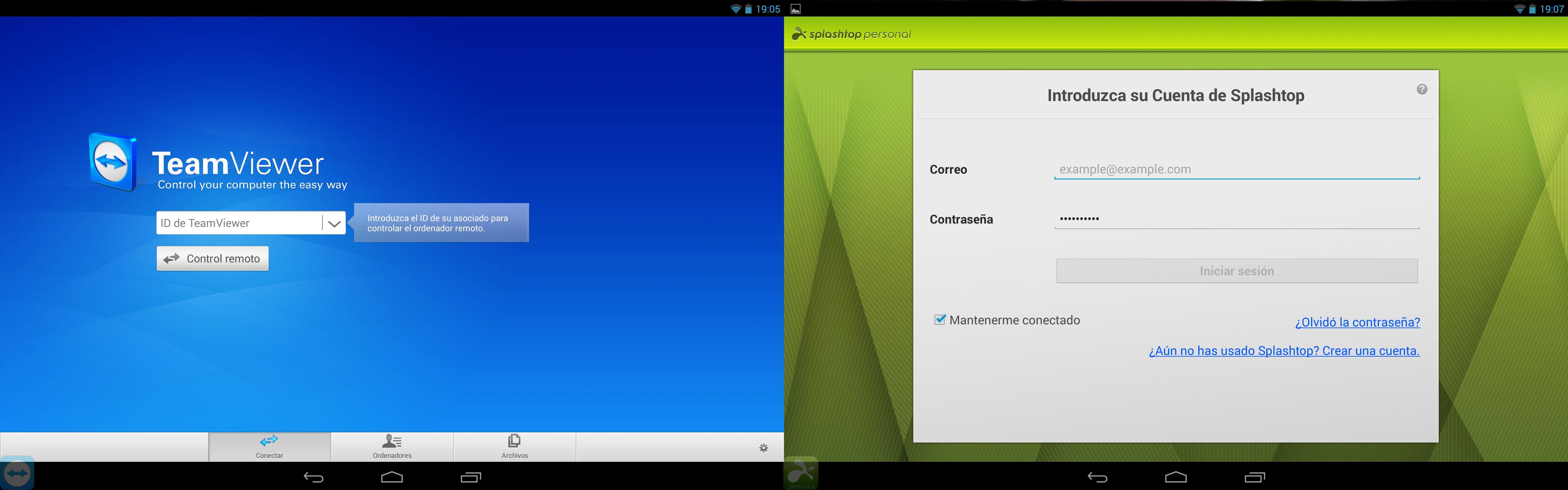
Resolution and screen types
Once you’ve accessed the desktop, the different things happening on both screens will start to appear on both versions. To maintain the aspect ratio, Splashtop hides the upper notifications bar and leaves a larger space below. There are two buttons at the lower right part of the screen, one to show or hide the virtual keyboard, and the other to display another bar with extra keys from an extended keyboard. In addition, this lower space that appears to be idle is in fact used to show the program’s own extra settings panel.
TeamViewer, in contrast, retains both of the Android notification bars and shows only a tab to expand the virtual keyboard or access the settings menu.
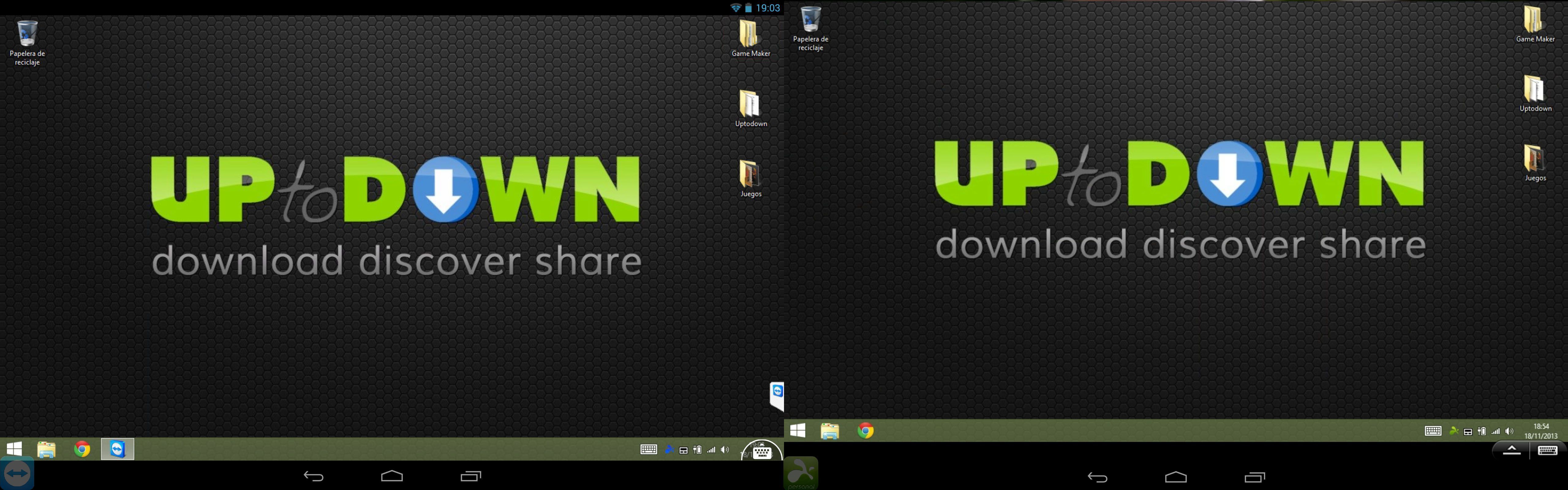
In the case of Splashtop, you’ll be notified at the beginning that all the touchscreen gestures of Windows 8 are supported by the program, meaning that for all practical purposes you’ll have all the same touch option of the desktop operating system on your tablet itself. TeamView, on the other hand, does not support this feature 100% of the time, so sometimes you’ll find yourself having a few difficulties doing certain actions.
With regards to the transfer speed via streaming, the competition was a totally unfair fight, since (as we mentioned before) the free version of Splashtop is limited to interactions between machines connected to the same network, while TeamView decentralizes the system, allowing you to interact with machines from absolutely anywhere.
This means that the refresh and image loading speed is much better in Splashtop, although the paid version for remote connections also offers quite good results. TeamViewer doesn’t stand out quite so much in this aspect, and the frame rate deteriorates when images on the screen change rapidly.
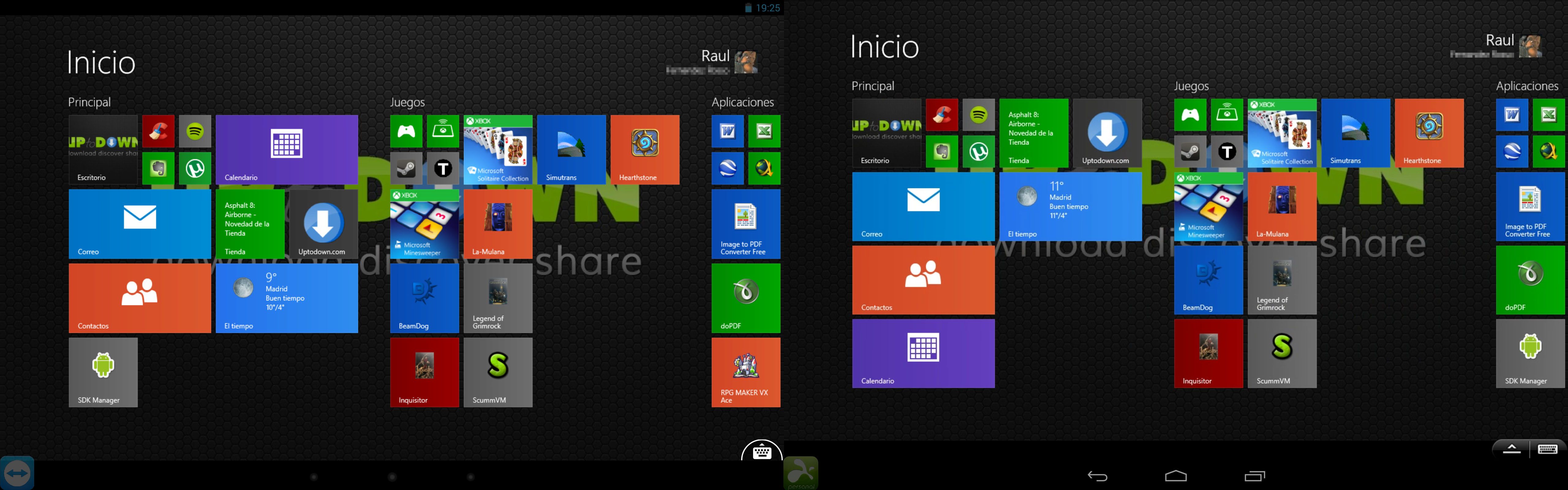
Video and sound
To test the extent to which Splashtop can offer a pleasant user experience, we tried to play a video with Media Player Classic. Thanks to the delay in the audio we confirmed that the transfer time is negligible, something between 0.2 and 0.4 seconds of delay. The sound quality is practically the same as that of the original, and the refresh rate for streaming offers nearly the same rate as the original view. TeamViewer, for its part, does not top 5 frames per second in the best of cases. It’s clear that consuming content like this remains outside the realm of this program for now.
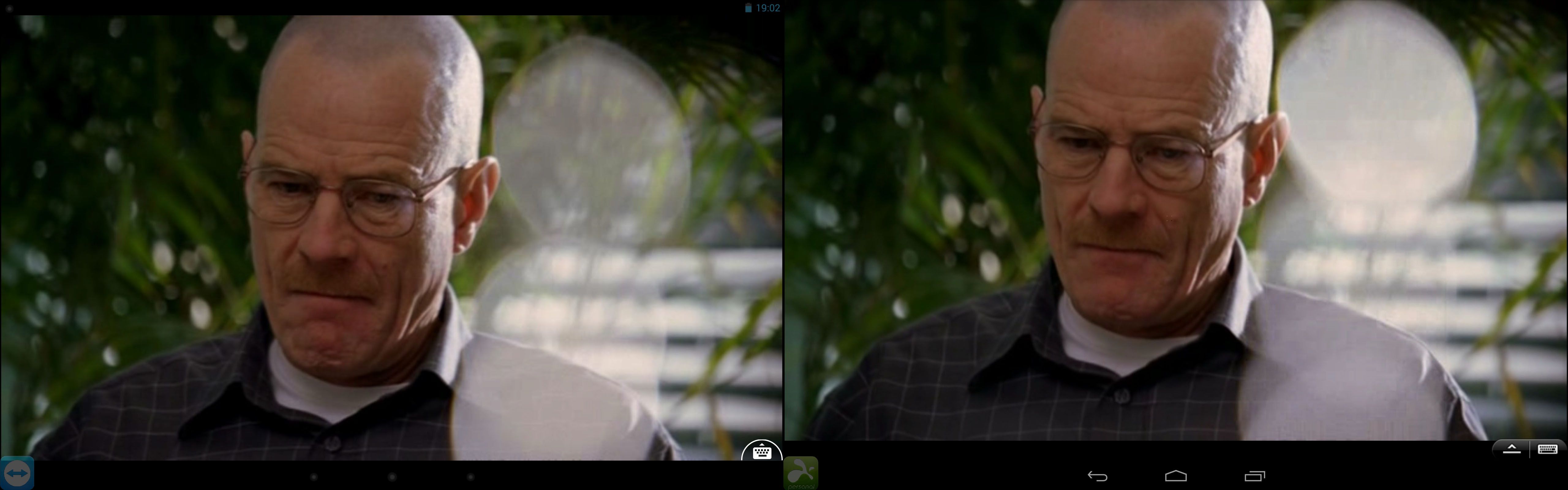
This very small delay means that you can even use Splashtop to play video games remotely. We’ve done tests with Hearthstone, the Blizzard strategy card game set in the Warcraft universe, and the results couldn’t have been better.
The game, being controlled completely by the mouse, perfectly responds to any touchscreen gesture, including both clicking and dragging, although we did come up against one of the program limitations: The free version of Splashtop does not allow you to run programs in fullscreen, so we’ve had to change to window mode.
As with video streaming, TeamViewer doesn’t offer a good experience with playback of this sort, although there are no restrictions when it comes to running apps in fullscreen.
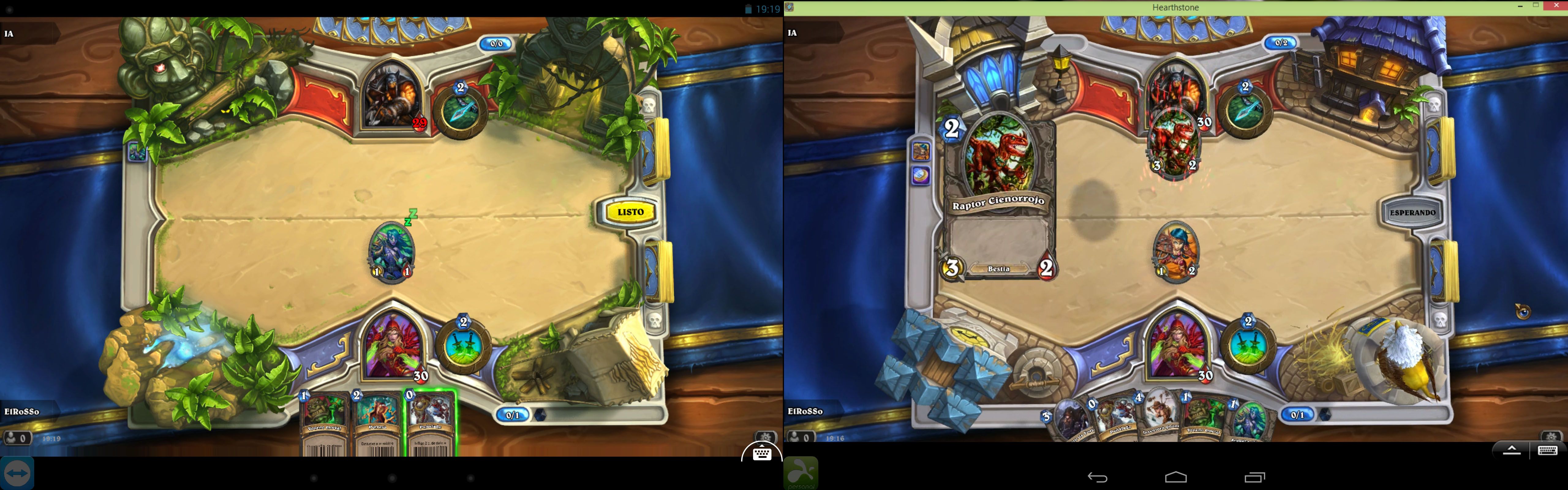
Extra Features
This is where TeamViewer gets out the big guns. For one thing, it’s compatible with machines with more than one monitor, allowing you to alternate between several screens independently. Splashtop doesn’t do wonderful in this respect, and in certain cases even requires you to change the resolution of the remote machine to work properly.
Another of the advantages of TeamViewer is that it turns out to be much more secure and reliable. Its encrypting features and the fact that it requires no sort of prior registration, as well as the possibility to open a remote session through a web service instead of installing the desktop software, make it much more reliable for activities that require a certain level of security. Not content with just these features, TeamView also offers the option to transfer files between the machines connected through the platform itself.
Splashtop reserves its extra options for the paid version. Although, as we’ve confirmed, it’s possible to play videogames remotely with a more than acceptable level of quality, the fact that you can’t play in fullscreen rather limits certain experiences. In addition, the paid THD version even offers the option to superimpose a totally customizable virtual gamepad on the screen, with examples out there that prove it’s possible to play current releases like Diablo III or Civilization 5 like this.
Conclusions
Although this post is laid out as a direct comparison between the two services, the nature of each really does make them incomparable. While Splashtop is an ideal tool for consuming multimedia content, TeamViewer is more focused on long-distance technical support and collaborative activities. Those looking for a good experience when it comes to playing video games on their smartphone or tablet via streaming should turn to the former, although in many cases to unlock some of its indispensable features (such as running programs in fullscreen or superimposing the virtual gamepad), you’ll need to use the paid version.











[…] This is undoubtedly the star remote-management program, both for its ease of use and the features it offers. Through its interface you can take complete control of a remote computer and get a real-time view of its desktop, whether it be Windows, Mac, or Linux. Ideal for both newbies and those users looking for extra features such as simultaneous videoconferencing capability, which makes it the ideal tool for long-distance tech support. We’ve already discussed on this blog before how to configure it step by step. And best of all, it can also be used from your smartphone or tablet. […]
Both teamviewer and splashtop are quality remote support apps. Alternatively, you may also try R-HUB remote support server android app. It works well.