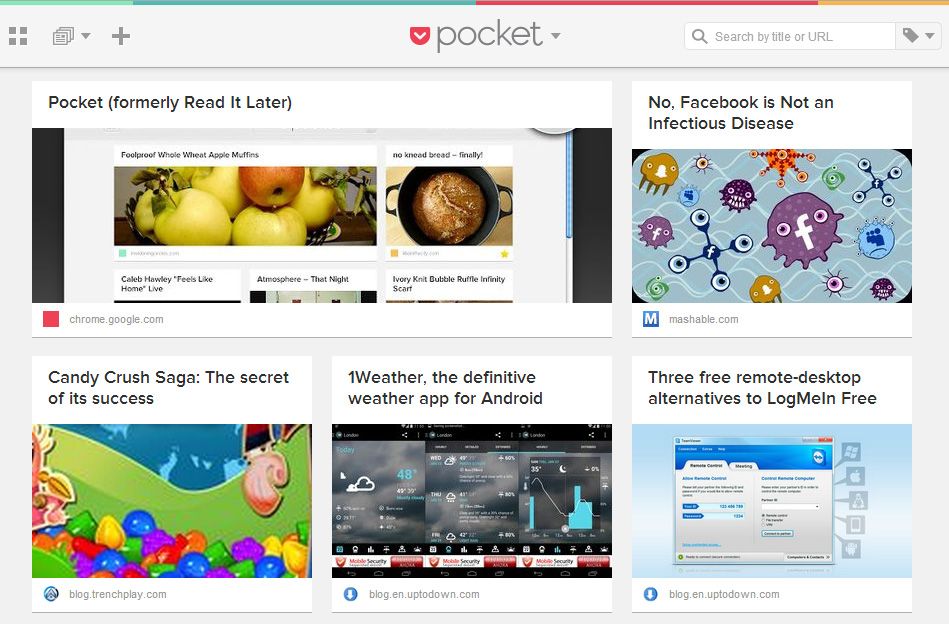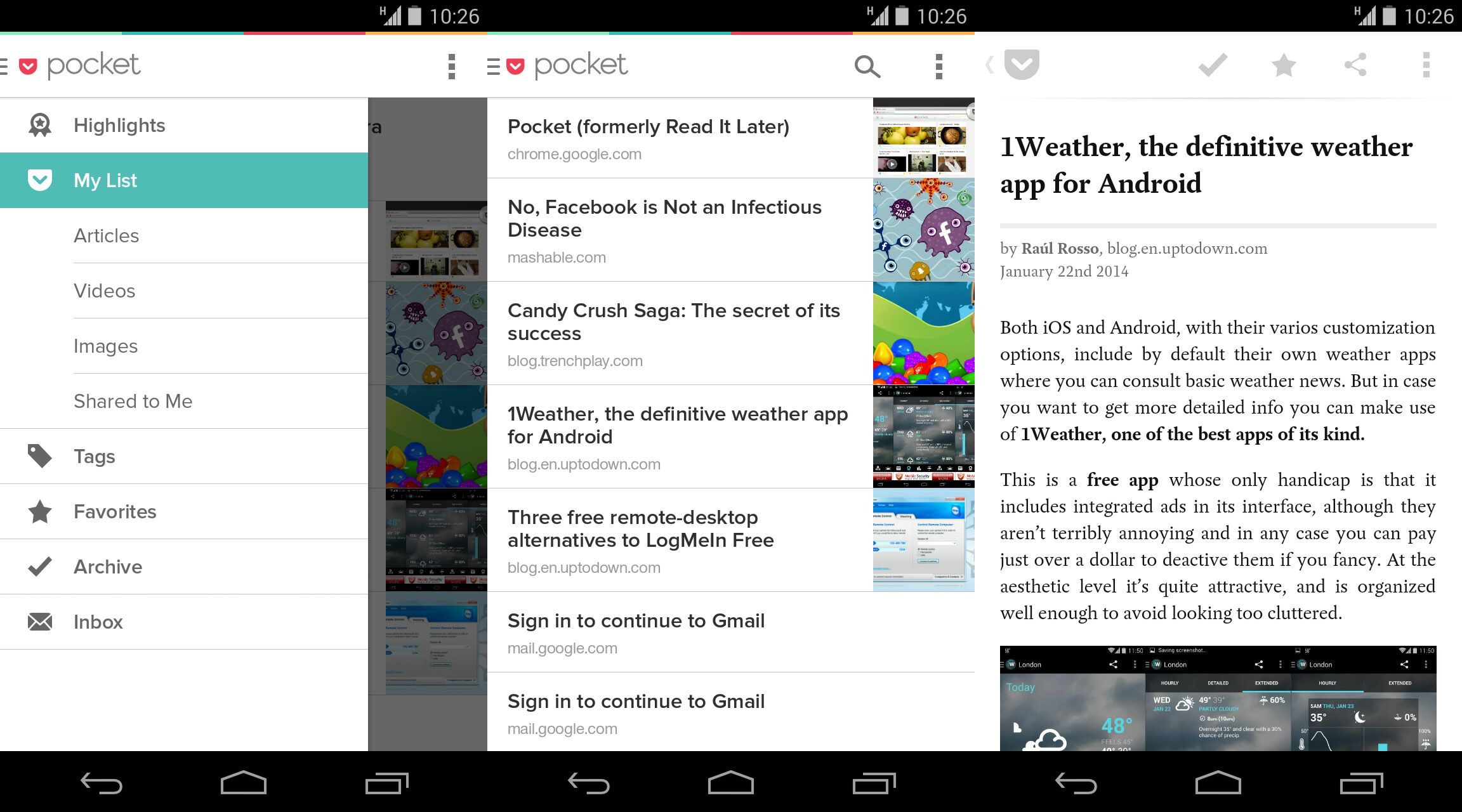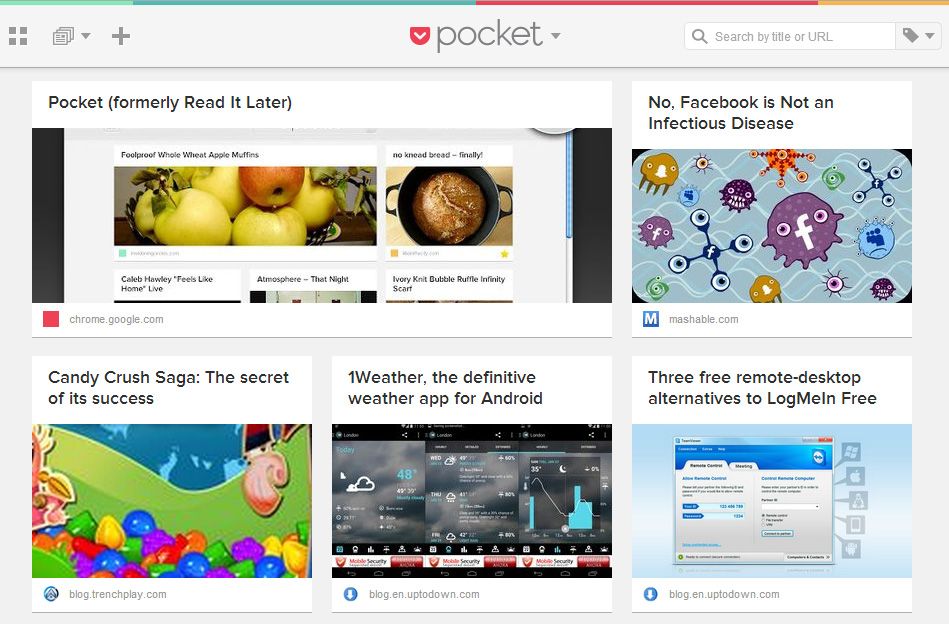There are many alternatives out there for storing readings of interest that you find online so you can look them over later. The news reader Feedly has a “Save for Later” option, and tools like Evernote allow you to store any sort of content in an absolutely limitless set of notes. Pocket is also an interesting alternative, an app that lets you store text, images, and videos while you browse so you can view them later, even without a connection.
The nice thing about Pocket is that works as an external add-on on your browser, so that with just a few clicks you can store the page in question from your browser itself to read later, meaning that you don’t have to add it to your feeds or copy-paste URLs with annoying systems; you just save it and view it later.
Although its main function is to store readings on your smartphone, it has both official apps for iOS and Android and desktop browser extensions, and can also store content from other popular platforms like Twitter or Flipboard, to give a few examples. In addition, its official website confirms that it’s compatible with more than 500 apps.
Thus, if you’re browsing on Android and want to store an article, you’ll drop-down the context menu in the upper-right side of the screen, click “Share”, and select the Pocket option. A message will immediately pop up to inform you that you’ve successfully stored your content, with an icon appearing within a few seconds that will automatically take you to the app in case you want to access it right then.
As if that weren’t enough, Pocket isn’t just a web content “aggregator,” given that, whether it be a snippet or a web article, it cleanly stores both the content and the layout instead of showing the full original webpage, meaning that you’ll only see the snippet itself and not the rest of the menus or banners on the page the article is published on.
If you work with desktop browers the experience won’t be much different. Whichever browser you use, the first time you access each of them it will ask you to create a user account to take advantage of its device-synching options; that is, you can read on your desktop computer something that you’ve saved with Pocket on your mobile beforehand. Saving a reading in Chrome or Firefox is as easy as right-clicking on the webpage to see the context menu and clicking “Save to Pocket.”